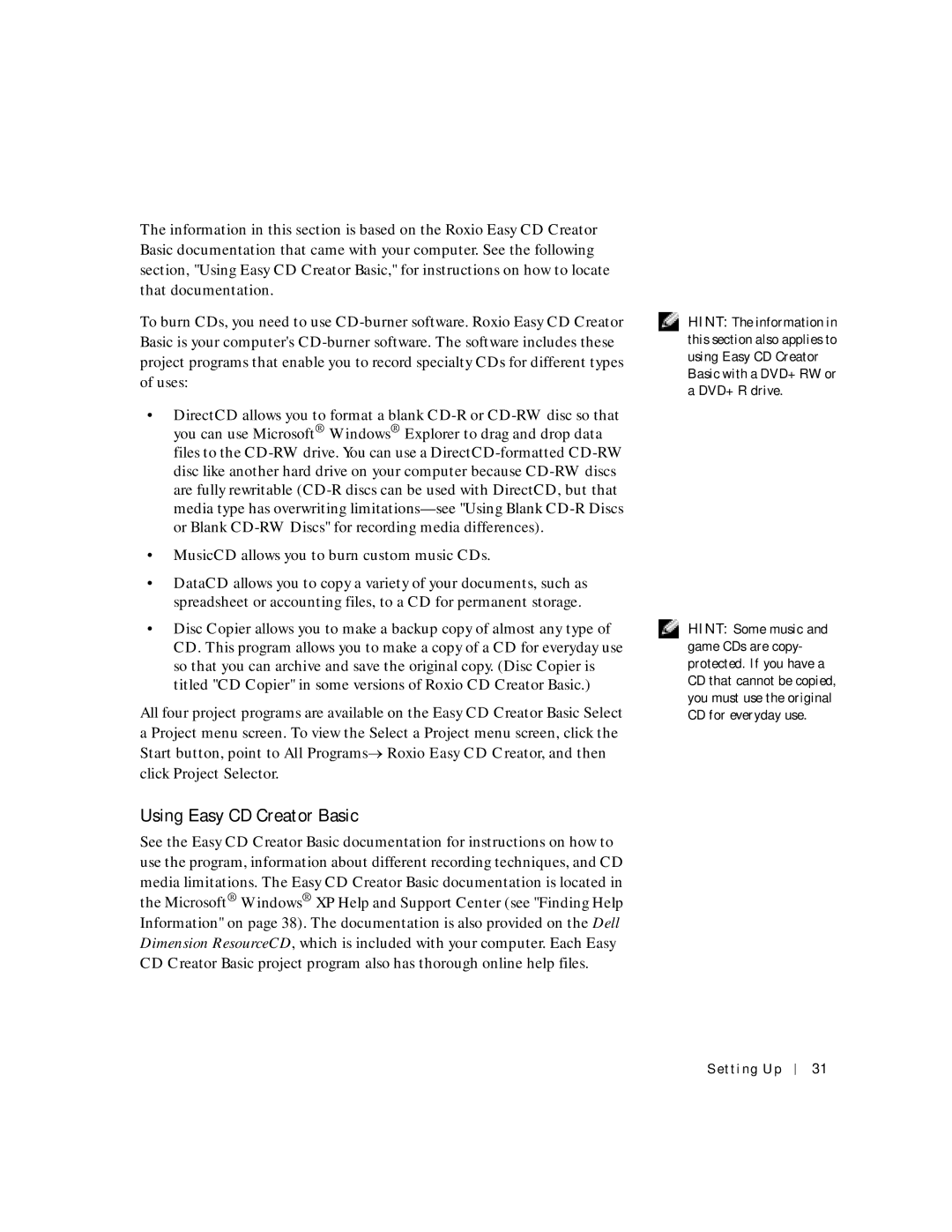The information in this section is based on the Roxio Easy CD Creator Basic documentation that came with your computer. See the following section, "Using Easy CD Creator Basic," for instructions on how to locate that documentation.
To burn CDs, you need to use
•DirectCD allows you to format a blank
•MusicCD allows you to burn custom music CDs.
•DataCD allows you to copy a variety of your documents, such as spreadsheet or accounting files, to a CD for permanent storage.
•Disc Copier allows you to make a backup copy of almost any type of CD. This program allows you to make a copy of a CD for everyday use so that you can archive and save the original copy. (Disc Copier is titled "CD Copier" in some versions of Roxio CD Creator Basic.)
All four project programs are available on the Easy CD Creator Basic Select a Project menu screen. To view the Select a Project menu screen, click the Start button, point to All Programs→ Roxio Easy CD Creator, and then
click Project Selector.
Using Easy CD Creator Basic
See the Easy CD Creator Basic documentation for instructions on how to use the program, information about different recording techniques, and CD media limitations. The Easy CD Creator Basic documentation is located in the Microsoft® Windows® XP Help and Support Center (see "Finding Help Information" on page 38). The documentation is also provided on the Dell Dimension ResourceCD, which is included with your computer. Each Easy CD Creator Basic project program also has thorough online help files.
HINT: The information in this section also applies to using Easy CD Creator Basic with a DVD+RW or a DVD+R drive.
HINT: Some music and game CDs are copy- protected. If you have a CD that cannot be copied, you must use the original CD for everyday use.
Setting Up
31