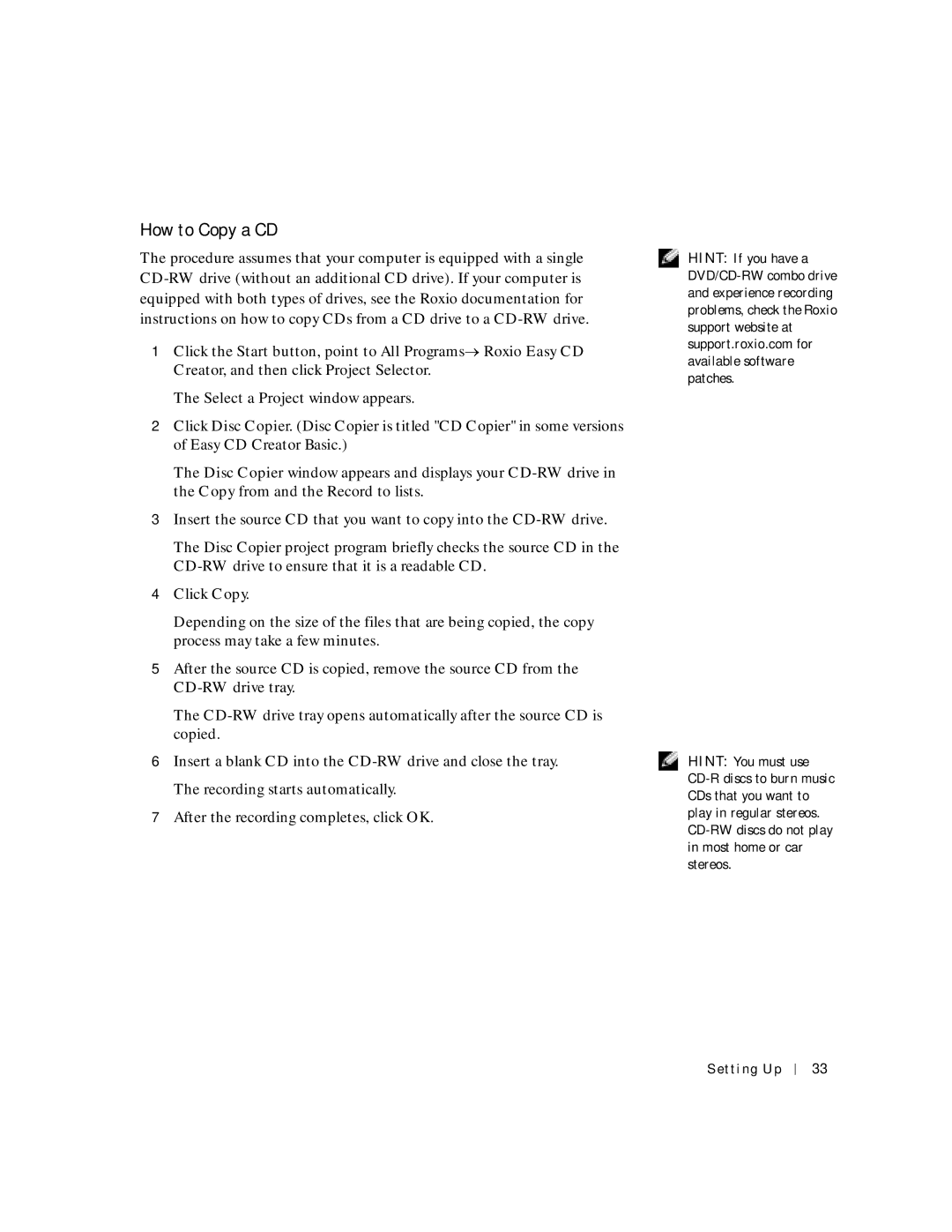How to Copy a CD
The procedure assumes that your computer is equipped with a single
1Click the Start button, point to All Programs→ Roxio Easy CD Creator, and then click Project Selector.
The Select a Project window appears.
2Click Disc Copier. (Disc Copier is titled "CD Copier" in some versions of Easy CD Creator Basic.)
The Disc Copier window appears and displays your
3Insert the source CD that you want to copy into the
The Disc Copier project program briefly checks the source CD in the
4Click Copy.
Depending on the size of the files that are being copied, the copy process may take a few minutes.
5After the source CD is copied, remove the source CD from the
The
6Insert a blank CD into the
7After the recording completes, click OK.
HINT: If you have a
HINT: You must use
Setting Up
33