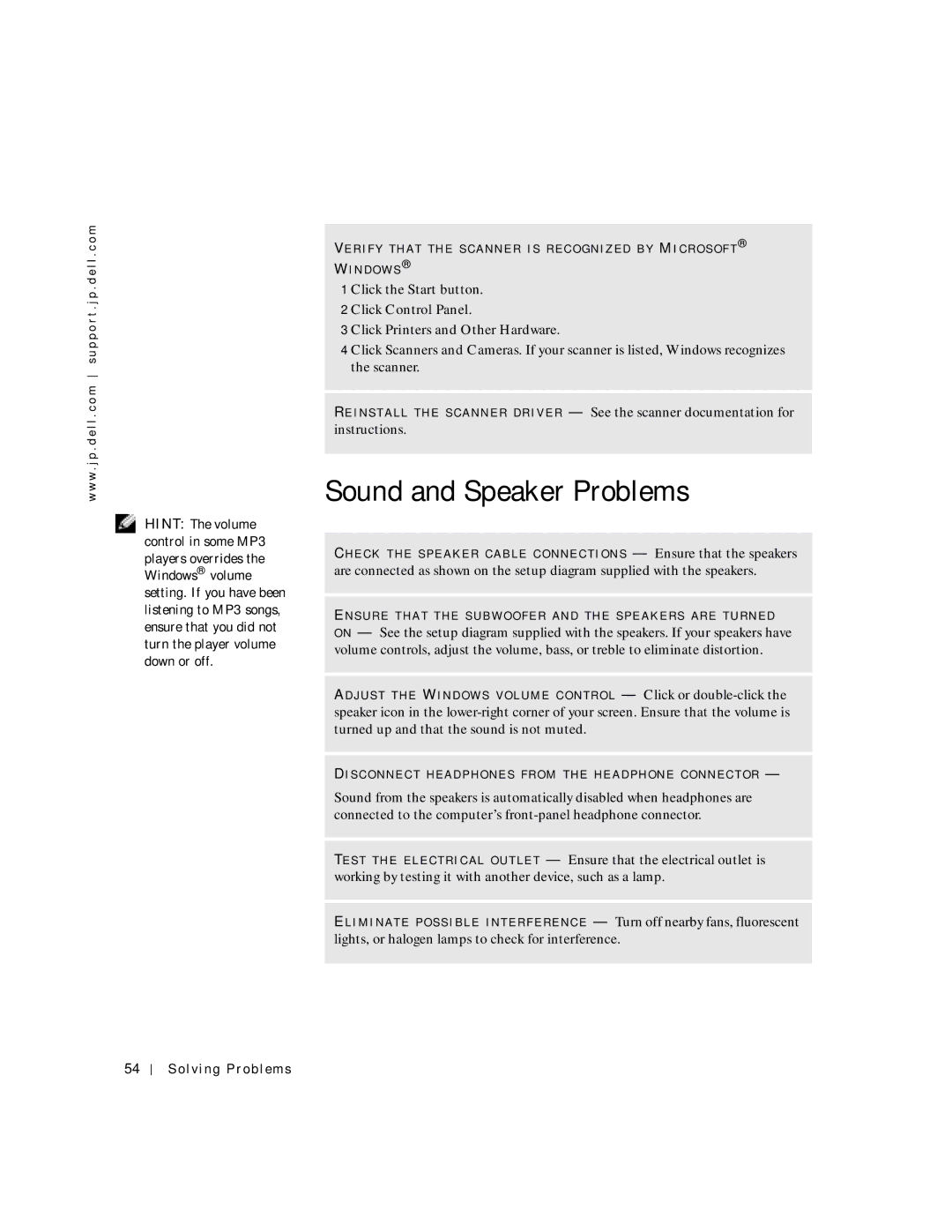w w w . j p . d e l l . c o m s u p p o r t . j p . d e l l . c o m
HINT: The volume control in some MP3 players overrides the Windows® volume setting. If you have been listening to MP3 songs, ensure that you did not turn the player volume down or off.
VE R I F Y T H A T T H E S C A N N E R I S R E C O G N I Z E D B Y MI C R O S O F T ® WI N D O W S ®
1 Click the Start button.
2 Click Control Panel.
3 Click Printers and Other Hardware.
4 Click Scanners and Cameras. If your scanner is listed, Windows recognizes the scanner.
RE I N S T A L L T H E S C A N N E R D R I V E R — See the scanner documentation for instructions.
Sound and Speaker Problems
CH E C K T H E S P E A K E R C A B L E C O N N E C T I O N S — Ensure that the speakers are connected as shown on the setup diagram supplied with the speakers.
EN S U R E T H A T T H E S U B W O O F E R A N D T H E S P E A K E R S A R E T U R N E D
O N — See the setup diagram supplied with the speakers. If your speakers have volume controls, adjust the volume, bass, or treble to eliminate distortion.
AD J U S T T H E WI N D O W S V O L U M E C O N T R O L — Click or
DI S C O N N E C T H E A D P H O N E S F R O M T H E H E A D P H O N E C O N N E C T O R —
Sound from the speakers is automatically disabled when headphones are connected to the computer’s
TE S T T H E E L E C T R I C A L O U T L E T — Ensure that the electrical outlet is working by testing it with another device, such as a lamp.
EL I M I N A T E P O S S I B L E I N T E R F E R E N C E — Turn off nearby fans, fluorescent lights, or halogen lamps to check for interference.
54