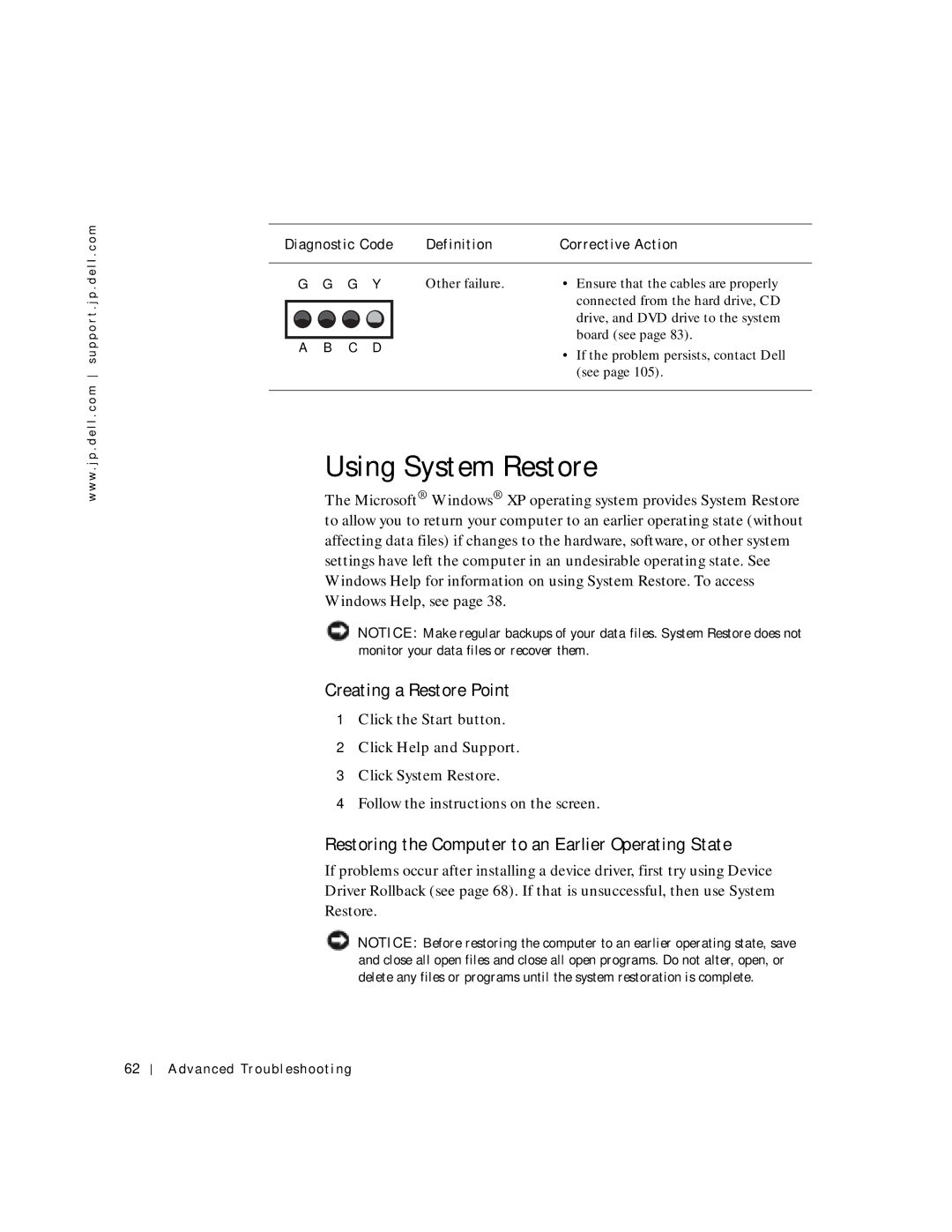w w w . j p . d e l l . c o m s u p p o r t . j p . d e l l . c o m
Diagnostic Code | Definition | Corrective Action | |||
|
|
|
|
|
|
G | G | G | Y | Other failure. | • Ensure that the cables are properly |
|
|
|
|
| connected from the hard drive, CD |
|
|
|
|
| drive, and DVD drive to the system |
A | B | C | D |
| board (see page 83). |
| • If the problem persists, contact Dell | ||||
|
|
|
|
| |
(see page 105).
Using System Restore
The Microsoft® Windows® XP operating system provides System Restore to allow you to return your computer to an earlier operating state (without affecting data files) if changes to the hardware, software, or other system settings have left the computer in an undesirable operating state. See Windows Help for information on using System Restore. To access Windows Help, see page 38.
![]() NOTICE: Make regular backups of your data files. System Restore does not monitor your data files or recover them.
NOTICE: Make regular backups of your data files. System Restore does not monitor your data files or recover them.
Creating a Restore Point
1Click the Start button.
2Click Help and Support.
3Click System Restore.
4Follow the instructions on the screen.
Restoring the Computer to an Earlier Operating State
If problems occur after installing a device driver, first try using Device Driver Rollback (see page 68). If that is unsuccessful, then use System Restore.
![]() NOTICE: Before restoring the computer to an earlier operating state, save and close all open files and close all open programs. Do not alter, open, or delete any files or programs until the system restoration is complete.
NOTICE: Before restoring the computer to an earlier operating state, save and close all open files and close all open programs. Do not alter, open, or delete any files or programs until the system restoration is complete.
62
Advanced Troubleshooting