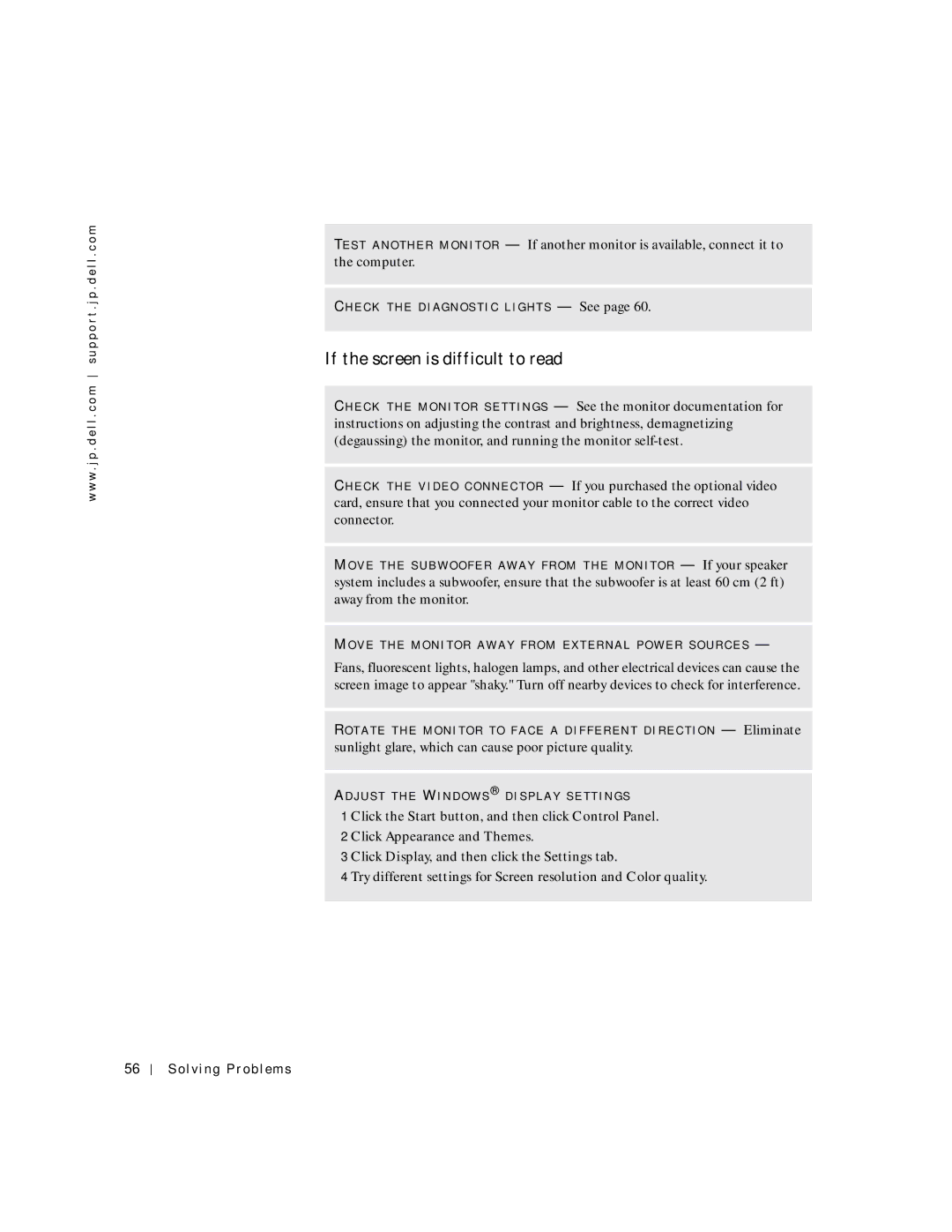w w w . j p . d e l l . c o m s u p p o r t . j p . d e l l . c o m
TE S T A N O T H E R M O N I T O R — If another monitor is available, connect it to the computer.
CH E C K T H E D I A G N O S T I C L I G H T S — See page 60.
If the screen is difficult to read
CH E C K T H E M O N I T O R S E T T I N G S — See the monitor documentation for instructions on adjusting the contrast and brightness, demagnetizing (degaussing) the monitor, and running the monitor
CH E C K T H E V I D E O C O N N E C T O R — If you purchased the optional video card, ensure that you connected your monitor cable to the correct video connector.
MO V E T H E S U B W O O F E R A W A Y F R O M T H E M O N I T O R — If your speaker system includes a subwoofer, ensure that the subwoofer is at least 60 cm (2 ft) away from the monitor.
MO V E T H E M O N I T O R A W A Y F R O M EX T E R N A L P O W E R S O U R C E S —
Fans, fluorescent lights, halogen lamps, and other electrical devices can cause the screen image to appear "shaky." Turn off nearby devices to check for interference.
RO T A T E T H E M O N I T O R T O F A C E A D I F F E R E N T D I R E C T I O N — Eliminate
sunlight glare, which can cause poor picture quality.
AD J U S T T H E WI N D O W S ® D I S P L A Y S E T T I N G S
1 Click the Start button, and then click Control Panel.
2 Click Appearance and Themes.
3 Click Display, and then click the Settings tab.
4 Try different settings for Screen resolution and Color quality.
56