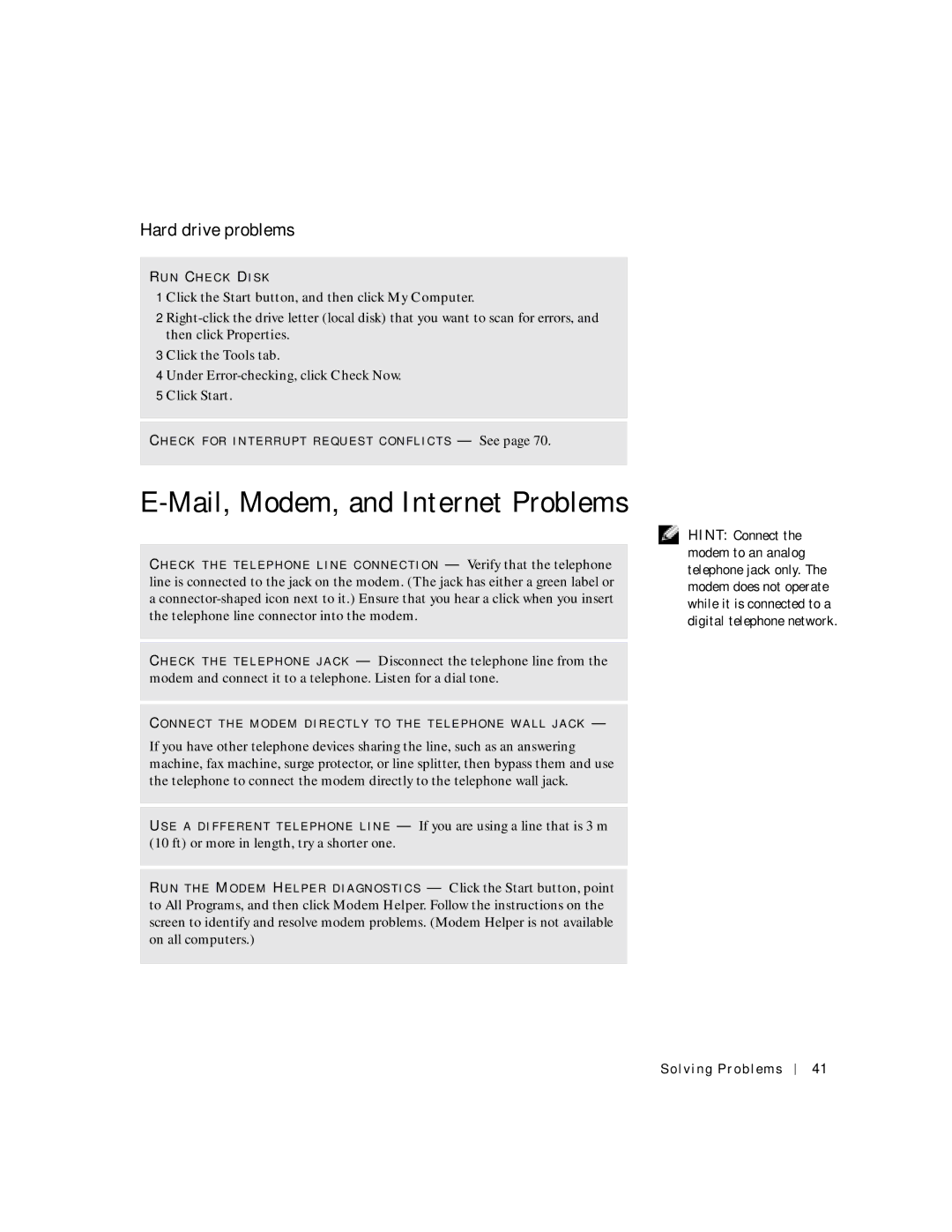Hard drive problems
R U N CH E C K DI S K
1 Click the Start button, and then click My Computer.
2
3 Click the Tools tab.
4 Under
CH E C K F O R I N T E R R U P T R E Q U E S T C O N F L I C T S — See page 70.
E-Mail, Modem, and Internet Problems
CH E C K T H E T E L E P H O N E L I N E C O N N E C T I O N — Verify that the telephone line is connected to the jack on the modem. (The jack has either a green label or a
CH E C K T H E T E L E P H O N E J A C K — Disconnect the telephone line from the modem and connect it to a telephone. Listen for a dial tone.
CO N N E C T T H E M O D E M D I R E C T L Y T O T H E T E L E P H O N E W A L L J A C K —
If you have other telephone devices sharing the line, such as an answering machine, fax machine, surge protector, or line splitter, then bypass them and use the telephone to connect the modem directly to the telephone wall jack.
US E A D I F F E R E N T T E L E P H O N E L I N E — If you are using a line that is 3 m (10 ft) or more in length, try a shorter one.
R U N T H E MO D E M HE L P E R D I A G N O S T I C S — Click the Start button, point to All Programs, and then click Modem Helper. Follow the instructions on the screen to identify and resolve modem problems. (Modem Helper is not available on all computers.)
HINT: Connect the modem to an analog telephone jack only. The modem does not operate while it is connected to a digital telephone network.
Solving Problems
41