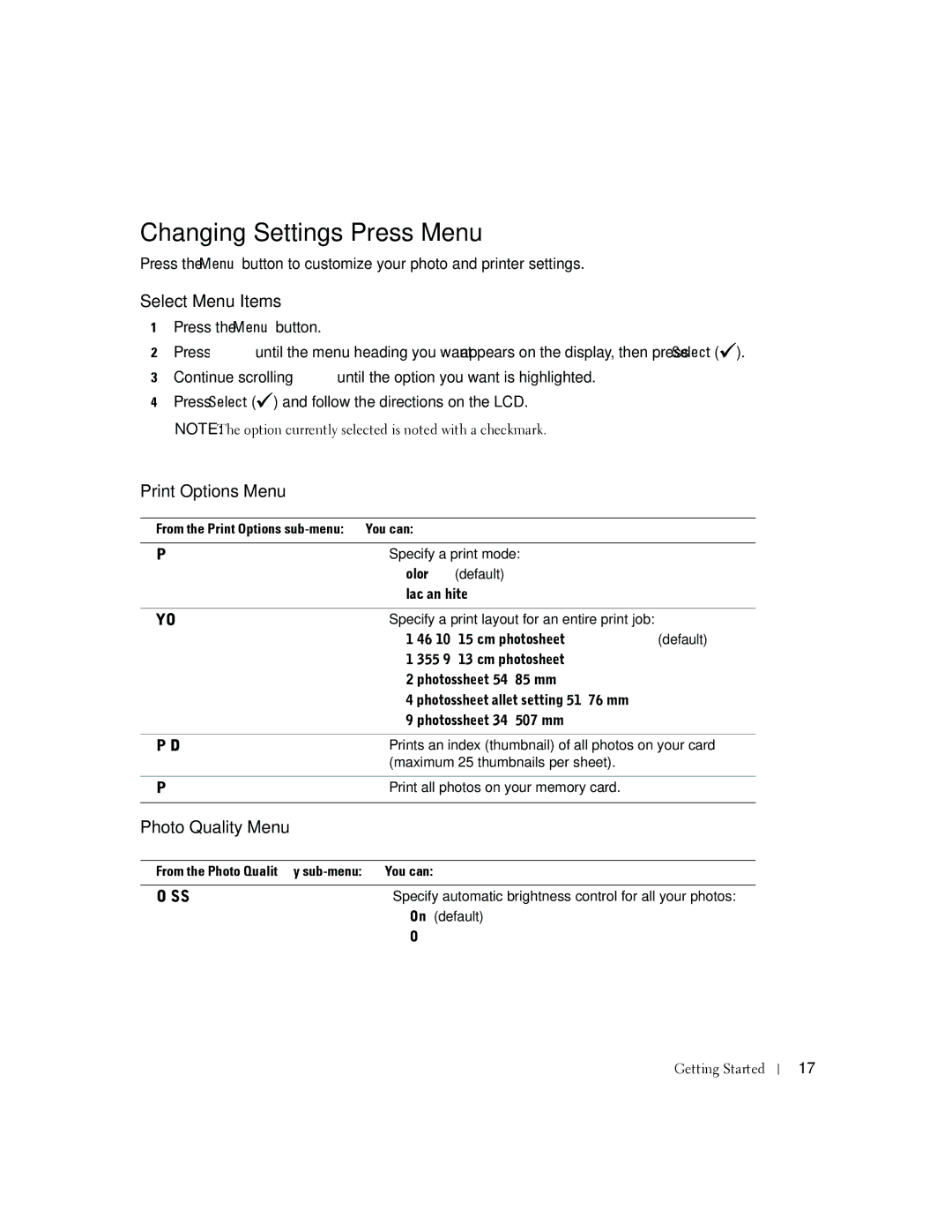Changing Settings—Press Menu
Press the Menu button to customize your photo and printer settings.
Select Menu Items
1Press the Menu button.
2Press ![]() until the menu heading you want appears on the display, then press Select (
until the menu heading you want appears on the display, then press Select (![]() ).
).
3Continue scrolling ![]() until the option you want is highlighted.
until the option you want is highlighted.
4Press Select (![]() ) and follow the directions on the LCD.
) and follow the directions on the LCD.
NOTE: The option currently selected is noted with a checkmark.
Print Options Menu
From the Print Options | You can: | |
|
| |
Specify a print mode: | ||
| • Color (default) | |
| • Black and White | |
|
| |
LAYOUT | Specify a print layout for an entire print job: | |
| • 1 4x6 (10 x 15 cm) photo/sheet (default) | |
| • 1 | 3.5x5 (9 x 13 cm) photo/sheet |
| • 2 | photos/sheet (54 x 85 mm) |
| • 4 | photos/sheet (wallet setting, 51 x 76 mm) |
| • 9 | photos/sheet (34 x 50.7 mm) |
|
| |
PRINT INDEX | Prints an index (thumbnail) of all photos on your card | |
| (maximum 25 thumbnails per sheet). | |
|
| |
PRINT ALL | Print all photos on your memory card. | |
|
|
|
Photo Quality Menu |
|
|
|
| |
From the Photo Quality | You can: | |
|
| |
AUTO BRIGHTNESS | Specify automatic brightness control for all your photos: | |
| • On (default) | |
| • Off | |
Getting Started
17