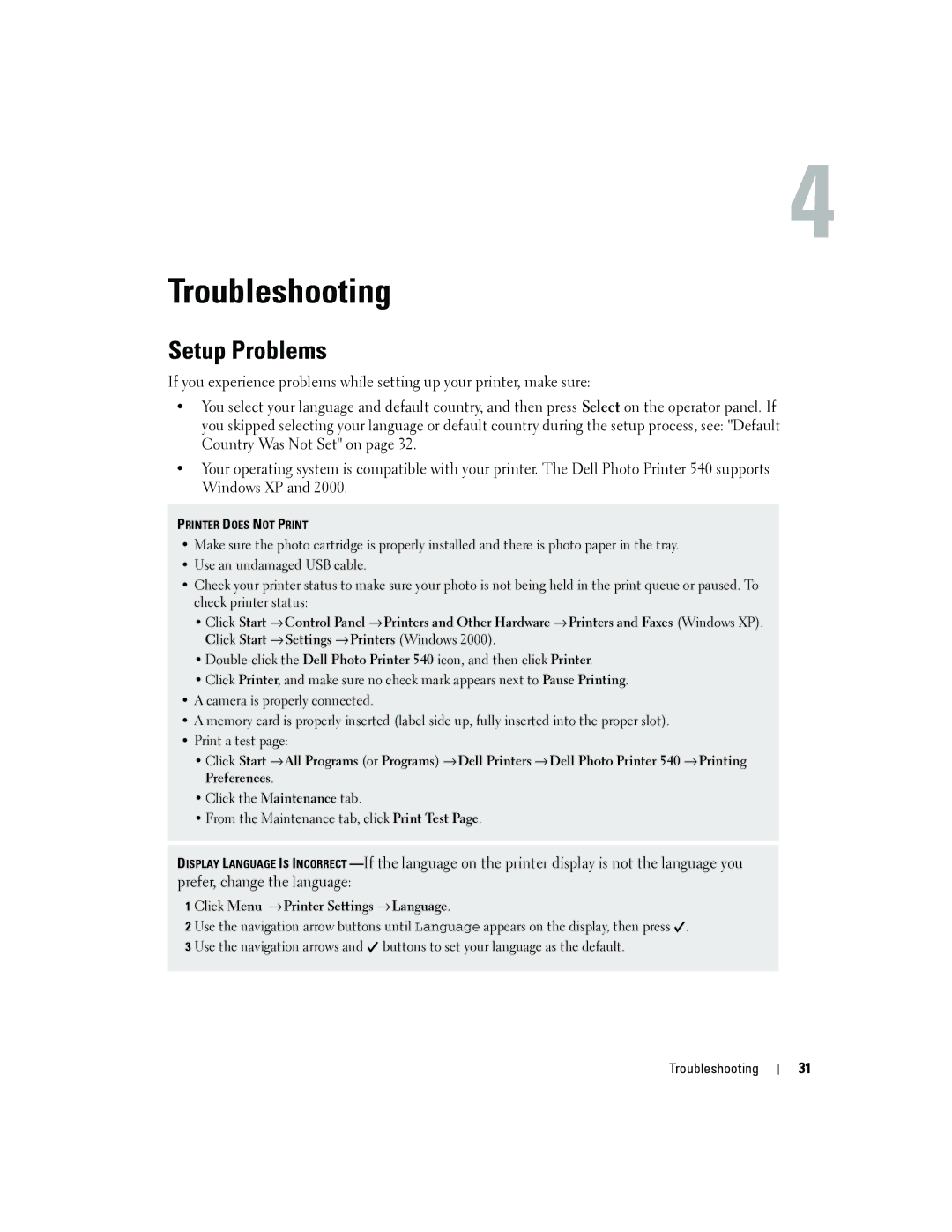4
Troubleshooting
Setup Problems
If you experience problems while setting up your printer, make sure:
•You select your language and default country, and then press Select on the operator panel. If you skipped selecting your language or default country during the setup process, see: "Default Country Was Not Set" on page 32.
•Your operating system is compatible with your printer. The Dell Photo Printer 540 supports Windows XP and 2000.
PRINTER DOES NOT PRINT
•Make sure the photo cartridge is properly installed and there is photo paper in the tray.
•Use an undamaged USB cable.
•Check your printer status to make sure your photo is not being held in the print queue or paused. To check printer status:
•Click Start → Control Panel → Printers and Other Hardware → Printers and Faxes (Windows XP). Click Start → Settings → Printers (Windows 2000).
•
•Click Printer, and make sure no check mark appears next to Pause Printing.
•A camera is properly connected.
•A memory card is properly inserted (label side up, fully inserted into the proper slot).
•Print a test page:
•Click Start → All Programs (or Programs) → Dell Printers → Dell Photo Printer 540 → Printing Preferences.
•Click the Maintenance tab.
•From the Maintenance tab, click Print Test Page.
DISPLAY LANGUAGE IS INCORRECT
1 | Click Menu → Printer Settings → Language. | ||||
2 | Use the navigation arrow buttons until Language appears on the display, then press |
| . | ||
| |||||
3 | Use the navigation arrows and |
| buttons to set your language as the default. | ||
| |||||
Troubleshooting
31