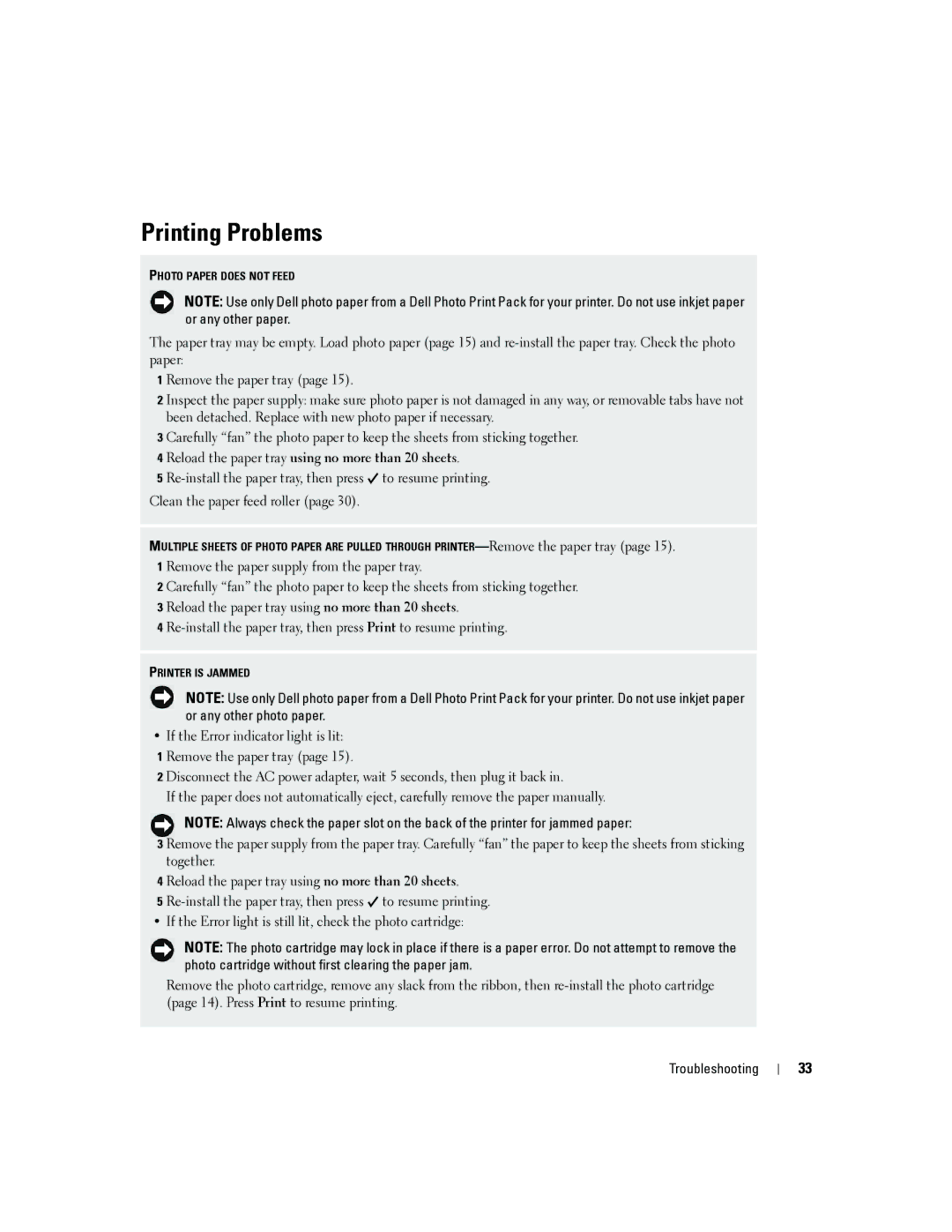Printing Problems
PHOTO PAPER DOES NOT FEED
NOTE: Use only Dell photo paper from a Dell Photo Print Pack for your printer. Do not use inkjet paper or any other paper.
The paper tray may be empty. Load photo paper (page 15) and
1 Remove the paper tray (page 15).
2 Inspect the paper supply: make sure photo paper is not damaged in any way, or removable tabs have not been detached. Replace with new photo paper if necessary.
3 Carefully “fan” the photo paper to keep the sheets from sticking together.
4 Reload the paper tray using no more than 20 sheets.
5 ![]() to resume printing. Clean the paper feed roller (page 30).
to resume printing. Clean the paper feed roller (page 30).
MULTIPLE SHEETS OF PHOTO PAPER ARE PULLED THROUGH
2 Carefully “fan” the photo paper to keep the sheets from sticking together.
3 Reload the paper tray using no more than 20 sheets.
4
PRINTER IS JAMMED
NOTE: Use only Dell photo paper from a Dell Photo Print Pack for your printer. Do not use inkjet paper or any other photo paper.
•If the Error indicator light is lit:
1 Remove the paper tray (page 15).
2 Disconnect the AC power adapter, wait 5 seconds, then plug it back in.
If the paper does not automatically eject, carefully remove the paper manually.
NOTE: Always check the paper slot on the back of the printer for jammed paper:
3 Remove the paper supply from the paper tray. Carefully “fan” the paper to keep the sheets from sticking together.
4 Reload the paper tray using no more than 20 sheets.
5 ![]() to resume printing.
to resume printing.
• If the Error light is still lit, check the photo cartridge:
NOTE: The photo cartridge may lock in place if there is a paper error. Do not attempt to remove the photo cartridge without first clearing the paper jam.
Remove the photo cartridge, remove any slack from the ribbon, then
Troubleshooting
33