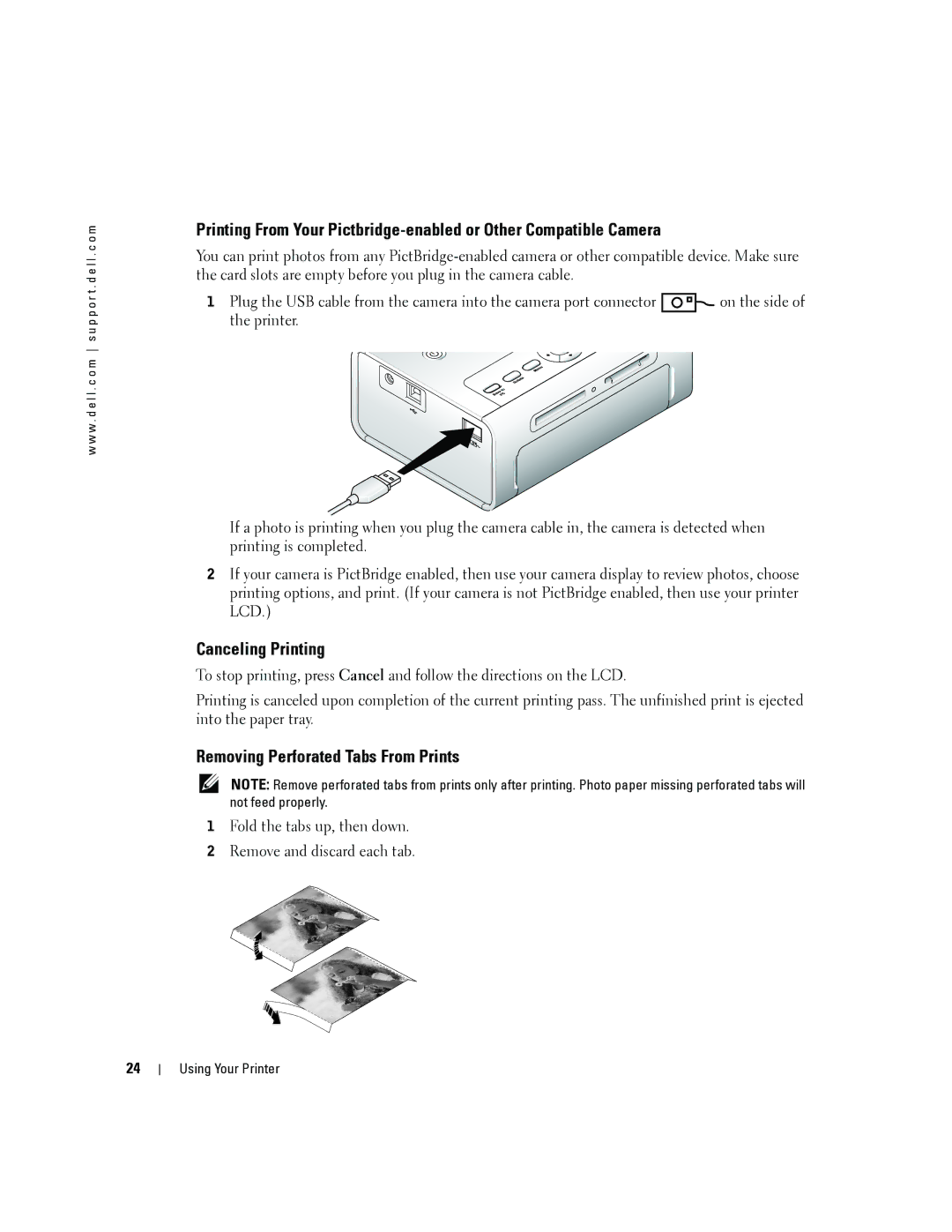w w w . d e l l . c o m s u p p o r t . d e l l . c o m
Printing From Your
You can print photos from any
1Plug the USB cable from the camera into the camera port connector ![]()
![]() on the side of the printer.
on the side of the printer.
If a photo is printing when you plug the camera cable in, the camera is detected when printing is completed.
2If your camera is PictBridge enabled, then use your camera display to review photos, choose printing options, and print. (If your camera is not PictBridge enabled, then use your printer LCD.)
Canceling Printing
To stop printing, press Cancel and follow the directions on the LCD.
Printing is canceled upon completion of the current printing pass. The unfinished print is ejected into the paper tray.
Removing Perforated Tabs From Prints
NOTE: Remove perforated tabs from prints only after printing. Photo paper missing perforated tabs will not feed properly.
1Fold the tabs up, then down.
2Remove and discard each tab.
24
Using Your Printer