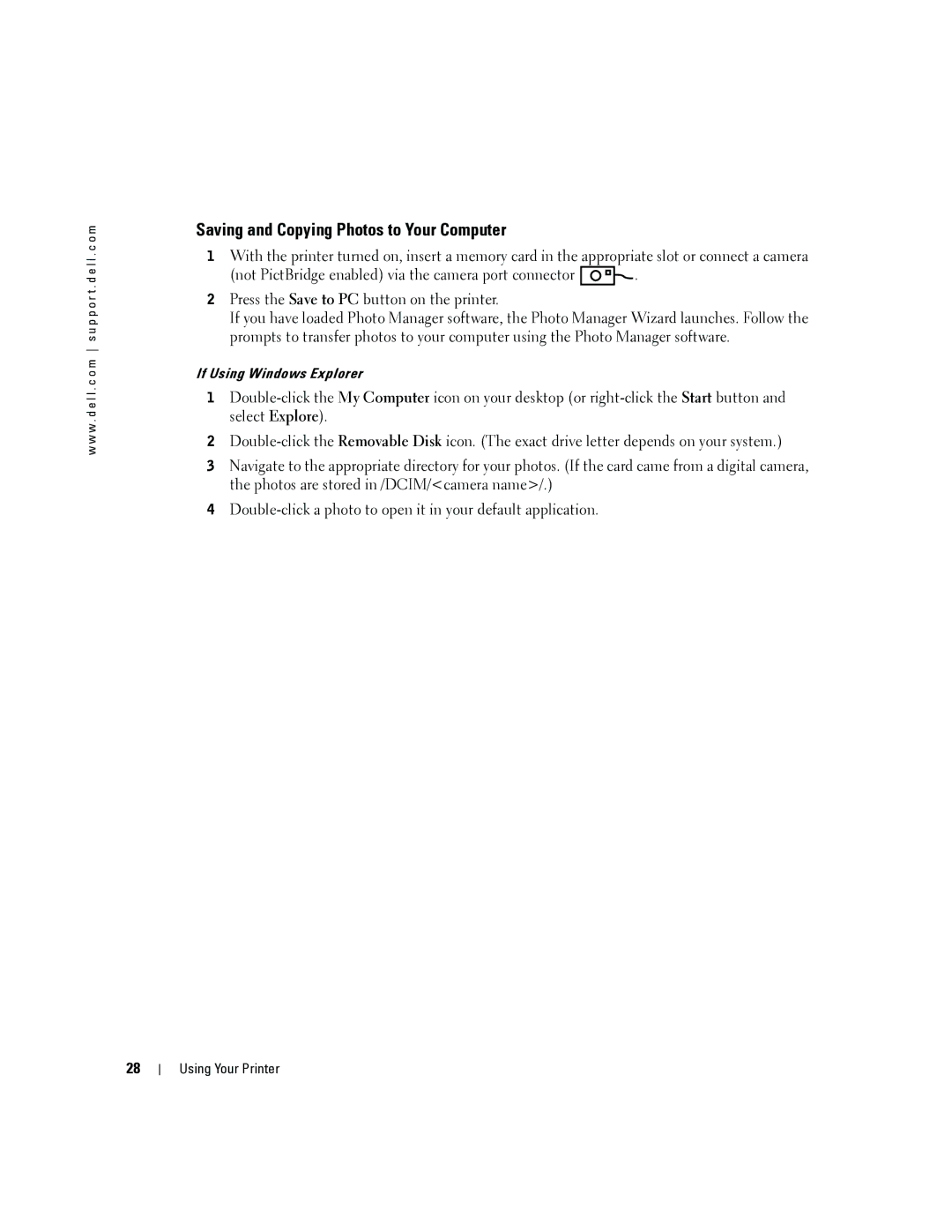w w w . d e l l . c o m s u p p o r t . d e l l . c o m
Saving and Copying Photos to Your Computer
1With the printer turned on, insert a memory card in the appropriate slot or connect a camera
(not PictBridge enabled) via the camera port connector ![]()
![]() .
.
2Press the Save to PC button on the printer.
If you have loaded Photo Manager software, the Photo Manager Wizard launches. Follow the prompts to transfer photos to your computer using the Photo Manager software.
If Using Windows Explorer
1
2
3Navigate to the appropriate directory for your photos. (If the card came from a digital camera, the photos are stored in /DCIM/<camera name>/.)
4
28
Using Your Printer