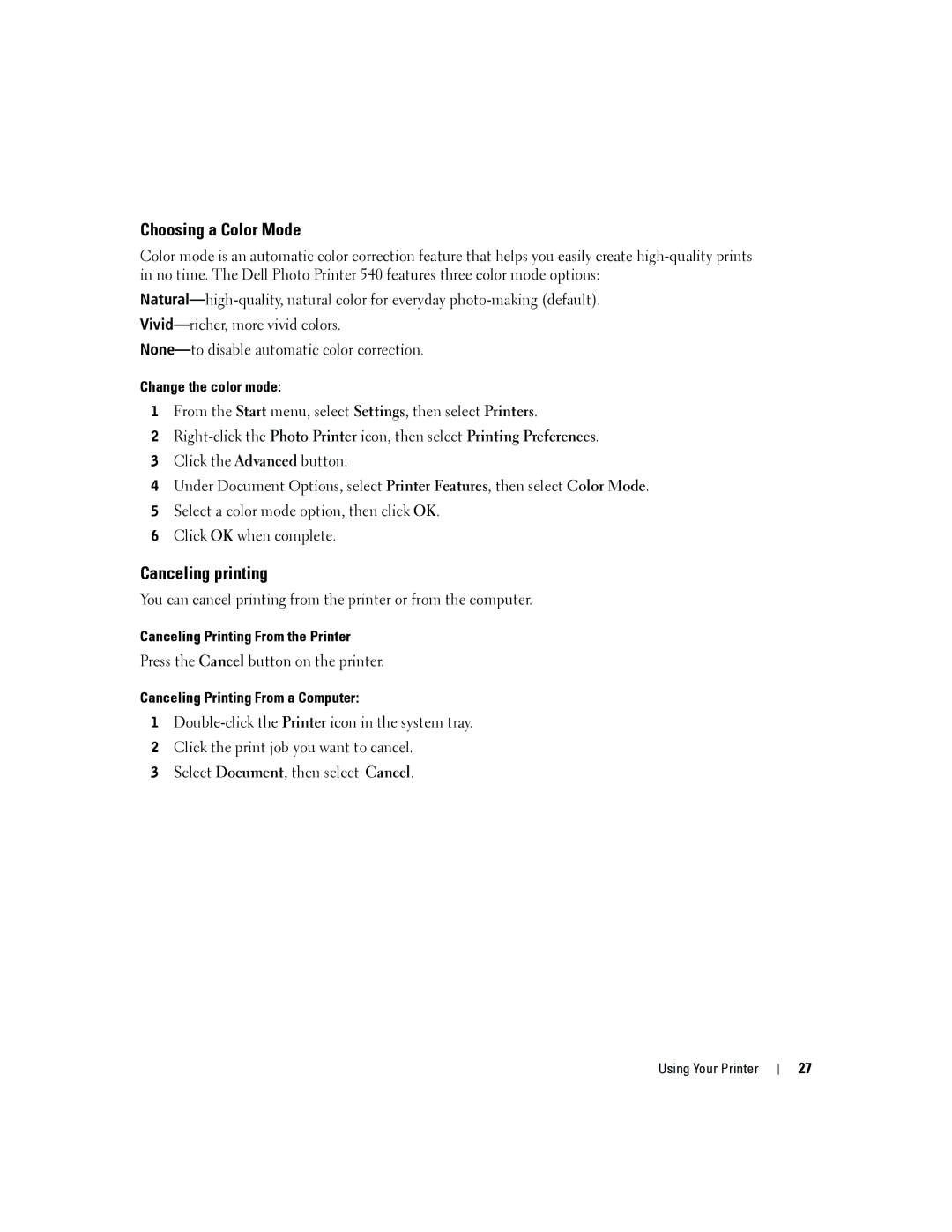Choosing a Color Mode
Color mode is an automatic color correction feature that helps you easily create
Change the color mode:
1From the Start menu, select Settings, then select Printers.
2
3Click the Advanced button.
4Under Document Options, select Printer Features, then select Color Mode.
5Select a color mode option, then click OK.
6Click OK when complete.
Canceling printing
You can cancel printing from the printer or from the computer.
Canceling Printing From the Printer
Press the Cancel button on the printer.
Canceling Printing From a Computer:
1
2Click the print job you want to cancel.
3Select Document, then select Cancel.
Using Your Printer
27