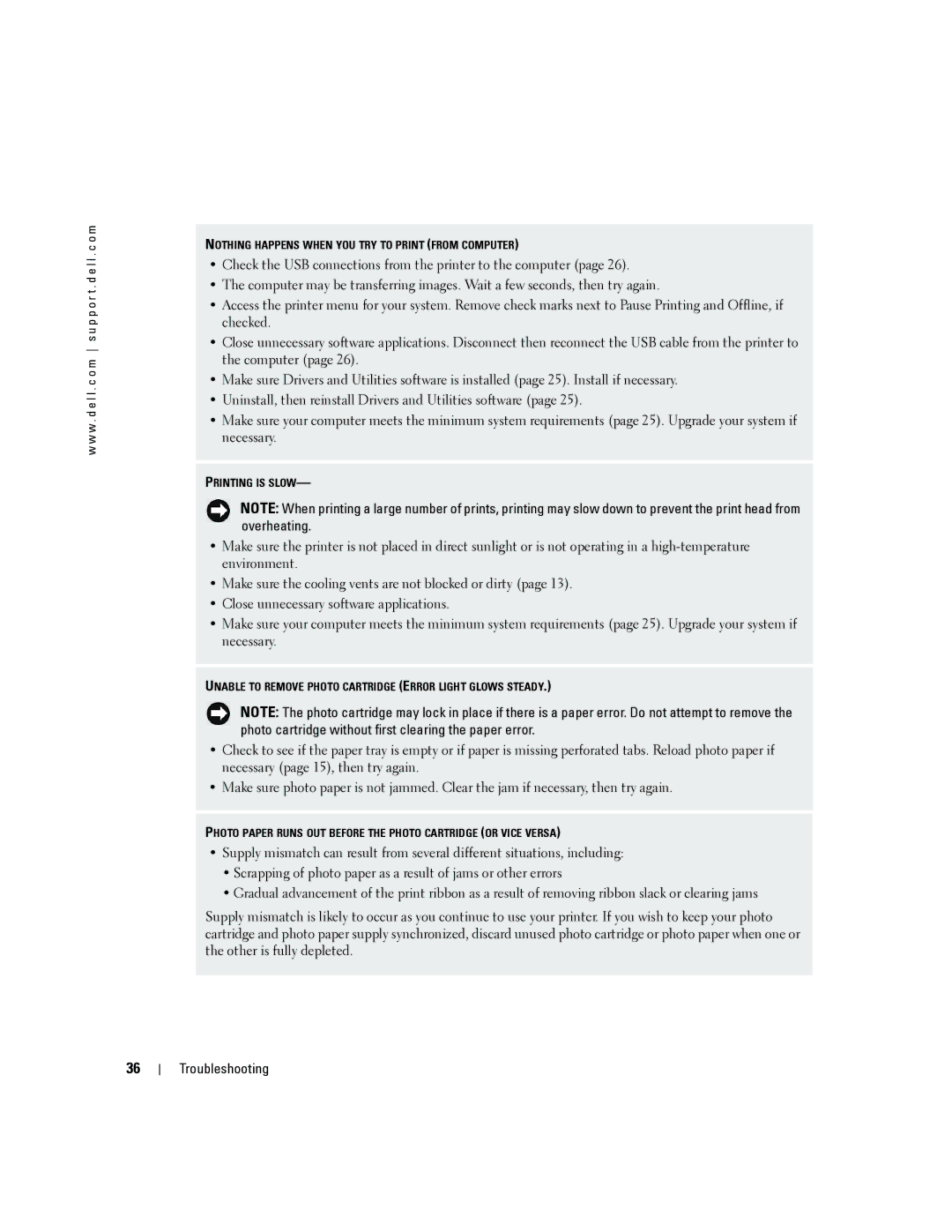w w w . d e l l . c o m s u p p o r t . d e l l . c o m
NOTHING HAPPENS WHEN YOU TRY TO PRINT (FROM COMPUTER)
•Check the USB connections from the printer to the computer (page 26).
•The computer may be transferring images. Wait a few seconds, then try again.
•Access the printer menu for your system. Remove check marks next to Pause Printing and Offline, if checked.
•Close unnecessary software applications. Disconnect then reconnect the USB cable from the printer to the computer (page 26).
•Make sure Drivers and Utilities software is installed (page 25). Install if necessary.
•Uninstall, then reinstall Drivers and Utilities software (page 25).
•Make sure your computer meets the minimum system requirements (page 25). Upgrade your system if necessary.
PRINTING IS SLOW—
NOTE: When printing a large number of prints, printing may slow down to prevent the print head from overheating.
•Make sure the printer is not placed in direct sunlight or is not operating in a
•Make sure the cooling vents are not blocked or dirty (page 13).
•Close unnecessary software applications.
•Make sure your computer meets the minimum system requirements (page 25). Upgrade your system if necessary.
UNABLE TO REMOVE PHOTO CARTRIDGE (ERROR LIGHT GLOWS STEADY.)
NOTE: The photo cartridge may lock in place if there is a paper error. Do not attempt to remove the photo cartridge without first clearing the paper error.
•Check to see if the paper tray is empty or if paper is missing perforated tabs. Reload photo paper if necessary (page 15), then try again.
•Make sure photo paper is not jammed. Clear the jam if necessary, then try again.
PHOTO PAPER RUNS OUT BEFORE THE PHOTO CARTRIDGE (OR VICE VERSA)
•Supply mismatch can result from several different situations, including:
•Scrapping of photo paper as a result of jams or other errors
•Gradual advancement of the print ribbon as a result of removing ribbon slack or clearing jams
Supply mismatch is likely to occur as you continue to use your printer. If you wish to keep your photo cartridge and photo paper supply synchronized, discard unused photo cartridge or photo paper when one or the other is fully depleted.
36
Troubleshooting