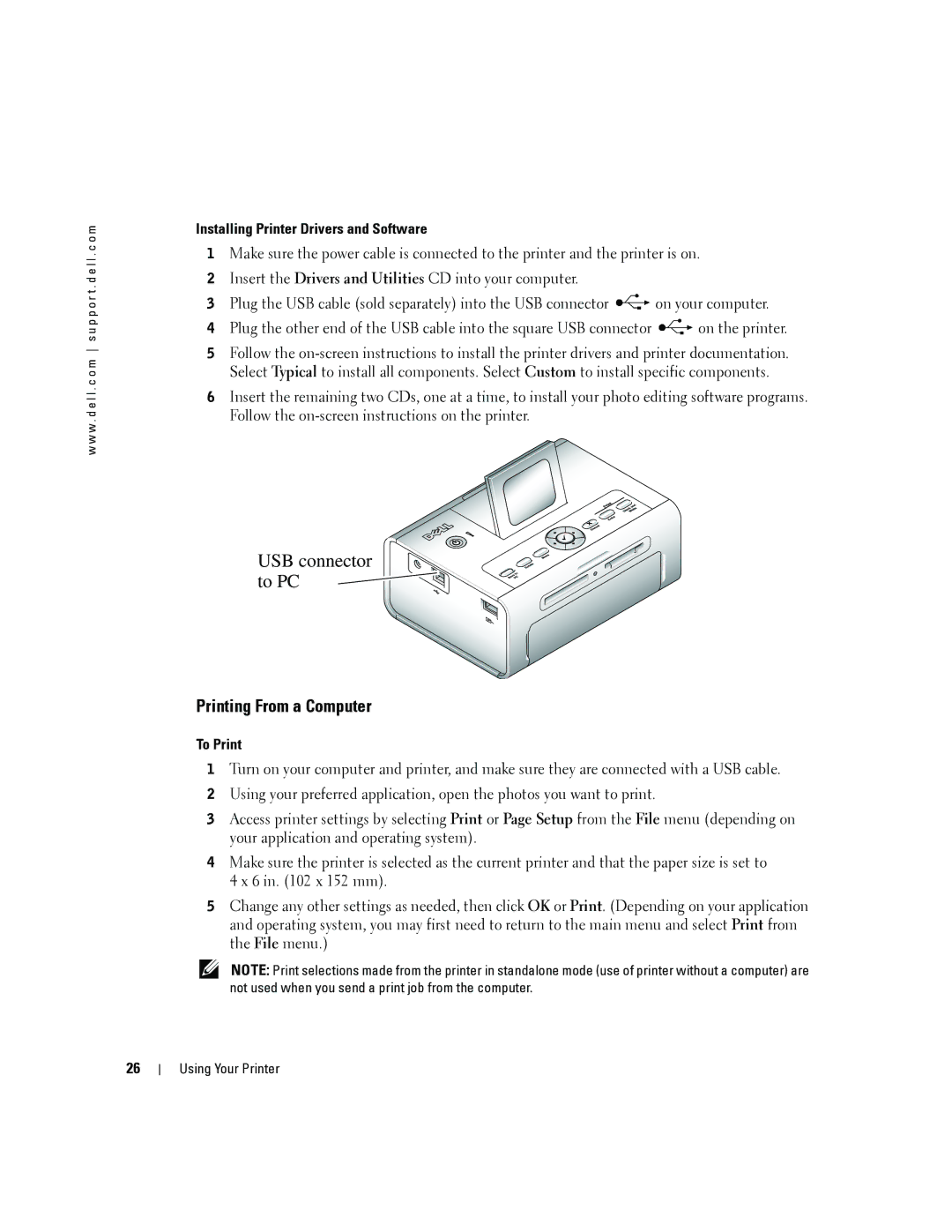w w w . d e l l . c o m s u p p o r t . d e l l . c o m
Installing Printer Drivers and Software
1Make sure the power cable is connected to the printer and the printer is on.
2Insert the Drivers and Utilities CD into your computer.
3Plug the USB cable (sold separately) into the USB connector ![]() on your computer.
on your computer.
4Plug the other end of the USB cable into the square USB connector ![]() on the printer.
on the printer.
5Follow the
6Insert the remaining two CDs, one at a time, to install your photo editing software programs. Follow the
USB connector  to PC
to PC 


Printing From a Computer
To Print
1Turn on your computer and printer, and make sure they are connected with a USB cable.
2Using your preferred application, open the photos you want to print.
3Access printer settings by selecting Print or Page Setup from the File menu (depending on your application and operating system).
4Make sure the printer is selected as the current printer and that the paper size is set to 4 x 6 in. (102 x 152 mm).
5Change any other settings as needed, then click OK or Print. (Depending on your application and operating system, you may first need to return to the main menu and select Print from the File menu.)
NOTE: Print selections made from the printer in standalone mode (use of printer without a computer) are not used when you send a print job from the computer.
26
Using Your Printer