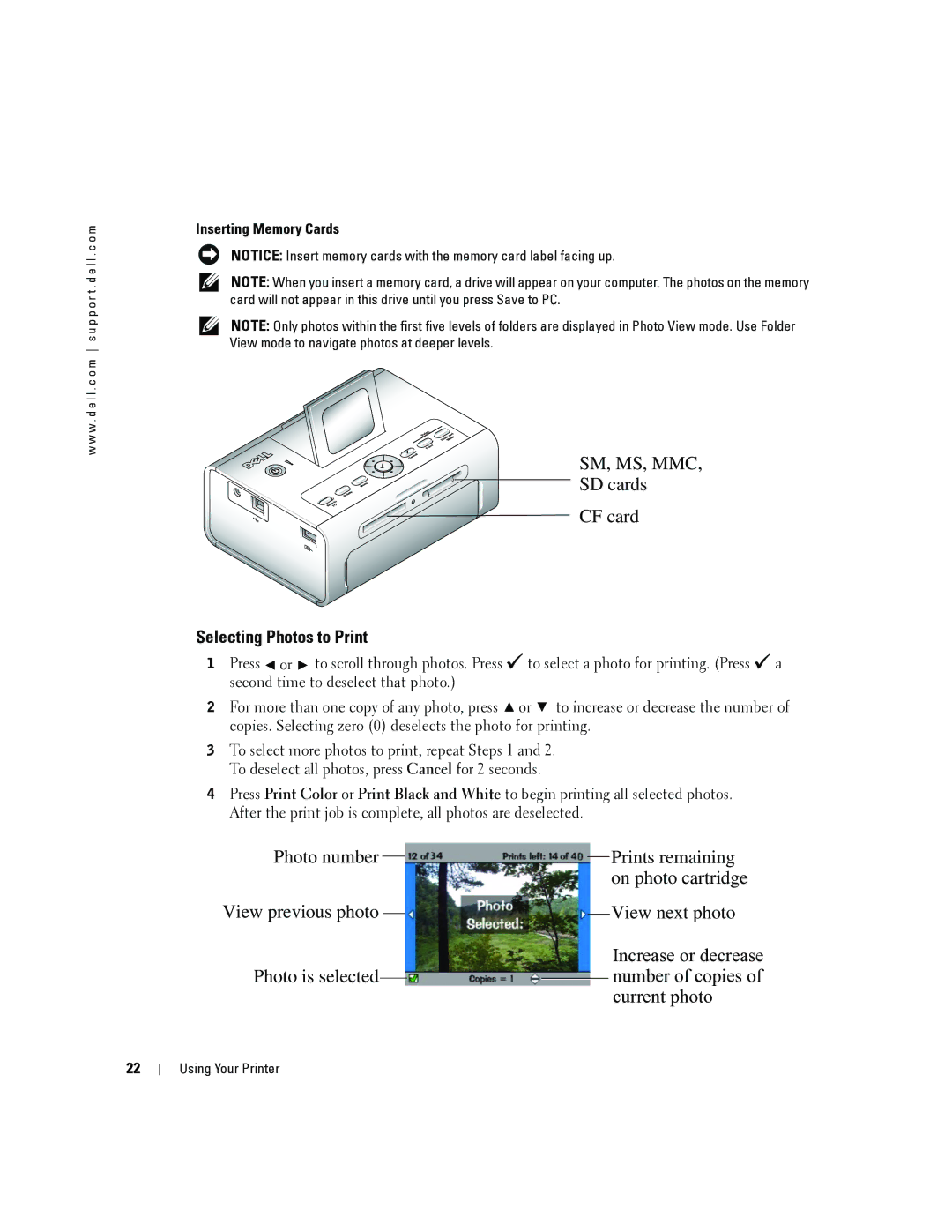w w w . d e l l . c o m s u p p o r t . d e l l . c o m
Inserting Memory Cards
NOTICE: Insert memory cards with the memory card label facing up.
NOTE: When you insert a memory card, a drive will appear on your computer. The photos on the memory card will not appear in this drive until you press Save to PC.
NOTE: Only photos within the first five levels of folders are displayed in Photo View mode. Use Folder View mode to navigate photos at deeper levels.
SM, MS, MMC,
SD cards
CF card
Selecting Photos to Print
1Press ![]() or
or ![]() to scroll through photos. Press
to scroll through photos. Press ![]() to select a photo for printing. (Press
to select a photo for printing. (Press ![]() a second time to deselect that photo.)
a second time to deselect that photo.)
2For more than one copy of any photo, press ![]() or
or ![]() to increase or decrease the number of copies. Selecting zero (0) deselects the photo for printing.
to increase or decrease the number of copies. Selecting zero (0) deselects the photo for printing.
3To select more photos to print, repeat Steps 1 and 2. To deselect all photos, press Cancel for 2 seconds.
4Press Print Color or Print Black and White to begin printing all selected photos. After the print job is complete, all photos are deselected.
Photo number |
|
|
|
|
|
|
|
|
| Prints remaining | |
|
|
|
| ||||||||
|
|
|
|
|
|
|
|
|
|
| on photo cartridge |
View previous photo |
|
|
|
|
|
|
|
|
| View next photo | |
|
|
|
|
|
|
|
|
| |||
|
|
|
|
|
|
|
|
|
|
| Increase or decrease |
Photo is selected |
|
|
|
|
|
|
|
|
|
| number of copies of |
|
|
|
|
|
|
| |||||
|
|
|
|
|
|
|
|
|
|
| current photo |
22
Using Your Printer