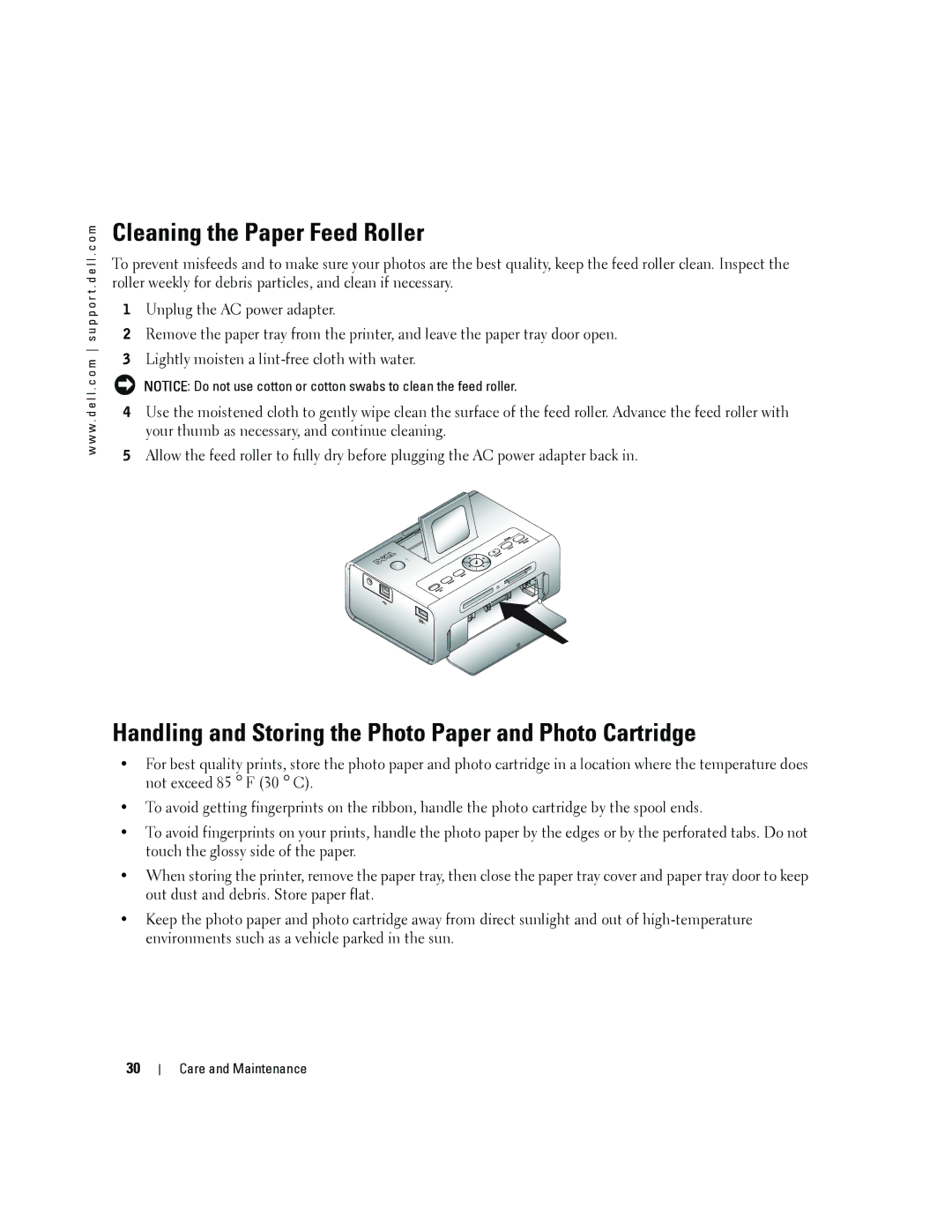w w w . d e l l . c o m s u p p o r t . d e l l . c o m
Cleaning the Paper Feed Roller
To prevent misfeeds and to make sure your photos are the best quality, keep the feed roller clean. Inspect the roller weekly for debris particles, and clean if necessary.
1Unplug the AC power adapter.
2Remove the paper tray from the printer, and leave the paper tray door open.
3Lightly moisten a
NOTICE: Do not use cotton or cotton swabs to clean the feed roller.
4Use the moistened cloth to gently wipe clean the surface of the feed roller. Advance the feed roller with your thumb as necessary, and continue cleaning.
5Allow the feed roller to fully dry before plugging the AC power adapter back in.
Handling and Storing the Photo Paper and Photo Cartridge
•For best quality prints, store the photo paper and photo cartridge in a location where the temperature does not exceed 85 ° F (30 ° C).
•To avoid getting fingerprints on the ribbon, handle the photo cartridge by the spool ends.
•To avoid fingerprints on your prints, handle the photo paper by the edges or by the perforated tabs. Do not touch the glossy side of the paper.
•When storing the printer, remove the paper tray, then close the paper tray cover and paper tray door to keep out dust and debris. Store paper flat.
•Keep the photo paper and photo cartridge away from direct sunlight and out of
30
Care and Maintenance