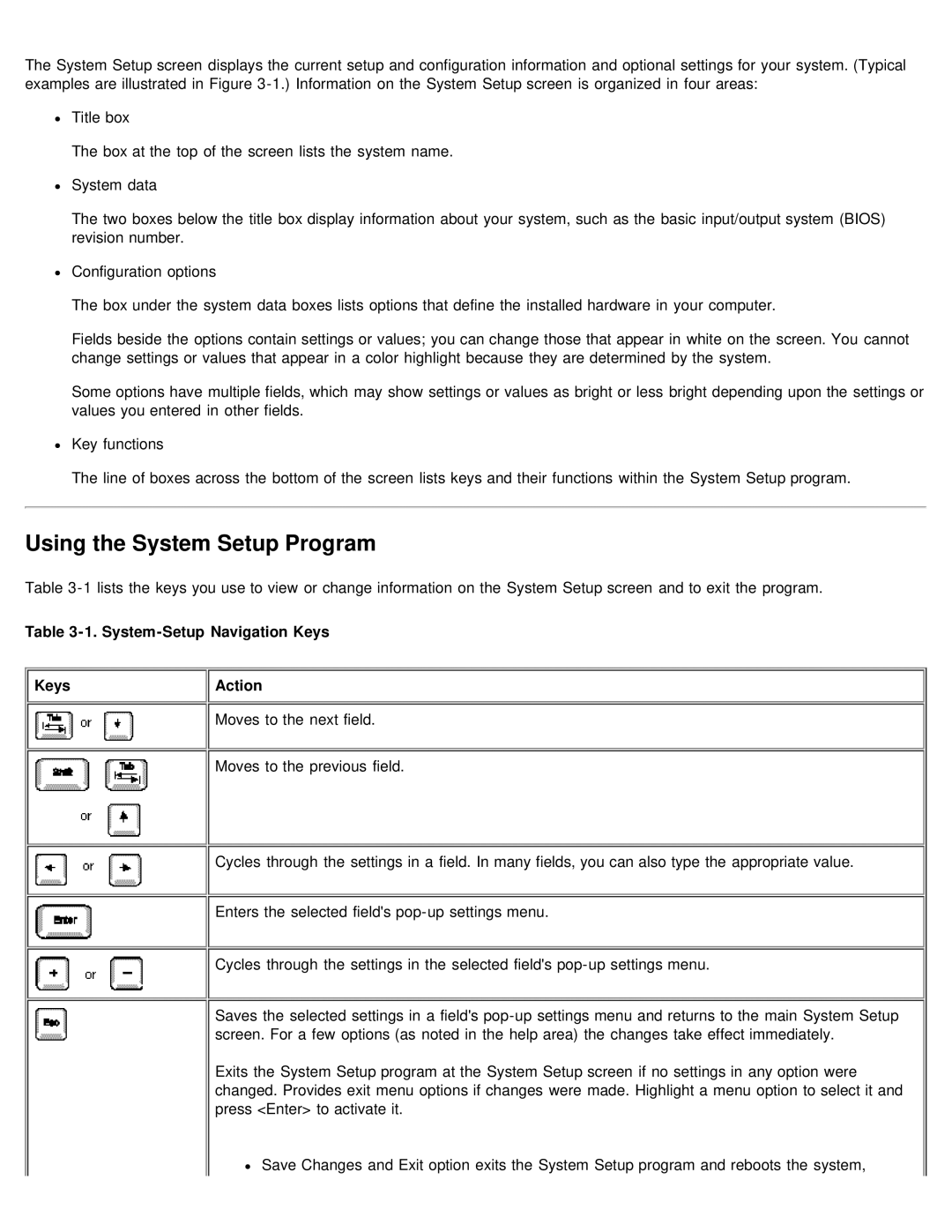The System Setup screen displays the current setup and configuration information and optional settings for your system. (Typical examples are illustrated in Figure
Title box
The box at the top of the screen lists the system name.
System data
The two boxes below the title box display information about your system, such as the basic input/output system (BIOS) revision number.
Configuration options
The box under the system data boxes lists options that define the installed hardware in your computer.
Fields beside the options contain settings or values; you can change those that appear in white on the screen. You cannot change settings or values that appear in a color highlight because they are determined by the system.
Some options have multiple fields, which may show settings or values as bright or less bright depending upon the settings or values you entered in other fields.
Key functions
The line of boxes across the bottom of the screen lists keys and their functions within the System Setup program.
Using the System Setup Program
Table
Table 3-1. System-Setup Navigation Keys
 Keys
Keys
 Action
Action
![]()
![]() Moves to the next field.
Moves to the next field.
Moves to the previous field.
![]()
![]() Cycles through the settings in a field. In many fields, you can also type the appropriate value.
Cycles through the settings in a field. In many fields, you can also type the appropriate value.
Enters the selected field's
![]()
![]() Cycles through the settings in the selected field's
Cycles through the settings in the selected field's
Saves the selected settings in a field's
Exits the System Setup program at the System Setup screen if no settings in any option were changed. Provides exit menu options if changes were made. Highlight a menu option to select it and press <Enter> to activate it.
Save Changes and Exit option exits the System Setup program and reboots the system,