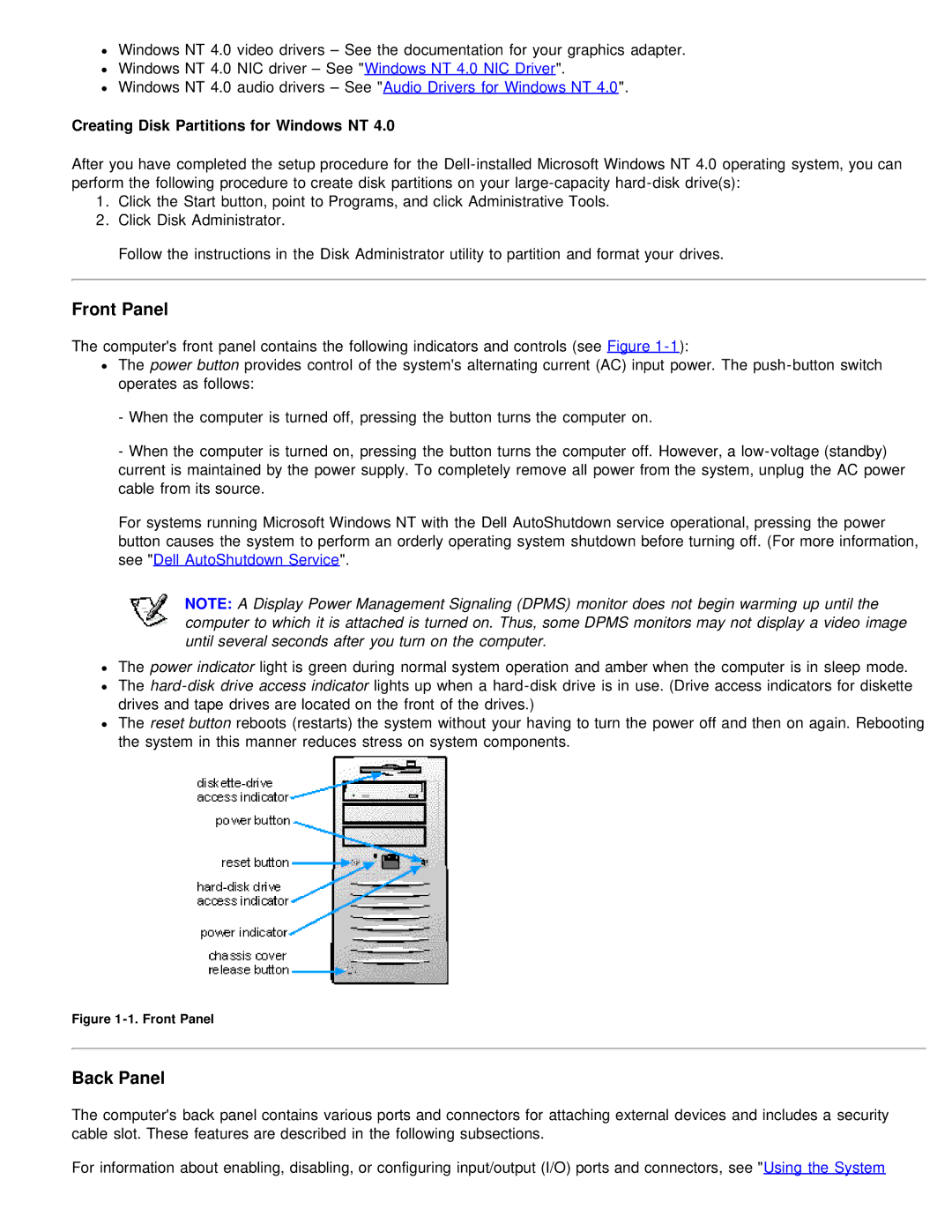Windows NT 4.0 video drivers – See the documentation for your graphics adapter.
Windows NT 4.0 NIC driver – See "Windows NT 4.0 NIC Driver".
Windows NT 4.0 audio drivers – See "Audio Drivers for Windows NT 4.0".
Creating Disk Partitions for Windows NT 4.0
After you have completed the setup procedure for the
1.Click the Start button, point to Programs, and click Administrative Tools.
2.Click Disk Administrator.
Follow the instructions in the Disk Administrator utility to partition and format your drives.
Front Panel
The computer's front panel contains the following indicators and controls (see Figure
The power button provides control of the system's alternating current (AC) input power. The
-When the computer is turned off, pressing the button turns the computer on.
-When the computer is turned on, pressing the button turns the computer off. However, a
For systems running Microsoft Windows NT with the Dell AutoShutdown service operational, pressing the power button causes the system to perform an orderly operating system shutdown before turning off. (For more information, see "Dell AutoShutdown Service".
NOTE: A Display Power Management Signaling (DPMS) monitor does not begin warming up until the computer to which it is attached is turned on. Thus, some DPMS monitors may not display a video image until several seconds after you turn on the computer.
The power indicator light is green during normal system operation and amber when the computer is in sleep mode. The
The reset button reboots (restarts) the system without your having to turn the power off and then on again. Rebooting the system in this manner reduces stress on system components.
Figure 1-1. Front Panel
Back Panel
The computer's back panel contains various ports and connectors for attaching external devices and includes a security cable slot. These features are described in the following subsections.
For information about enabling, disabling, or configuring input/output (I/O) ports and connectors, see "Using the System