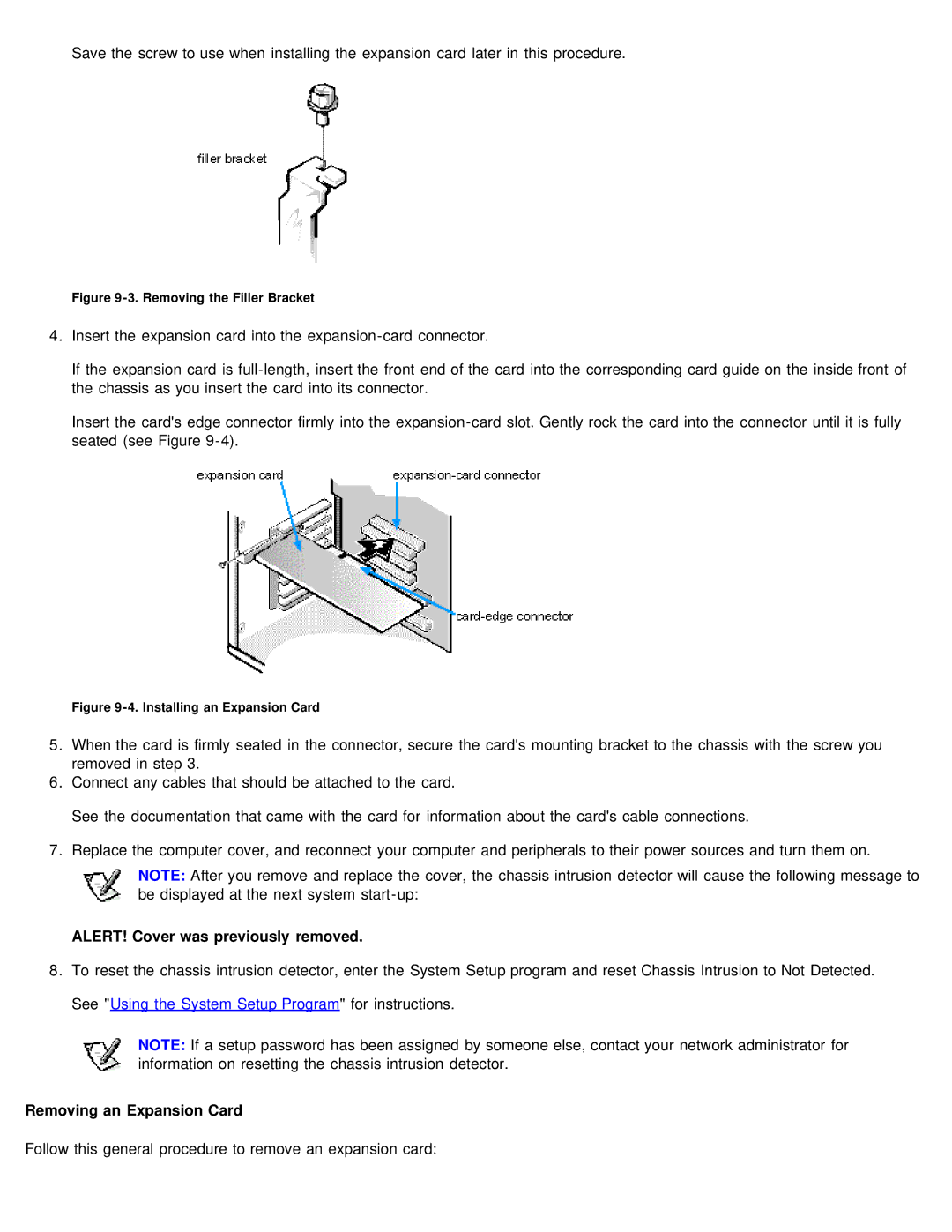Save the screw to use when installing the expansion card later in this procedure.
Figure 9-3. Removing the Filler Bracket
4.Insert the expansion card into the
If the expansion card is
Insert the card's edge connector firmly into the
Figure 9-4. Installing an Expansion Card
5.When the card is firmly seated in the connector, secure the card's mounting bracket to the chassis with the screw you removed in step 3.
6.Connect any cables that should be attached to the card.
See the documentation that came with the card for information about the card's cable connections.
7.Replace the computer cover, and reconnect your computer and peripherals to their power sources and turn them on.
NOTE: After you remove and replace the cover, the chassis intrusion detector will cause the following message to be displayed at the next system
ALERT! Cover was previously removed.
8.To reset the chassis intrusion detector, enter the System Setup program and reset Chassis Intrusion to Not Detected. See "Using the System Setup Program" for instructions.
NOTE: If a setup password has been assigned by someone else, contact your network administrator for information on resetting the chassis intrusion detector.
Removing an Expansion Card
Follow this general procedure to remove an expansion card: