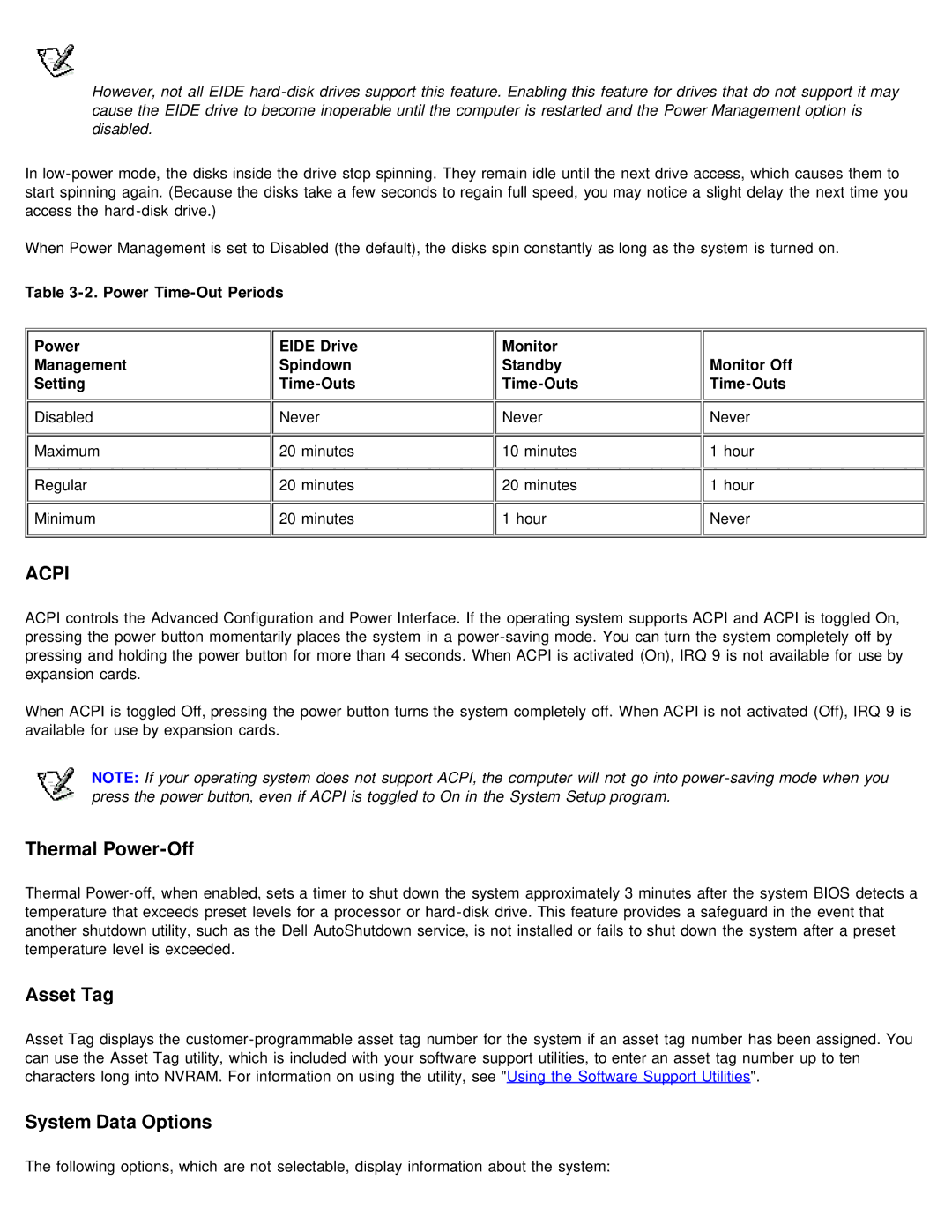However, not all EIDE hard-disk drives support this feature. Enabling this feature for drives that do not support it may cause the EIDE drive to become inoperable until the computer is restarted and the Power Management option is disabled.
In low-power mode, the disks inside the drive stop spinning. They remain idle until the next drive access, which causes them to start spinning again. (Because the disks take a few seconds to regain full speed, you may notice a slight delay the next time you access the hard-disk drive.)
When Power Management is set to Disabled (the default), the disks spin constantly as long as the system is turned on.
Table 3-2. Power Time-Out Periods
Power | EIDE Drive | Monitor | |
Management | Spindown | Standby | Monitor Off |
Setting | Time-Outs | Time-Outs | Time-Outs |
Disabled | Never | Never | Never |
Maximum | 20 minutes | 10 minutes | 1 hour |
Regular | 20 minutes | 20 minutes | 1 hour |
Minimum | 20 minutes | 1 hour | Never |
ACPI
ACPI controls the Advanced Configuration and Power Interface. If the operating system supports ACPI and ACPI is toggled On, pressing the power button momentarily places the system in a power-saving mode. You can turn the system completely off by pressing and holding the power button for more than 4 seconds. When ACPI is activated (On), IRQ 9 is not available for use by expansion cards.
When ACPI is toggled Off, pressing the power button turns the system completely off. When ACPI is not activated (Off), IRQ 9 is available for use by expansion cards.
NOTE: If your operating system does not support ACPI, the computer will not go into power-saving mode when you press the power button, even if ACPI is toggled to On in the System Setup program.
Thermal Power-Off
Thermal Power-off, when enabled, sets a timer to shut down the system approximately 3 minutes after the system BIOS detects a temperature that exceeds preset levels for a processor or hard-disk drive. This feature provides a safeguard in the event that another shutdown utility, such as the Dell AutoShutdown service, is not installed or fails to shut down the system after a preset temperature level is exceeded.
Asset Tag
Asset Tag displays the customer-programmable asset tag number for the system if an asset tag number has been assigned. You can use the Asset Tag utility, which is included with your software support utilities, to enter an asset tag number up to ten characters long into NVRAM. For information on using the utility, see "Using the Software Support Utilities".
System Data Options