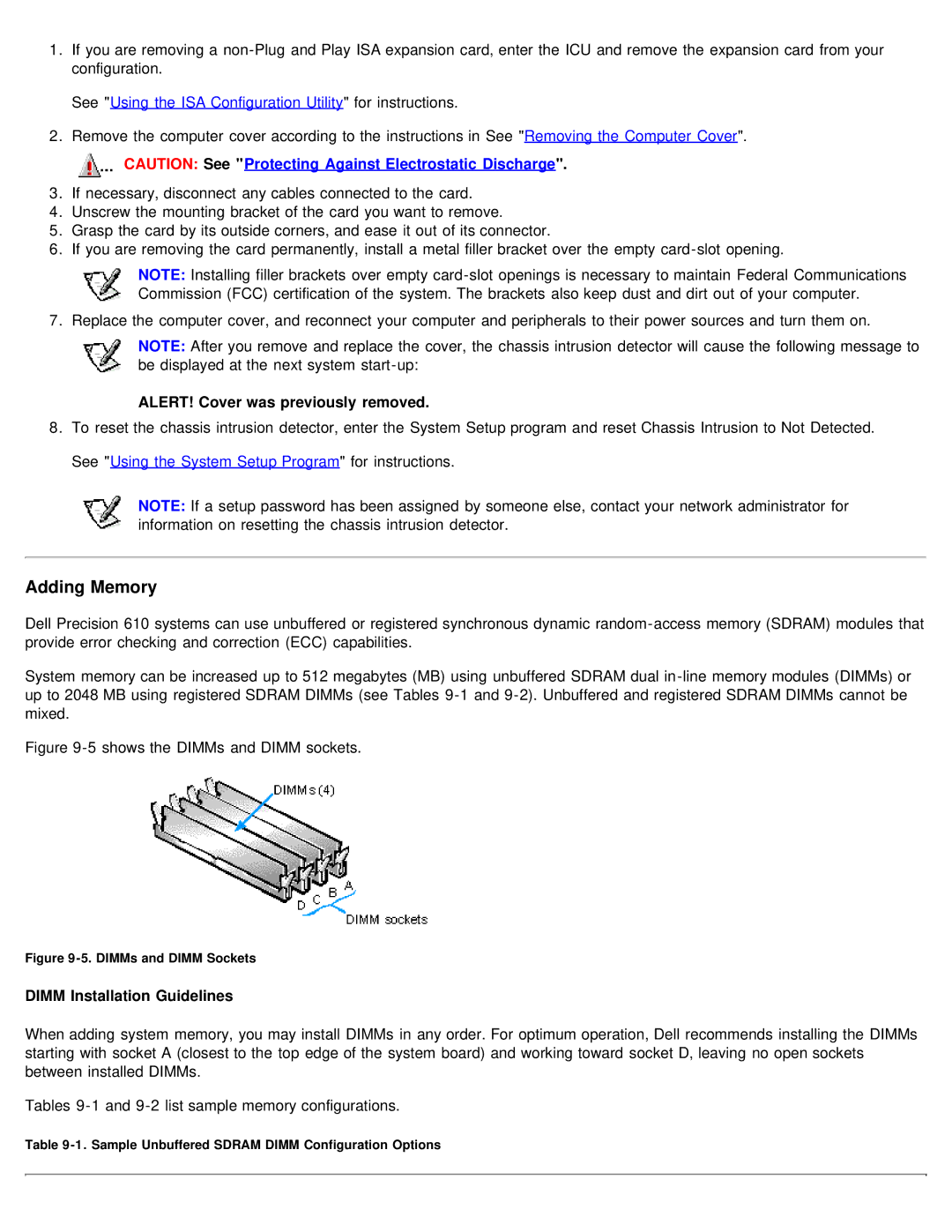1.If you are removing a
See "Using the ISA Configuration Utility" for instructions.
2.Remove the computer cover according to the instructions in See "Removing the Computer Cover".
CAUTION: See "Protecting Against Electrostatic Discharge".
3.If necessary, disconnect any cables connected to the card.
4.Unscrew the mounting bracket of the card you want to remove.
5.Grasp the card by its outside corners, and ease it out of its connector.
6.If you are removing the card permanently, install a metal filler bracket over the empty
NOTE: Installing filler brackets over empty
7. Replace the computer cover, and reconnect your computer and peripherals to their power sources and turn them on.
NOTE: After you remove and replace the cover, the chassis intrusion detector will cause the following message to be displayed at the next system
ALERT! Cover was previously removed.
8.To reset the chassis intrusion detector, enter the System Setup program and reset Chassis Intrusion to Not Detected. See "Using the System Setup Program" for instructions.
NOTE: If a setup password has been assigned by someone else, contact your network administrator for information on resetting the chassis intrusion detector.
Adding Memory
Dell Precision 610 systems can use unbuffered or registered synchronous dynamic
System memory can be increased up to 512 megabytes (MB) using unbuffered SDRAM dual
Figure 9-5 shows the DIMMs and DIMM sockets.
Figure 9-5. DIMMs and DIMM Sockets
DIMM Installation Guidelines
When adding system memory, you may install DIMMs in any order. For optimum operation, Dell recommends installing the DIMMs starting with socket A (closest to the top edge of the system board) and working toward socket D, leaving no open sockets between installed DIMMs.
Tables
Table