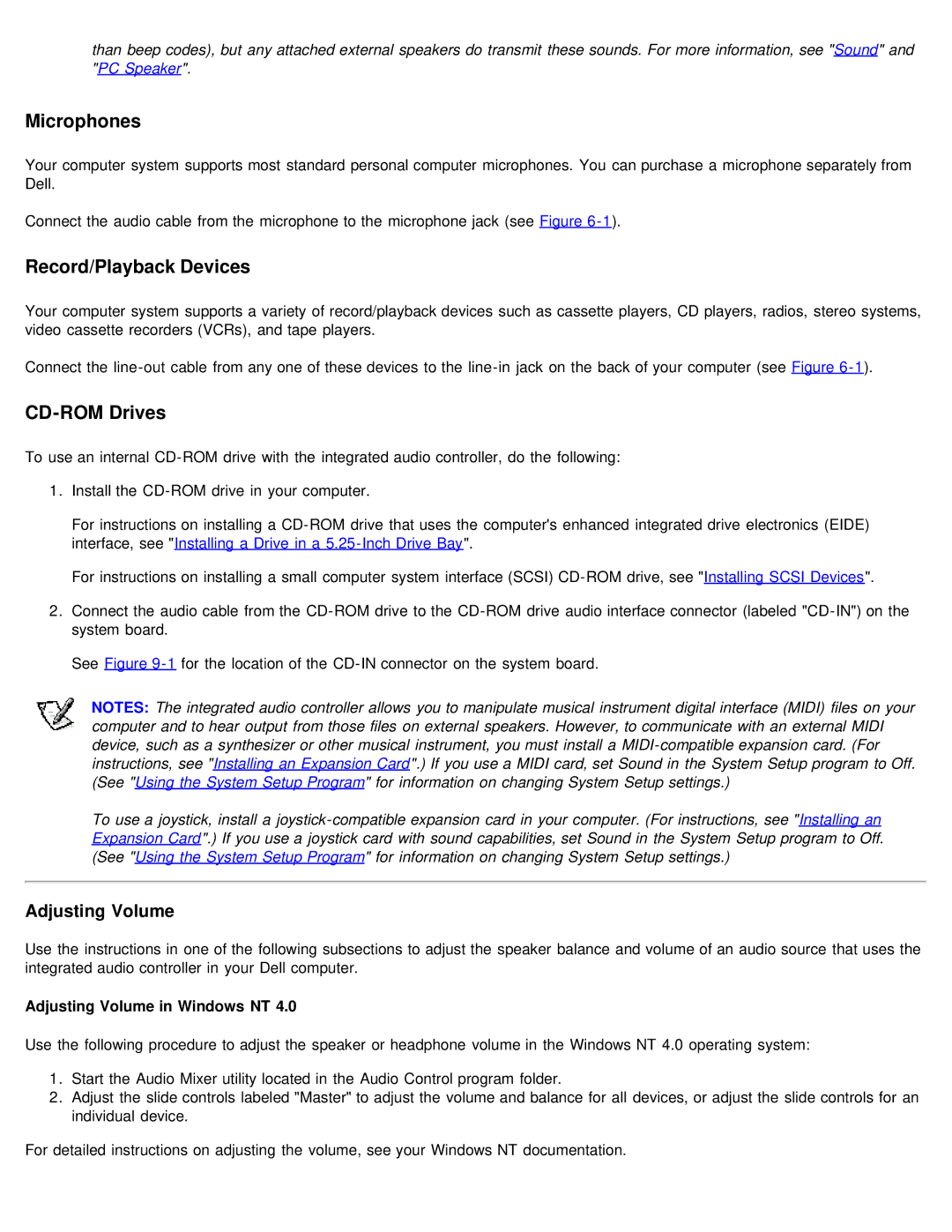than beep codes), but any attached external speakers do transmit these sounds. For more information, see "Sound" and "PC Speaker".
Microphones
Your computer system supports most standard personal computer microphones. You can purchase a microphone separately from Dell.
Connect the audio cable from the microphone to the microphone jack (see Figure
Record/Playback Devices
Your computer system supports a variety of record/playback devices such as cassette players, CD players, radios, stereo systems, video cassette recorders (VCRs), and tape players.
Connect the
CD-ROM Drives
To use an internal
1.Install the
For instructions on installing a
For instructions on installing a small computer system interface (SCSI)
2.Connect the audio cable from the
See Figure
NOTES: The integrated audio controller allows you to manipulate musical instrument digital interface (MIDI) files on your computer and to hear output from those files on external speakers. However, to communicate with an external MIDI device, such as a synthesizer or other musical instrument, you must install a
To use a joystick, install a
Adjusting Volume
Use the instructions in one of the following subsections to adjust the speaker balance and volume of an audio source that uses the integrated audio controller in your Dell computer.
Adjusting Volume in Windows NT 4.0
Use the following procedure to adjust the speaker or headphone volume in the Windows NT 4.0 operating system:
1.Start the Audio Mixer utility located in the Audio Control program folder.
2.Adjust the slide controls labeled "Master" to adjust the volume and balance for all devices, or adjust the slide controls for an individual device.
For detailed instructions on adjusting the volume, see your Windows NT documentation.