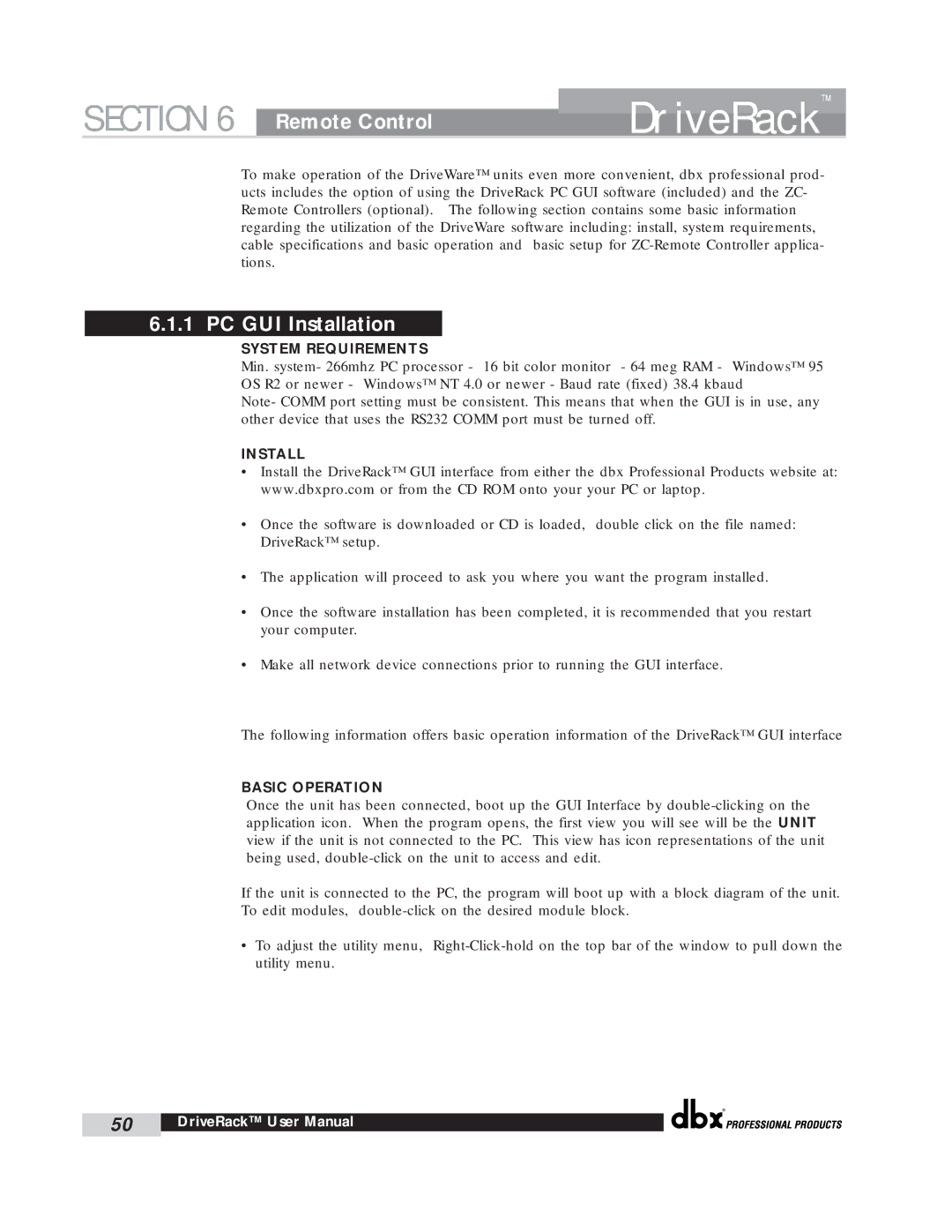SECTION 6 | Remote Control | DriveRack | ™ |
| |||
|
|
|
To make operation of the DriveWare™ units even more convenient, dbx professional prod- ucts includes the option of using the DriveRack PC GUI software (included) and the ZC- Remote Controllers (optional). The following section contains some basic information regarding the utilization of the DriveWare software including: install, system requirements, cable specifications and basic operation and basic setup for
6.1.1 PC GUI Installation
SYSTEM REQUIREMENTS
Min. system- 266mhz PC processor - 16 bit color monitor - 64 meg RAM - Windows™ 95 OS R2 or newer - Windows™ NT 4.0 or newer - Baud rate (fixed) 38.4 kbaud
Note- COMM port setting must be consistent. This means that when the GUI is in use, any other device that uses the RS232 COMM port must be turned off.
INSTALL
•Install the DriveRack™ GUI interface from either the dbx Professional Products website at: www.dbxpro.com or from the CD ROM onto your your PC or laptop.
•Once the software is downloaded or CD is loaded, double click on the file named: DriveRack™ setup.
•The application will proceed to ask you where you want the program installed.
•Once the software installation has been completed, it is recommended that you restart your computer.
•Make all network device connections prior to running the GUI interface.
The following information offers basic operation information of the DriveRack™ GUI interface
BASIC OPERATION
Once the unit has been connected, boot up the GUI Interface by
If the unit is connected to the PC, the program will boot up with a block diagram of the unit. To edit modules,
•To adjust the utility menu,
®
50 | DriveRack™ User Manual |
|
|