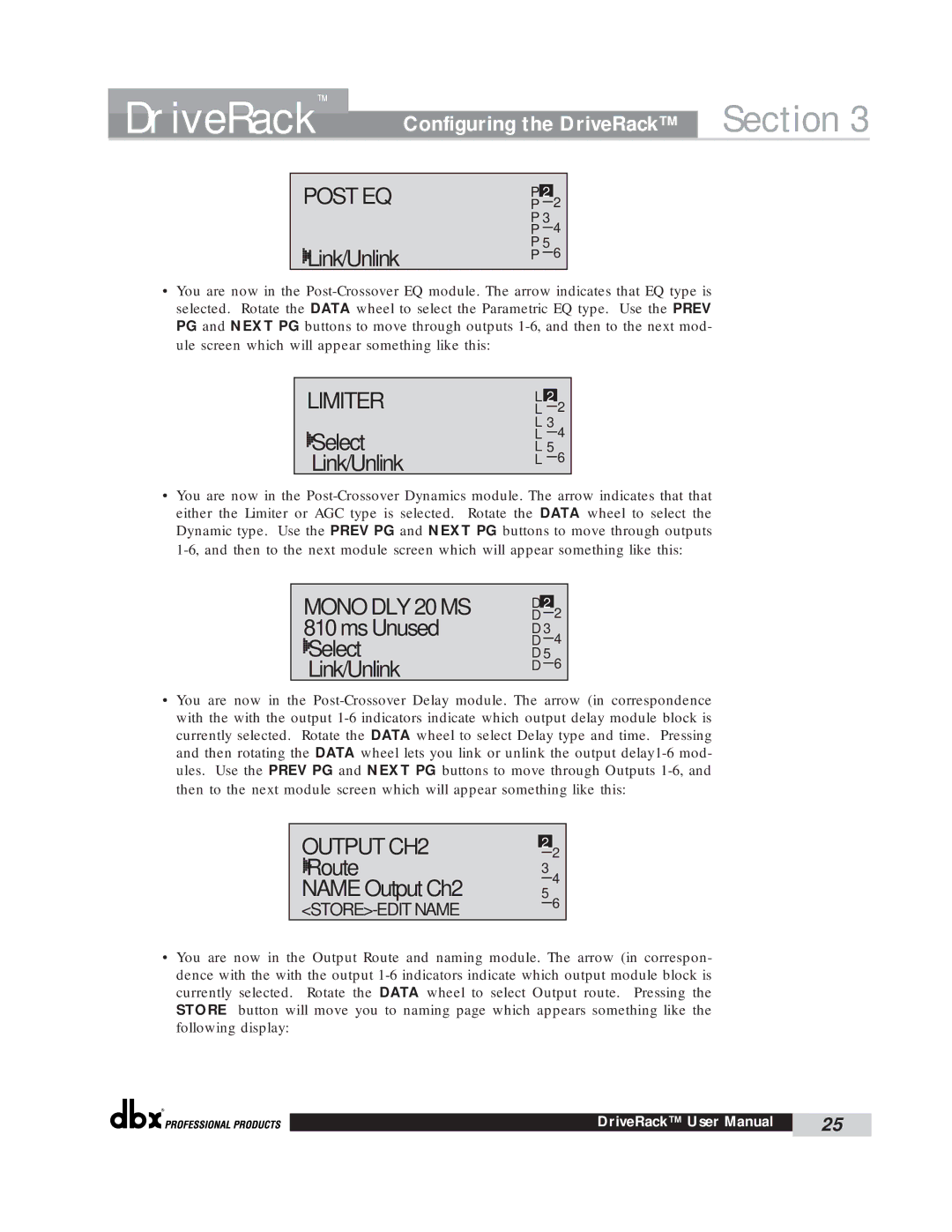DriveRack™ | Configuring the DriveRack™ | Section 3 |
•You are now in the Post-Crossover EQ module. The arrow indicates that EQ type is selected. Rotate the DATA wheel to select the Parametric EQ type. Use the PREV PG and NEXT PG buttons to move through outputs 1-6, and then to the next mod- ule screen which will appear something like this:
LIMITER



 Select Link/Unlink
Select Link/Unlink
•You are now in the Post-Crossover Dynamics module. The arrow indicates that that either the Limiter or AGC type is selected. Rotate the DATA wheel to select the Dynamic type. Use the PREV PG and NEXT PG buttons to move through outputs
1-6, and then to the next module screen which will appear something like this:
MONO DLY 20 MS 810 ms Unused 


 Select Link/Unlink
Select Link/Unlink
•You are now in the Post-Crossover Delay module. The arrow (in correspondence with the with the output 1-6 indicators indicate which output delay module block is currently selected. Rotate the DATA wheel to select Delay type and time. Pressing and then rotating the DATA wheel lets you link or unlink the output delay1-6 mod- ules. Use the PREV PG and NEXT PG buttons to move through Outputs 1-6, and then to the next module screen which will appear something like this:
OUTPUT CH2



 Route
Route
NAME Output Ch2
<STORE>-EDIT NAME
•You are now in the Output Route and naming module. The arrow (in correspon- dence with the with the output 1-6 indicators indicate which output module block is currently selected. Rotate the DATA wheel to select Output route. Pressing the STORE button will move you to naming page which appears something like the following display:
®




 Link/Unlink
Link/Unlink


 Select Link/Unlink
Select Link/Unlink


 Select Link/Unlink
Select Link/Unlink


 Route
Route