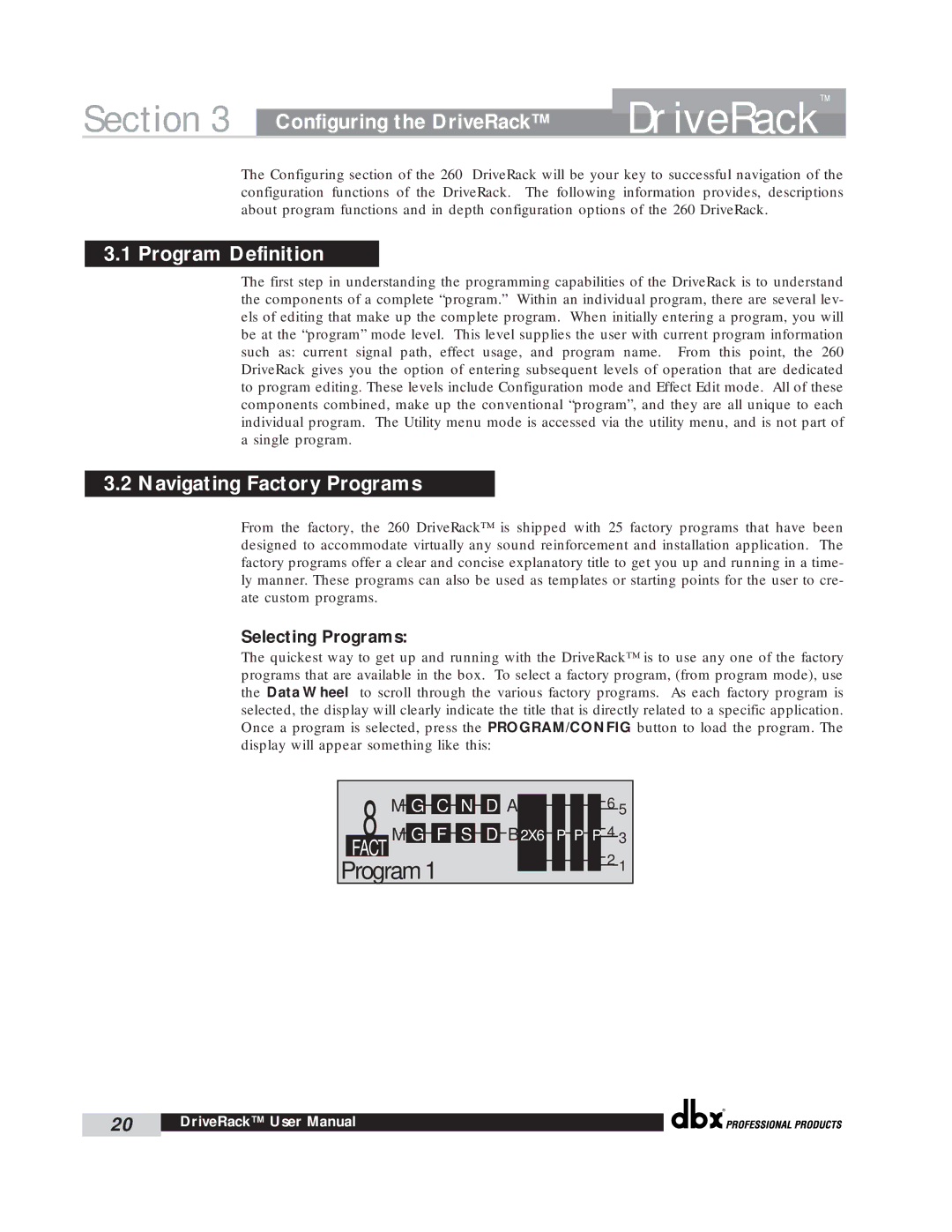Section 3 | Configuring the DriveRack™ | DriveRack | ™ |
| |||
|
|
|
The Configuring section of the 260 DriveRack will be your key to successful navigation of the configuration functions of the DriveRack. The following information provides, descriptions about program functions and in depth configuration options of the 260 DriveRack.
3.1 Program Definition
The first step in understanding the programming capabilities of the DriveRack is to understand the components of a complete “program.” Within an individual program, there are several lev- els of editing that make up the complete program. When initially entering a program, you will be at the “program” mode level. This level supplies the user with current program information such as: current signal path, effect usage, and program name. From this point, the 260 DriveRack gives you the option of entering subsequent levels of operation that are dedicated to program editing. These levels include Configuration mode and Effect Edit mode. All of these components combined, make up the conventional “program”, and they are all unique to each individual program. The Utility menu mode is accessed via the utility menu, and is not part of a single program.
3.2 Navigating Factory Programs
From the factory, the 260 DriveRack™ is shipped with 25 factory programs that have been designed to accommodate virtually any sound reinforcement and installation application. The factory programs offer a clear and concise explanatory title to get you up and running in a time- ly manner. These programs can also be used as templates or starting points for the user to cre- ate custom programs.
Selecting Programs:
The quickest way to get up and running with the DriveRack™ is to use any one of the factory programs that are available in the box. To select a factory program, (from program mode), use the Data Wheel to scroll through the various factory programs. As each factory program is selected, the display will clearly indicate the title that is directly related to a specific application. Once a program is selected, press the PROGRAM/CONFIG button to load the program. The display will appear something like this:
| 8 |
|
|
|
|
|
|
|
|
|
|
|
|
|
|
|
|
|
| 6 |
|
| M |
| G |
| C |
| N |
| D |
| A |
|
|
|
|
|
|
| 5 | ||
|
|
|
|
|
|
|
|
|
|
|
| ||||||||||
|
|
|
|
|
|
|
|
|
|
|
| 4 | |||||||||
|
|
|
|
|
|
|
|
|
|
|
|
|
|
|
|
|
| ||||
| M |
| G |
| F |
| S |
| D |
| B | 2X6 |
| P |
| P |
| P | 3 | ||
|
|
|
|
|
|
|
|
| |||||||||||||
| FACT | ||||||||||||||||||||
|
|
|
|
|
|
|
|
| 2 | ||||||||||||
|
|
|
|
|
|
|
|
|
|
|
|
|
|
|
|
|
|
|
| ||
| Program 1 |
|
|
|
|
|
|
|
|
| 1 | ||||||||||
|
|
|
|
|
|
|
|
|
|
| |||||||||||
|
|
|
|
|
|
|
|
|
|
|
| ||||||||||
|
|
|
|
|
|
|
|
|
|
|
|
|
|
|
|
|
|
|
|
|
|
®
20 | DriveRack™ User Manual |
|
|