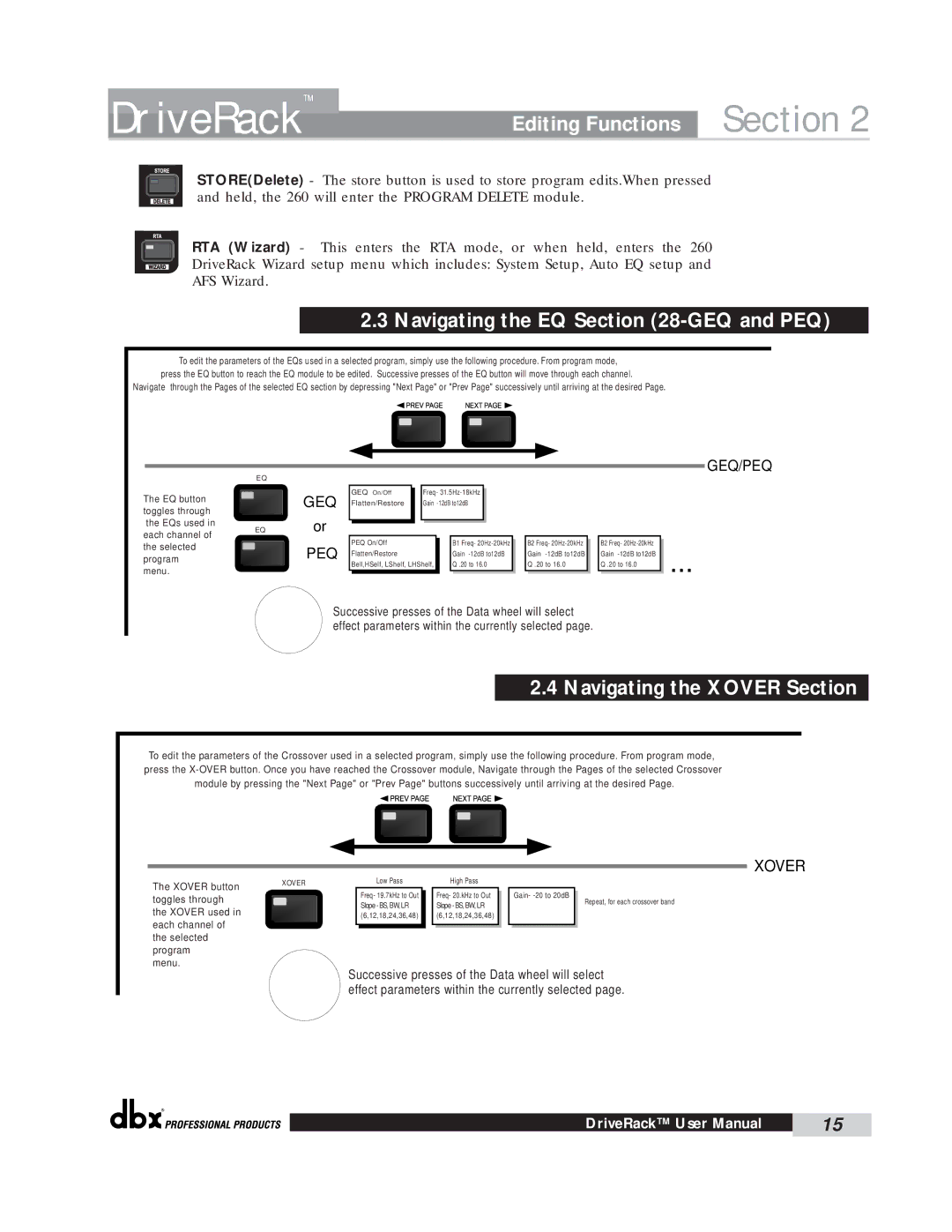DriveRack™ | Editing Functions | Section 2 |
STORE(Delete) - The store button is used to store program edits.When pressed and held, the 260 will enter the PROGRAM DELETE module.
RTA (Wizard) - This enters the RTA mode, or when held, enters the 260
DriveRack Wizard setup menu which includes: System Setup, Auto EQ setup and
AFS Wizard.
2.3 Navigating the EQ Section (28-GEQ and PEQ)
To edit the parameters of the EQs used in a selected program, simply use the following procedure. From program mode, press the EQ button to reach the EQ module to be edited. Successive presses of the EQ button will move through each channel.
Navigate through the Pages of the selected EQ section by depressing "Next Page" or "Prev Page" successively until arriving at the desired Page.
EQ
The EQ button toggles through the EQs used in
GEQ
or
| GEQ On/Off |
|
| Freq- |
|
|
|
|
| ||
| Flatten/Restore |
|
| Gain |
|
|
|
|
|
|
|
|
|
|
|
|
|
GEQ/PEQ
each channel of the selected program menu.
EQ
PEQ
| PEQ On/Off |
|
| B1 Freq- |
|
|
|
|
| ||
| Flatten/Restore |
|
| Gain |
|
| Bell,HSelf, LShelf, LHShelf, |
|
| Q .20 to 16.0 |
|
|
|
|
|
|
|
| B2 Freq- |
|
| B2 Freq- |
| ... |
|
|
|
| |||
| Gain |
|
| Gain |
| |
| Q .20 to 16.0 |
|
| Q .20 to 16.0 |
|
|
|
|
|
|
|
|
|
Successive presses of the Data wheel will select effect parameters within the currently selected page.
2.4 Navigating the XOVER Section
To edit the parameters of the Crossover used in a selected program, simply use the following procedure. From program mode, press the
XOVER
The XOVER button | XOVER |
| |
toggles through |
|
the XOVER used in |
|
each channel of |
|
the selected |
|
program |
|
menu. |
|
Low Pass
Freq- 19.7kHz to Out Slope - BS, BW, LR (6,12,18,24,36,48)
High Pass
Freq- 20.kHz to Out Slope - BS, BW, LR (6,12,18,24,36,48)
Gain-
Repeat, for each crossover band
Successive presses of the Data wheel will select effect parameters within the currently selected page.
®
DriveRack™ User Manual | 15 |
|
|