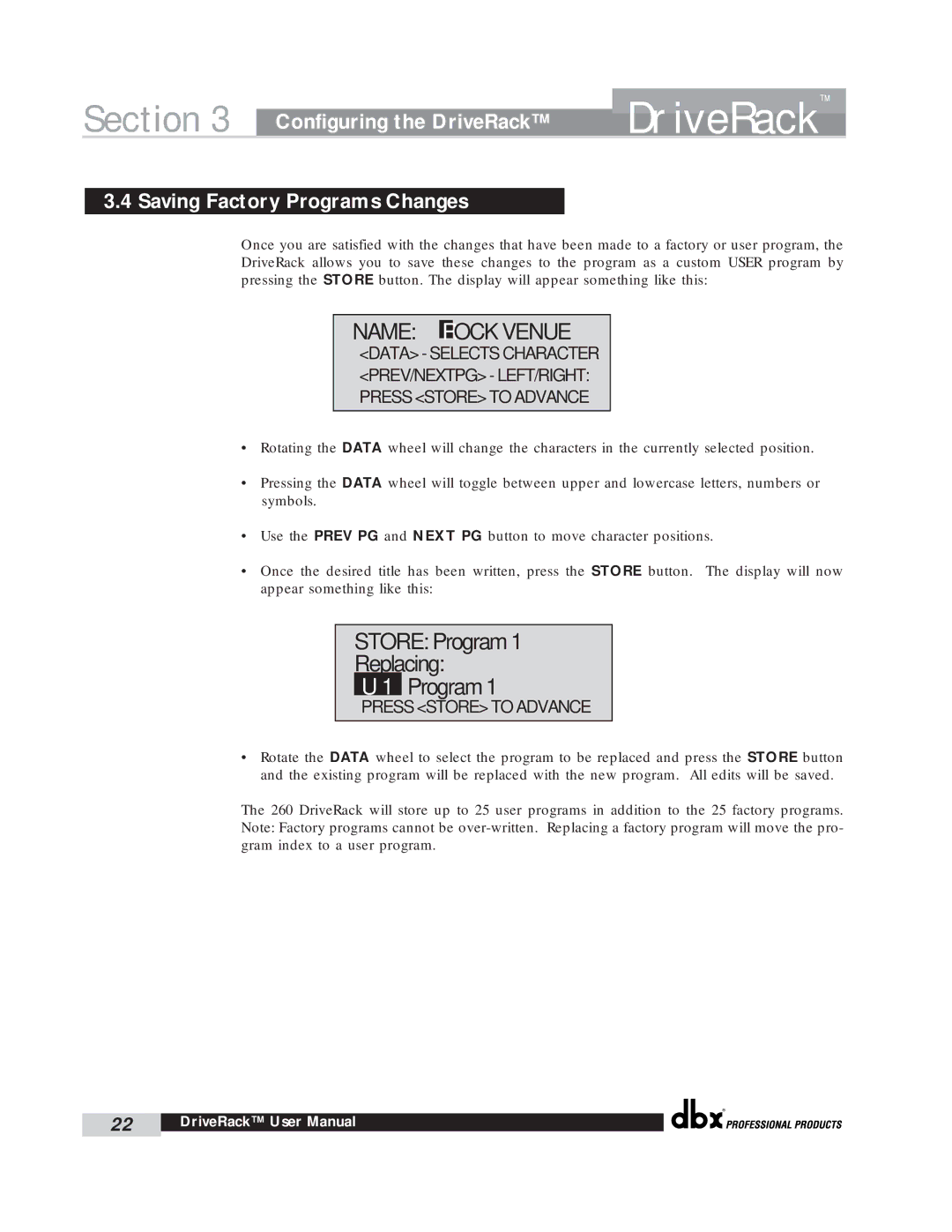Section 3 | Configuring the DriveRack™ | DriveRack | ™ |
| |||
|
|
|
3.4 Saving Factory Programs Changes
Once you are satisfied with the changes that have been made to a factory or user program, the DriveRack allows you to save these changes to the program as a custom USER program by pressing the STORE button. The display will appear something like this:
NAME: ROCK VENUE
<DATA> - SELECTS CHARACTER <PREV/NEXTPG> - LEFT/RIGHT: PRESS <STORE> TO ADVANCE
•Rotating the DATA wheel will change the characters in the currently selected position.
•Pressing the DATA wheel will toggle between upper and lowercase letters, numbers or symbols.
•Use the PREV PG and NEXT PG button to move character positions.
•Once the desired title has been written, press the STORE button. The display will now appear something like this:
STORE: Program 1
Replacing:
U 1 Program 1
PRESS <STORE> TO ADVANCE
•Rotate the DATA wheel to select the program to be replaced and press the STORE button and the existing program will be replaced with the new program. All edits will be saved.
The 260 DriveRack will store up to 25 user programs in addition to the 25 factory programs. Note: Factory programs cannot be
®
22 | DriveRack™ User Manual |
|
|