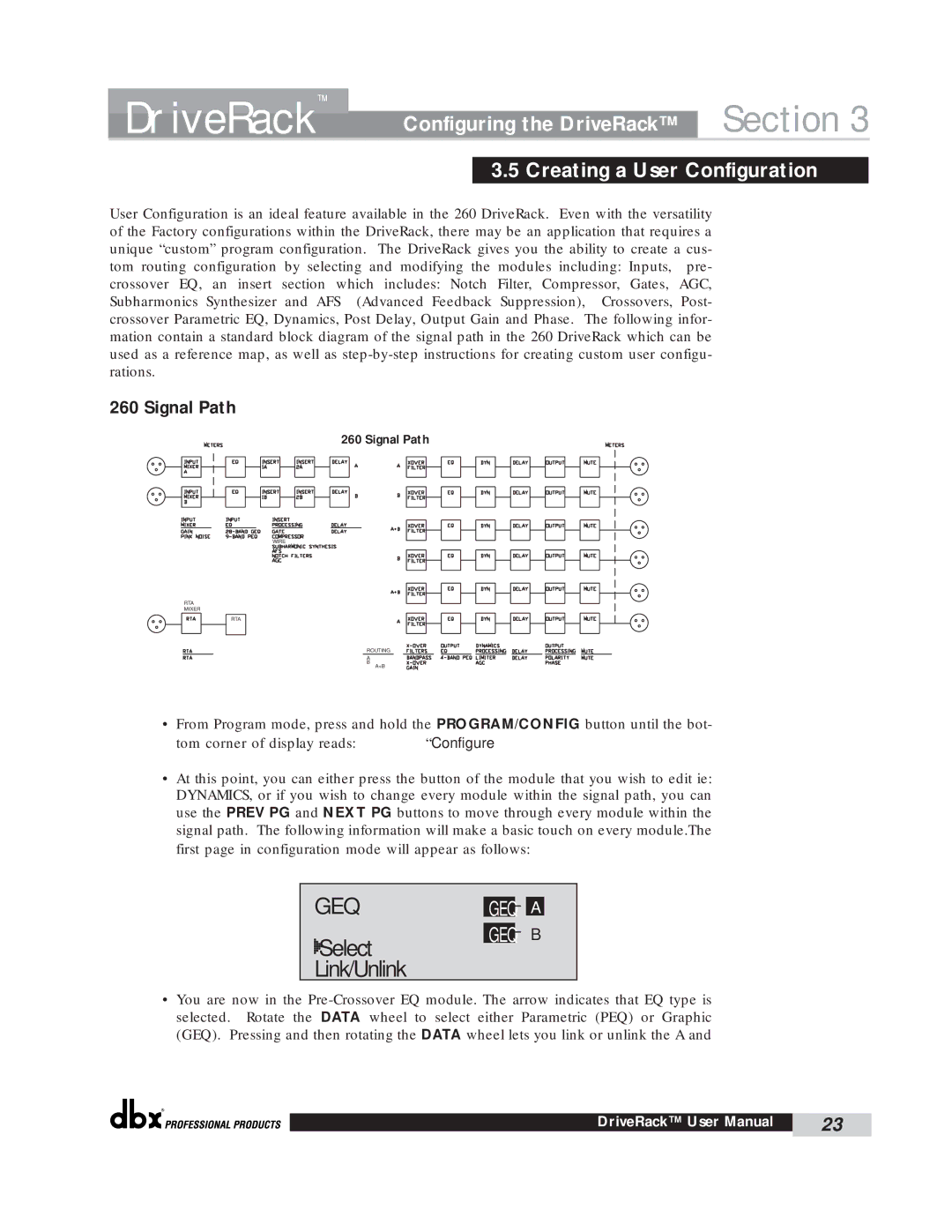DriveRack™ | Configuring the DriveRack™ | Section 3 | ||
|
|
|
| |
|
| 3.5 Creating a User | Configuration |
|
User Configuration is an ideal feature available in the 260 DriveRack. Even with the versatility of the Factory configurations within the DriveRack, there may be an application that requires a unique “custom” program configuration. The DriveRack gives you the ability to create a cus- tom routing configuration by selecting and modifying the modules including: Inputs, pre- crossover EQ, an insert section which includes: Notch Filter, Compressor, Gates, AGC, Subharmonics Synthesizer and AFS (Advanced Feedback Suppression), Crossovers, Post- crossover Parametric EQ, Dynamics, Post Delay, Output Gain and Phase. The following infor- mation contain a standard block diagram of the signal path in the 260 DriveRack which can be used as a reference map, as well as
260 Signal Path
260 Signal Path
WIRE
RTA
MIXER
RTA
ROUTING
A
B
A+B
• From Program mode, press and hold the PROGRAM/CONFIG button until the bot-
tom corner of display reads: | “Configure” |
•At this point, you can either press the button of the module that you wish to edit ie: DYNAMICS, or if you wish to change every module within the signal path, you can use the PREV PG and NEXT PG buttons to move through every module within the signal path. The following information will make a basic touch on every module.The
first page in configuration mode will appear as follows:”
GEQ |
|
|
|
|
|
GEQ |
|
| A |
| |
|
|
| |||
|
|
|
|
|
|
Select | GEQ |
|
| B | |
|
| ||||
|
|
|
|
| |
Link/Unlink |
|
|
|
|
|
|
|
|
|
|
|
•You are now in the
®
DriveRack™ User Manual | 23 |
|
|