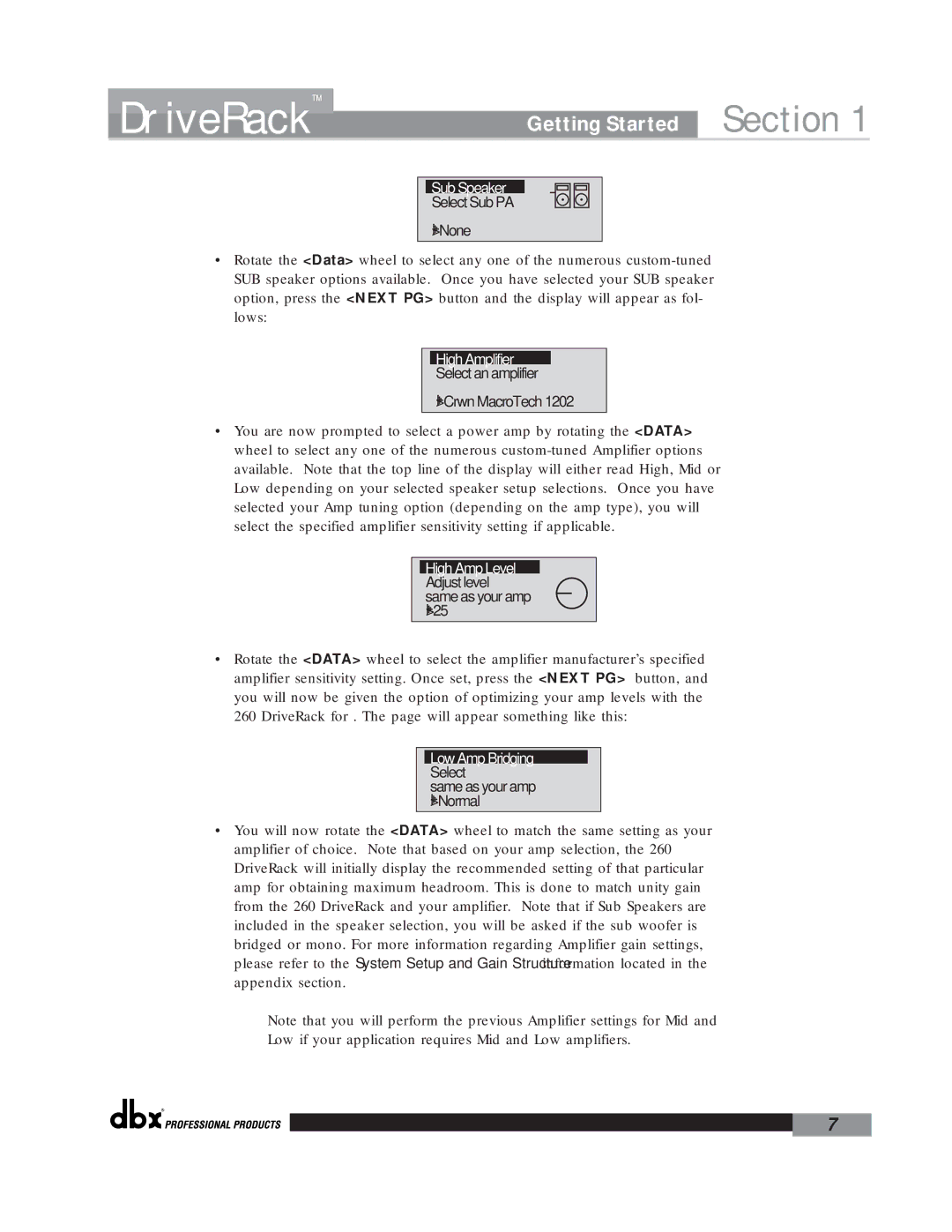DriveRack™ | Getting Started | Section 1 |
Sub Speaker
Select Sub PA
>None
•Rotate the <Data> wheel to select any one of the numerous
High Amplifier
Select an amplifier
>Crwn MacroTech 1202
•You are now prompted to select a power amp by rotating the <DATA> wheel to select any one of the numerous
High Amp Level Adjust level same as your amp >25
•Rotate the <DATA> wheel to select the amplifier manufacturer’s specified amplifier sensitivity setting. Once set, press the <NEXT PG> button, and you will now be given the option of optimizing your amp levels with the
260 DriveRack for . The page will appear something like this:
Low Amp Bridging Select
same as your amp >Normal
•You will now rotate the <DATA> wheel to match the same setting as your amplifier of choice. Note that based on your amp selection, the 260 DriveRack will initially display the recommended setting of that particular amp for obtaining maximum headroom. This is done to match unity gain from the 260 DriveRack and your amplifier. Note that if Sub Speakers are included in the speaker selection, you will be asked if the sub woofer is bridged or mono. For more information regarding Amplifier gain settings, please refer to the System Setup and Gain Structure information located in the appendix section.
Note that you will perform the previous Amplifier settings for Mid and
Low if your application requires Mid and Low amplifiers.
®
7