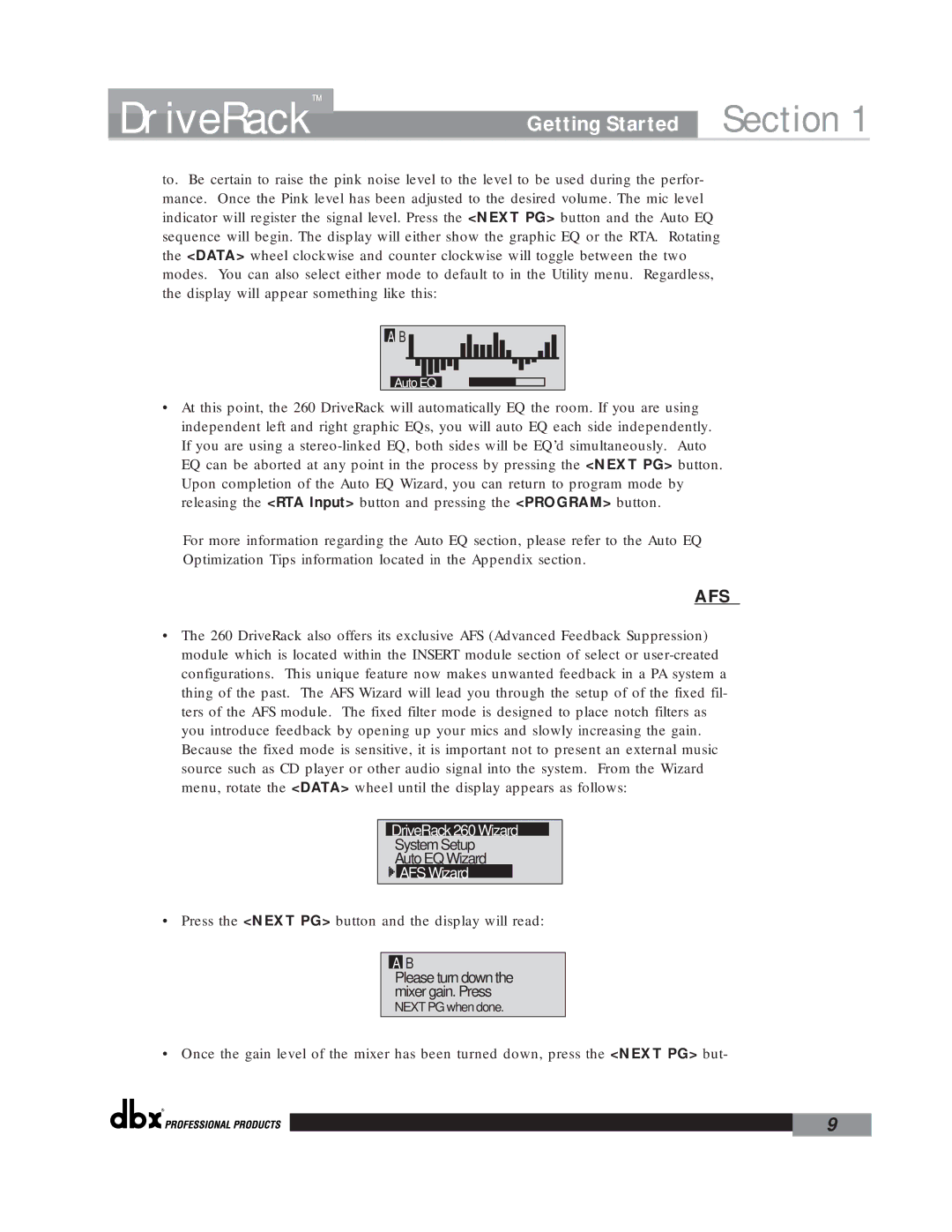DriveRack™ | Getting Started | Section 1 |
to. Be certain to raise the pink noise level to the level to be used during the perfor- mance. Once the Pink level has been adjusted to the desired volume. The mic level indicator will register the signal level. Press the <NEXT PG> button and the Auto EQ sequence will begin. The display will either show the graphic EQ or the RTA. Rotating the <DATA> wheel clockwise and counter clockwise will toggle between the two modes. You can also select either mode to default to in the Utility menu. Regardless, the display will appear something like this:
A B |
Auto EQ
•At this point, the 260 DriveRack will automatically EQ the room. If you are using independent left and right graphic EQs, you will auto EQ each side independently. If you are using a
For more information regarding the Auto EQ section, please refer to the Auto EQ Optimization Tips information located in the Appendix section.
AFS
•The 260 DriveRack also offers its exclusive AFS (Advanced Feedback Suppression) module which is located within the INSERT module section of select or
DriveRack 260 Wizard
System Setup
Auto EQ Wizard
AFS Wizard
• Press the <NEXT PG> button and the display will read:
AB
Please turn down the mixer gain. Press
NEXT PG when done.
• Once the gain level of the mixer has been turned down, press the <NEXT PG> but-
®
9