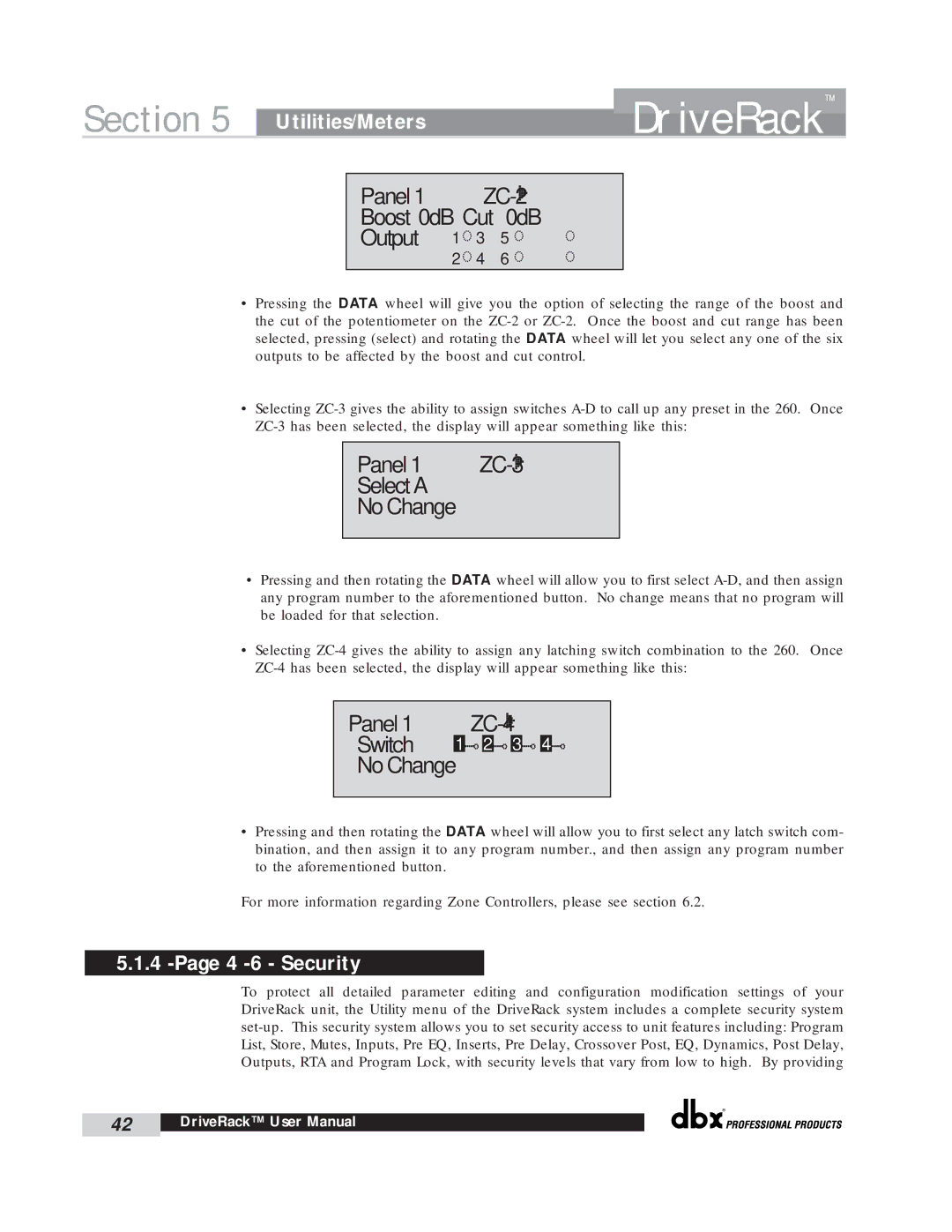Section 5 | Utilities/Meters | DriveRack | ™ |
| |||
|
|
|
Panel | 1 |
| ||
Boost |
| 0dB | Cut | 0dB |
Output | 1 | 3 | 5 | |
|
| 2 | 4 | 6 |
•Pressing the DATA wheel will give you the option of selecting the range of the boost and the cut of the potentiometer on the
•Selecting
Panel 1 


 ZC-3
ZC-3
Select A
No Change
•Pressing and then rotating the DATA wheel will allow you to first select
•Selecting
Panel 1 


 ZC-4
ZC-4
Switch 1 2
2 3
3 4
4
No Change
•Pressing and then rotating the DATA wheel will allow you to first select any latch switch com- bination, and then assign it to any program number., and then assign any program number to the aforementioned button.
For more information regarding Zone Controllers, please see section 6.2.
5.1.4 -Page 4 -6 - Security
To protect all detailed parameter editing and configuration modification settings of your DriveRack unit, the Utility menu of the DriveRack system includes a complete security system
®
42 | DriveRack™ User Manual |
|
|