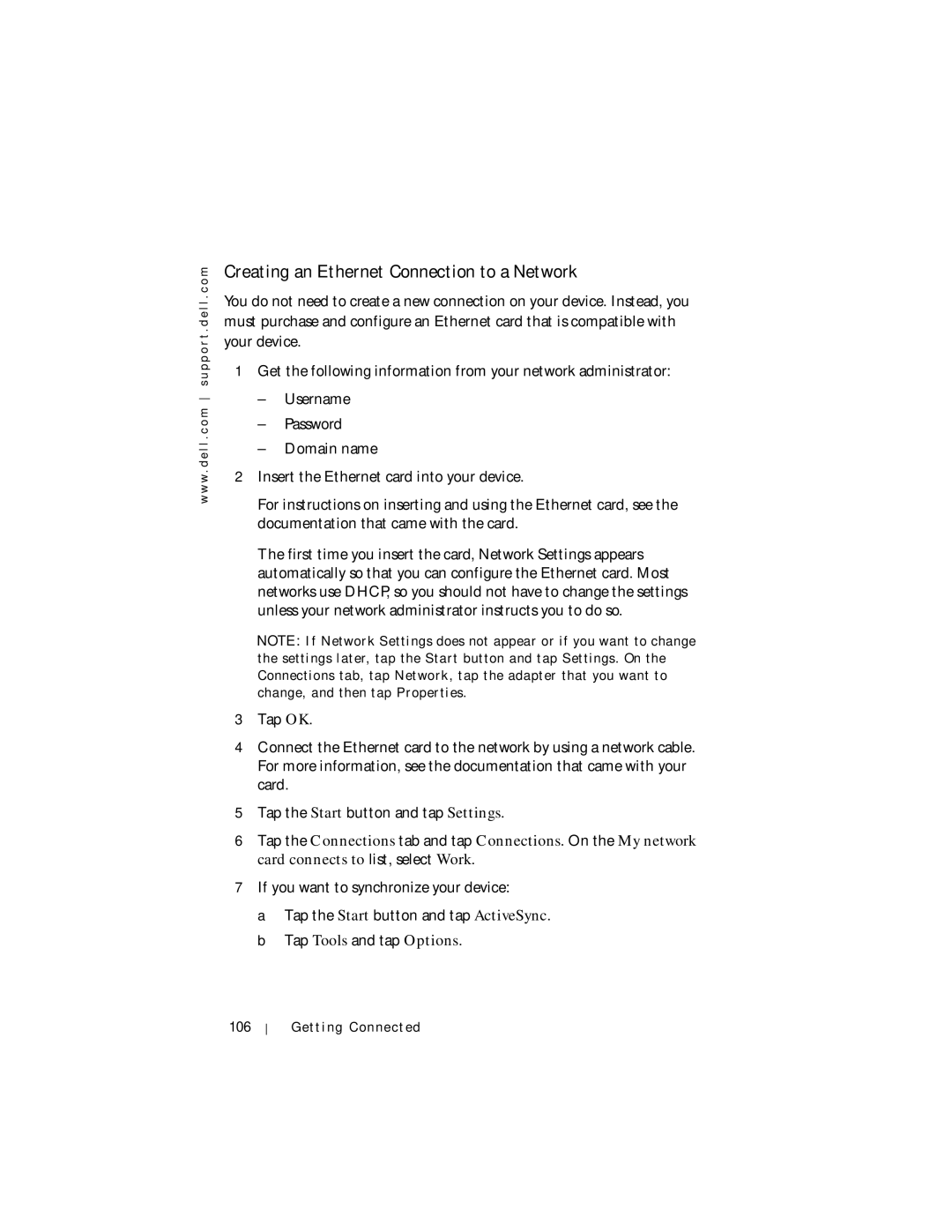w w w . d e l l . c o m s u p p o r t . d e l l . c o m
Creating an Ethernet Connection to a Network
You do not need to create a new connection on your device. Instead, you must purchase and configure an Ethernet card that is compatible with your device.
1Get the following information from your network administrator:
–Username
–Password
–Domain name
2Insert the Ethernet card into your device.
For instructions on inserting and using the Ethernet card, see the documentation that came with the card.
The first time you insert the card, Network Settings appears automatically so that you can configure the Ethernet card. Most networks use DHCP, so you should not have to change the settings unless your network administrator instructs you to do so.
NOTE: If Network Settings does not appear or if you want to change the settings later, tap the Start button and tap Settings. On the Connections tab, tap Network, tap the adapter that you want to change, and then tap Properties.
3Tap OK.
4Connect the Ethernet card to the network by using a network cable. For more information, see the documentation that came with your card.
5Tap the Start button and tap Settings.
6Tap the Connections tab and tap Connections. On the My network card connects to list, select Work.
7If you want to synchronize your device:
a Tap the Start button and tap ActiveSync. b Tap Tools and tap Options.
106
Getting Connected