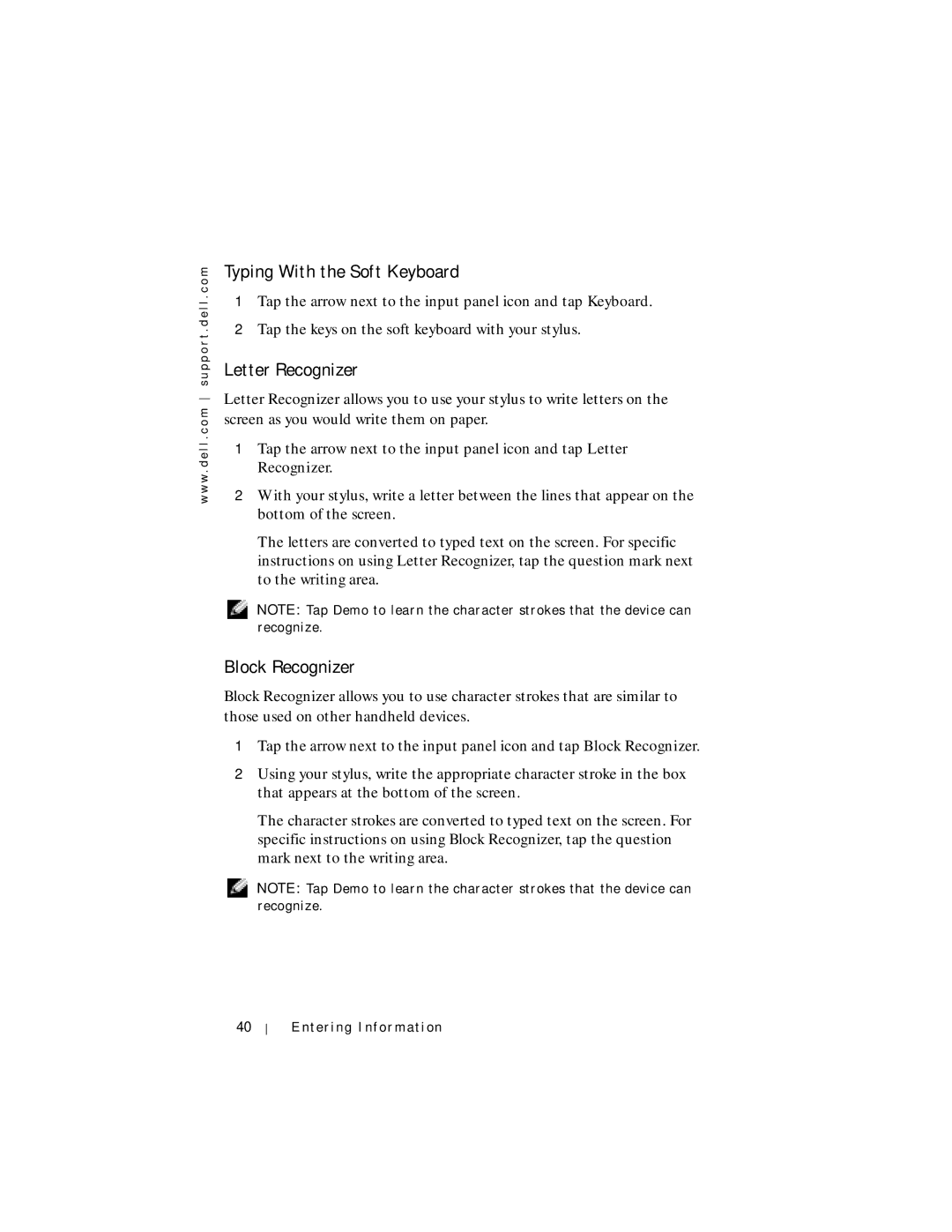w w w . d e l l . c o m s u p p o r t . d e l l . c o m
Typing With the Soft Keyboard
1Tap the arrow next to the input panel icon and tap Keyboard.
2Tap the keys on the soft keyboard with your stylus.
Letter Recognizer
Letter Recognizer allows you to use your stylus to write letters on the screen as you would write them on paper.
1Tap the arrow next to the input panel icon and tap Letter Recognizer.
2With your stylus, write a letter between the lines that appear on the bottom of the screen.
The letters are converted to typed text on the screen. For specific instructions on using Letter Recognizer, tap the question mark next to the writing area.
NOTE: Tap Demo to learn the character strokes that the device can recognize.
Block Recognizer
Block Recognizer allows you to use character strokes that are similar to those used on other handheld devices.
1Tap the arrow next to the input panel icon and tap Block Recognizer.
2Using your stylus, write the appropriate character stroke in the box that appears at the bottom of the screen.
The character strokes are converted to typed text on the screen. For specific instructions on using Block Recognizer, tap the question mark next to the writing area.
NOTE: Tap Demo to learn the character strokes that the device can recognize.
40
Entering Information