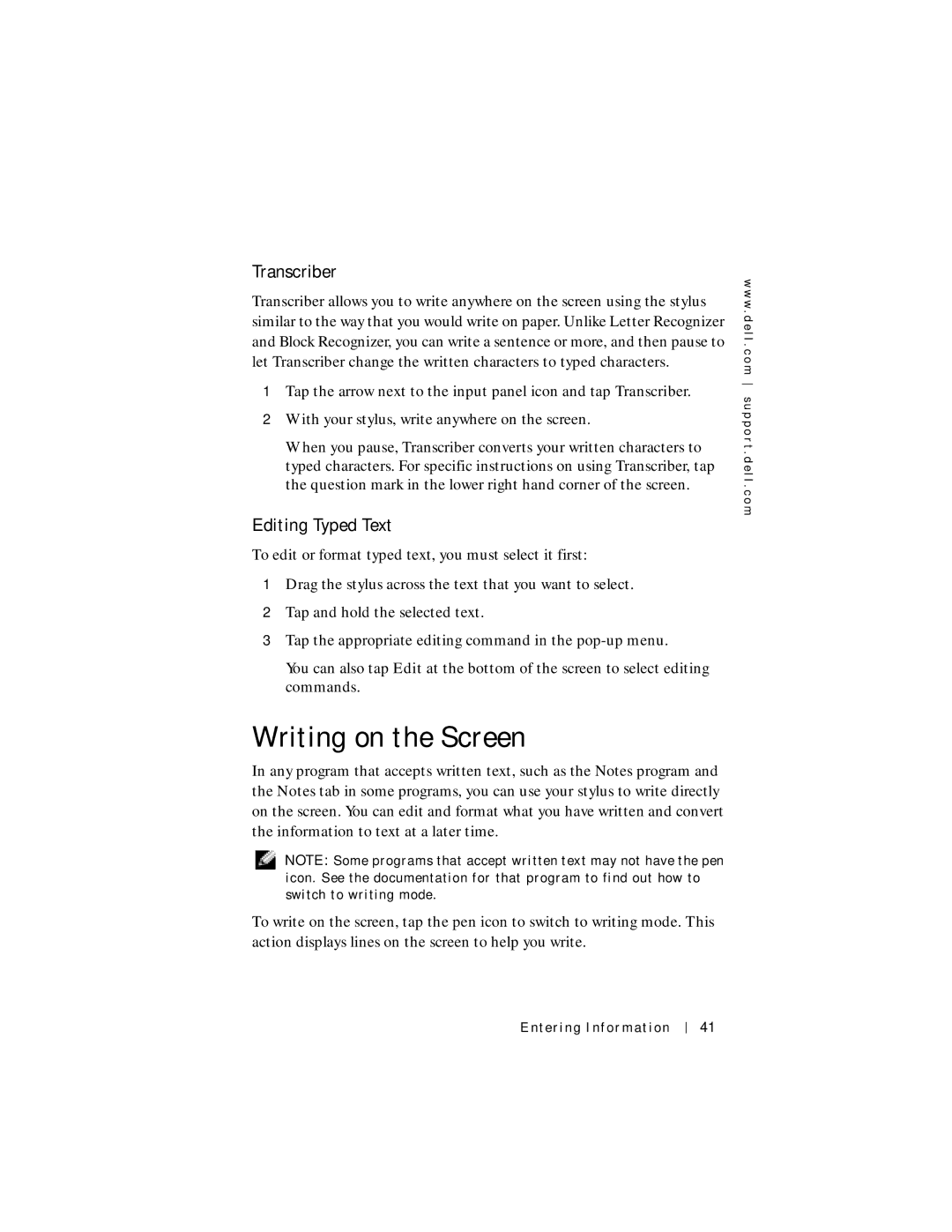Transcriber
Transcriber allows you to write anywhere on the screen using the stylus similar to the way that you would write on paper. Unlike Letter Recognizer and Block Recognizer, you can write a sentence or more, and then pause to let Transcriber change the written characters to typed characters.
1Tap the arrow next to the input panel icon and tap Transcriber.
2With your stylus, write anywhere on the screen.
When you pause, Transcriber converts your written characters to typed characters. For specific instructions on using Transcriber, tap the question mark in the lower right hand corner of the screen.
Editing Typed Text
To edit or format typed text, you must select it first:
1Drag the stylus across the text that you want to select.
2Tap and hold the selected text.
3Tap the appropriate editing command in the
You can also tap Edit at the bottom of the screen to select editing commands.
Writing on the Screen
In any program that accepts written text, such as the Notes program and the Notes tab in some programs, you can use your stylus to write directly on the screen. You can edit and format what you have written and convert the information to text at a later time.
NOTE: Some programs that accept written text may not have the pen icon. See the documentation for that program to find out how to switch to writing mode.
To write on the screen, tap the pen icon to switch to writing mode. This action displays lines on the screen to help you write.
w w w . d e l l . c o m s u p p o r t . d e l l . c o m
Entering Information
41