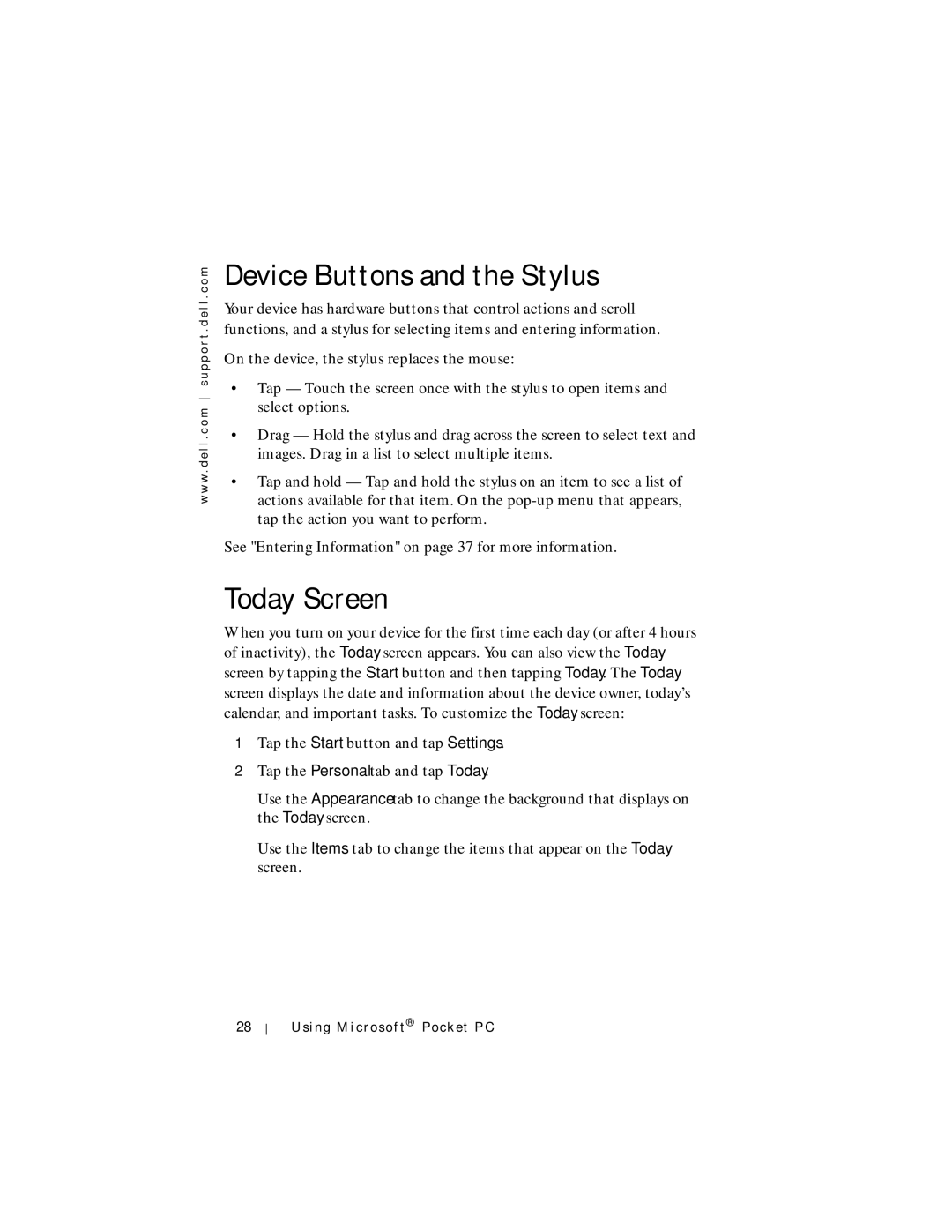w w w . d e l l . c o m s u p p o r t . d e l l . c o m
Device Buttons and the Stylus
Your device has hardware buttons that control actions and scroll functions, and a stylus for selecting items and entering information.
On the device, the stylus replaces the mouse:
•Tap — Touch the screen once with the stylus to open items and select options.
•Drag — Hold the stylus and drag across the screen to select text and images. Drag in a list to select multiple items.
•Tap and hold — Tap and hold the stylus on an item to see a list of actions available for that item. On the
See "Entering Information" on page 37 for more information.
Today Screen
When you turn on your device for the first time each day (or after 4 hours of inactivity), the Today screen appears. You can also view the Today screen by tapping the Start button and then tapping Today. The Today screen displays the date and information about the device owner, today’s calendar, and important tasks. To customize the Today screen:
1Tap the Start button and tap Settings.
2Tap the Personal tab and tap Today.
Use the Appearance tab to change the background that displays on the Today screen.
Use the Items tab to change the items that appear on the Today screen.
28
Using Microsof t® Pocket PC