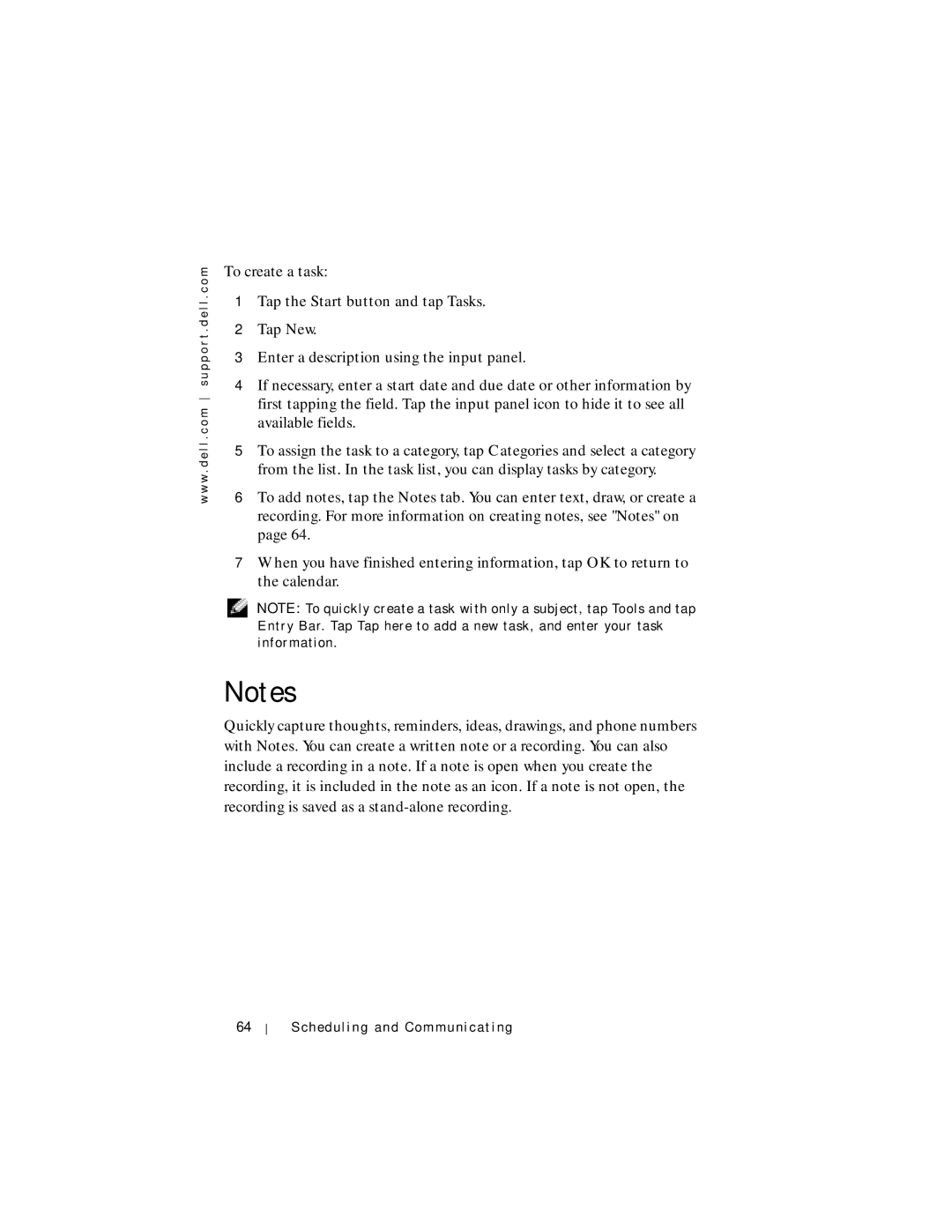w w w . d e l l . c o m s u p p o r t . d e l l . c o m
To create a task:
1Tap the Start button and tap Tasks.
2Tap New.
3Enter a description using the input panel.
4If necessary, enter a start date and due date or other information by first tapping the field. Tap the input panel icon to hide it to see all available fields.
5To assign the task to a category, tap Categories and select a category from the list. In the task list, you can display tasks by category.
6To add notes, tap the Notes tab. You can enter text, draw, or create a recording. For more information on creating notes, see "Notes" on page 64.
7When you have finished entering information, tap OK to return to the calendar.
NOTE: To quickly create a task with only a subject, tap Tools and tap Entry Bar. Tap Tap here to add a new task, and enter your task information.
Notes
Quickly capture thoughts, reminders, ideas, drawings, and phone numbers with Notes. You can create a written note or a recording. You can also include a recording in a note. If a note is open when you create the recording, it is included in the note as an icon. If a note is not open, the recording is saved as a
64