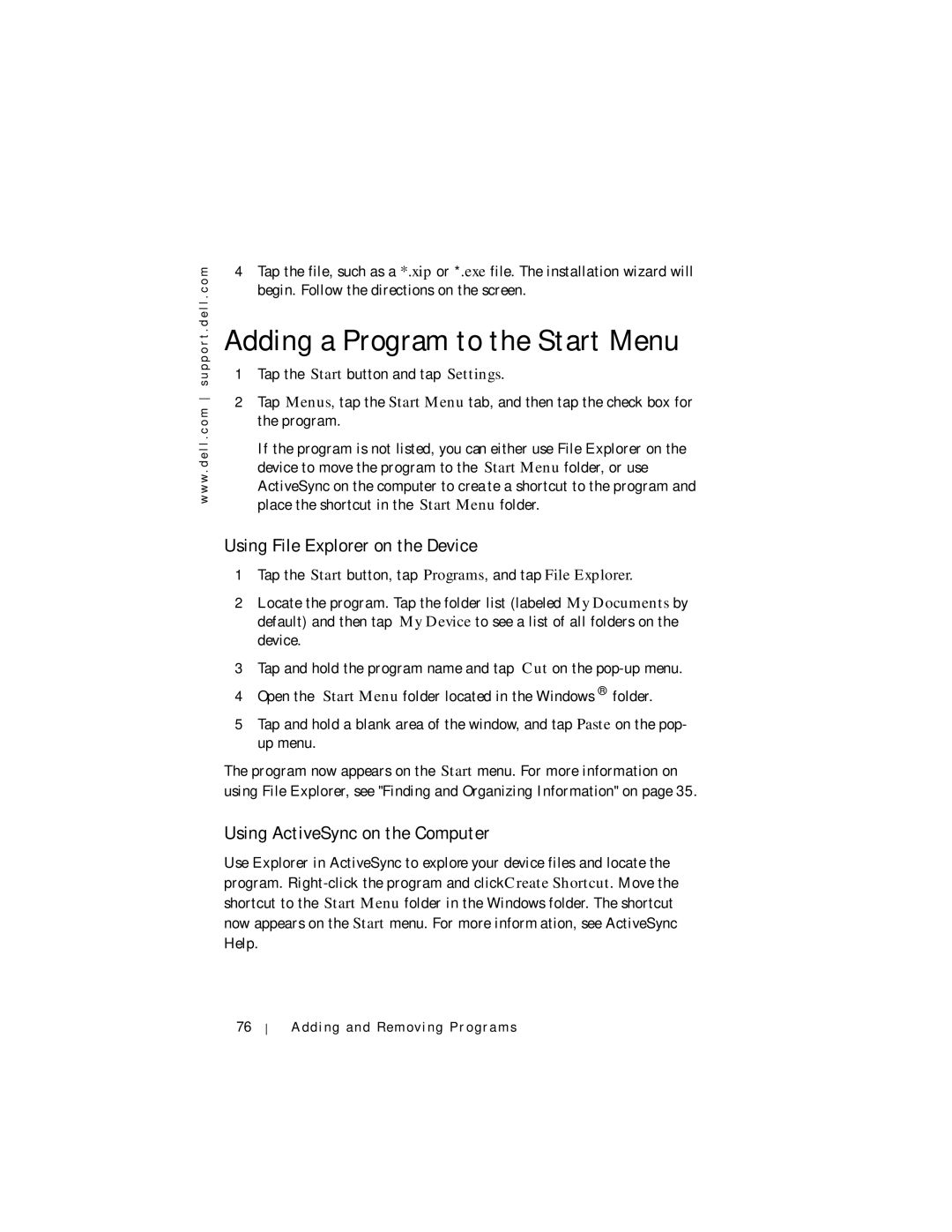w w w . d e l l . c o m s u p p o r t . d e l l . c o m
4Tap the file, such as a *.xip or *.exe file. The installation wizard will begin. Follow the directions on the screen.
Adding a Program to the Start Menu
1Tap the Start button and tap Settings.
2Tap Menus, tap the Start Menu tab, and then tap the check box for the program.
If the program is not listed, you can either use File Explorer on the device to move the program to the Start Menu folder, or use ActiveSync on the computer to create a shortcut to the program and place the shortcut in the Start Menu folder.
Using File Explorer on the Device
1Tap the Start button, tap Programs, and tap File Explorer.
2Locate the program. Tap the folder list (labeled My Documents by default) and then tap My Device to see a list of all folders on the device.
3Tap and hold the program name and tap Cut on the
4Open the Start Menu folder located in the Windows® folder.
5Tap and hold a blank area of the window, and tap Paste on the pop- up menu.
The program now appears on the Start menu. For more information on using File Explorer, see "Finding and Organizing Information" on page 35.
Using ActiveSync on the Computer
Use Explorer in ActiveSync to explore your device files and locate the program.
76
Adding and Removing Programs