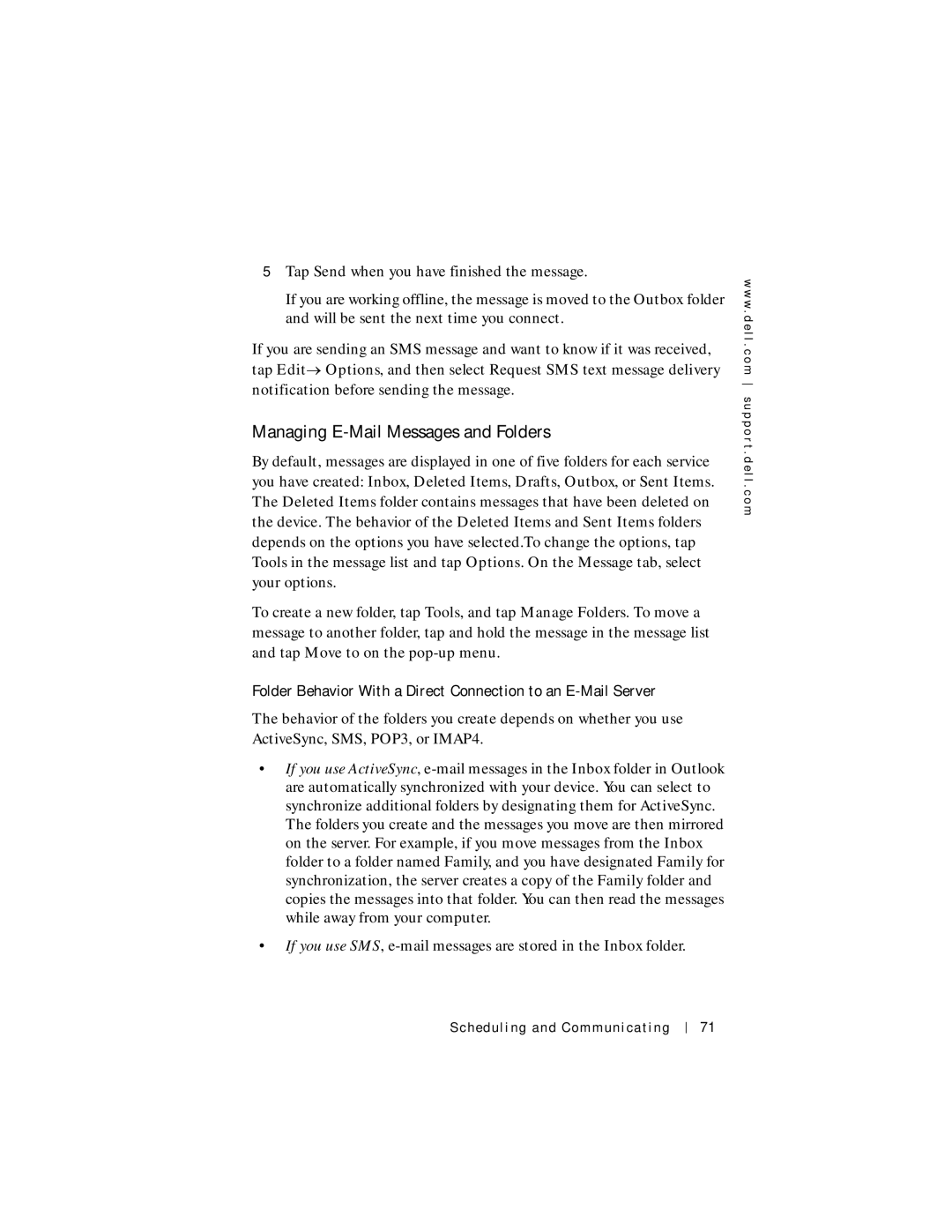5Tap Send when you have finished the message.
If you are working offline, the message is moved to the Outbox folder and will be sent the next time you connect.
If you are sending an SMS message and want to know if it was received, tap Edit→ Options, and then select Request SMS text message delivery notification before sending the message.
Managing E-Mail Messages and Folders
By default, messages are displayed in one of five folders for each service you have created: Inbox, Deleted Items, Drafts, Outbox, or Sent Items. The Deleted Items folder contains messages that have been deleted on the device. The behavior of the Deleted Items and Sent Items folders depends on the options you have selected.To change the options, tap Tools in the message list and tap Options. On the Message tab, select your options.
To create a new folder, tap Tools, and tap Manage Folders. To move a message to another folder, tap and hold the message in the message list and tap Move to on the
Folder Behavior With a Direct Connection to an E-Mail Server
The behavior of the folders you create depends on whether you use ActiveSync, SMS, POP3, or IMAP4.
•If you use ActiveSync,
•If you use SMS,
w w w . d e l l . c o m s u p p o r t . d e l l . c o m
Scheduling and Communicating
71