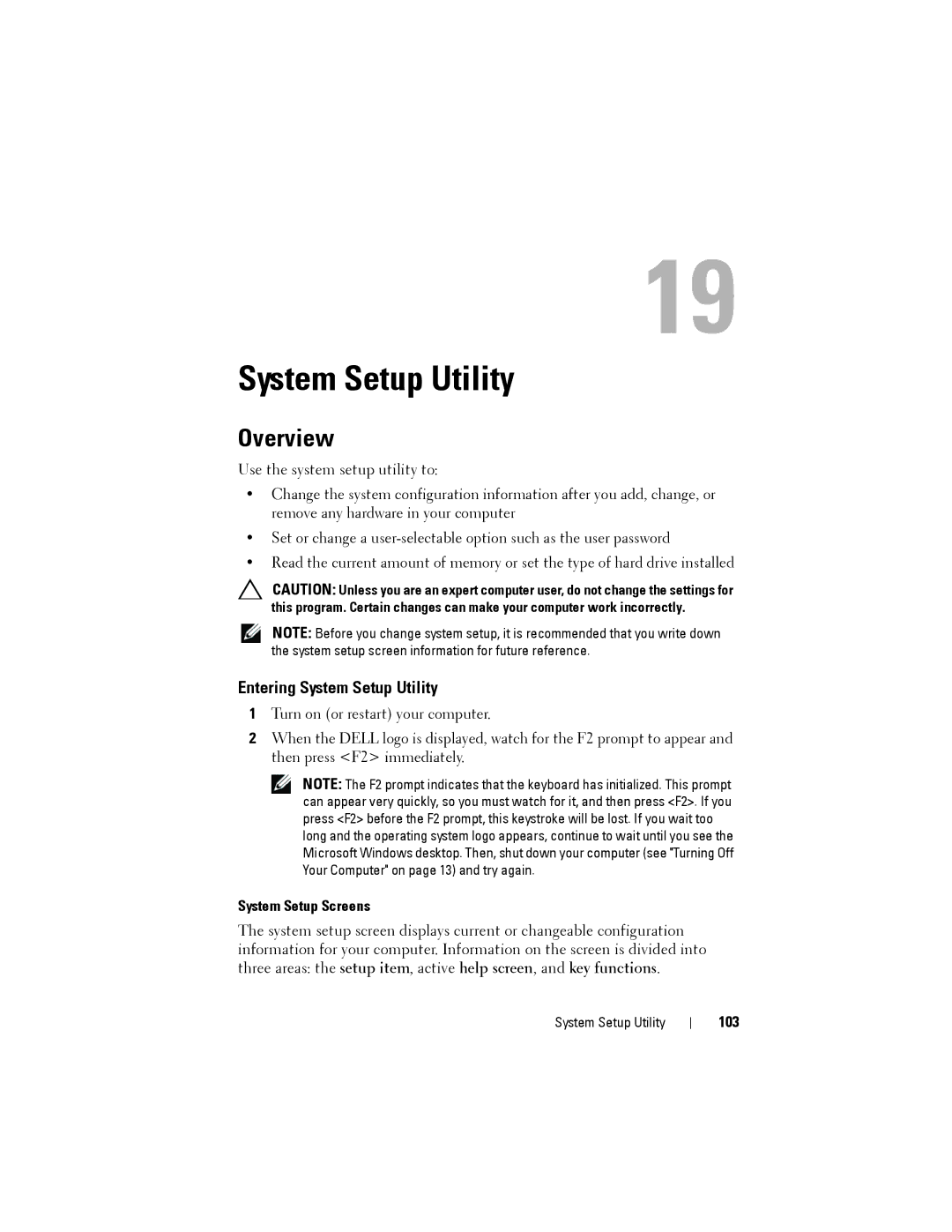19
System Setup Utility
Overview
Use the system setup utility to:
•Change the system configuration information after you add, change, or remove any hardware in your computer
•Set or change a
•Read the current amount of memory or set the type of hard drive installed
CAUTION: Unless you are an expert computer user, do not change the settings for this program. Certain changes can make your computer work incorrectly.
NOTE: Before you change system setup, it is recommended that you write down the system setup screen information for future reference.
Entering System Setup Utility
1Turn on (or restart) your computer.
2When the DELL logo is displayed, watch for the F2 prompt to appear and then press <F2> immediately.
NOTE: The F2 prompt indicates that the keyboard has initialized. This prompt can appear very quickly, so you must watch for it, and then press <F2>. If you press <F2> before the F2 prompt, this keystroke will be lost. If you wait too long and the operating system logo appears, continue to wait until you see the Microsoft Windows desktop. Then, shut down your computer (see "Turning Off Your Computer" on page 13) and try again.
System Setup Screens
The system setup screen displays current or changeable configuration information for your computer. Information on the screen is divided into three areas: the setup item, active help screen, and key functions.
System Setup Utility