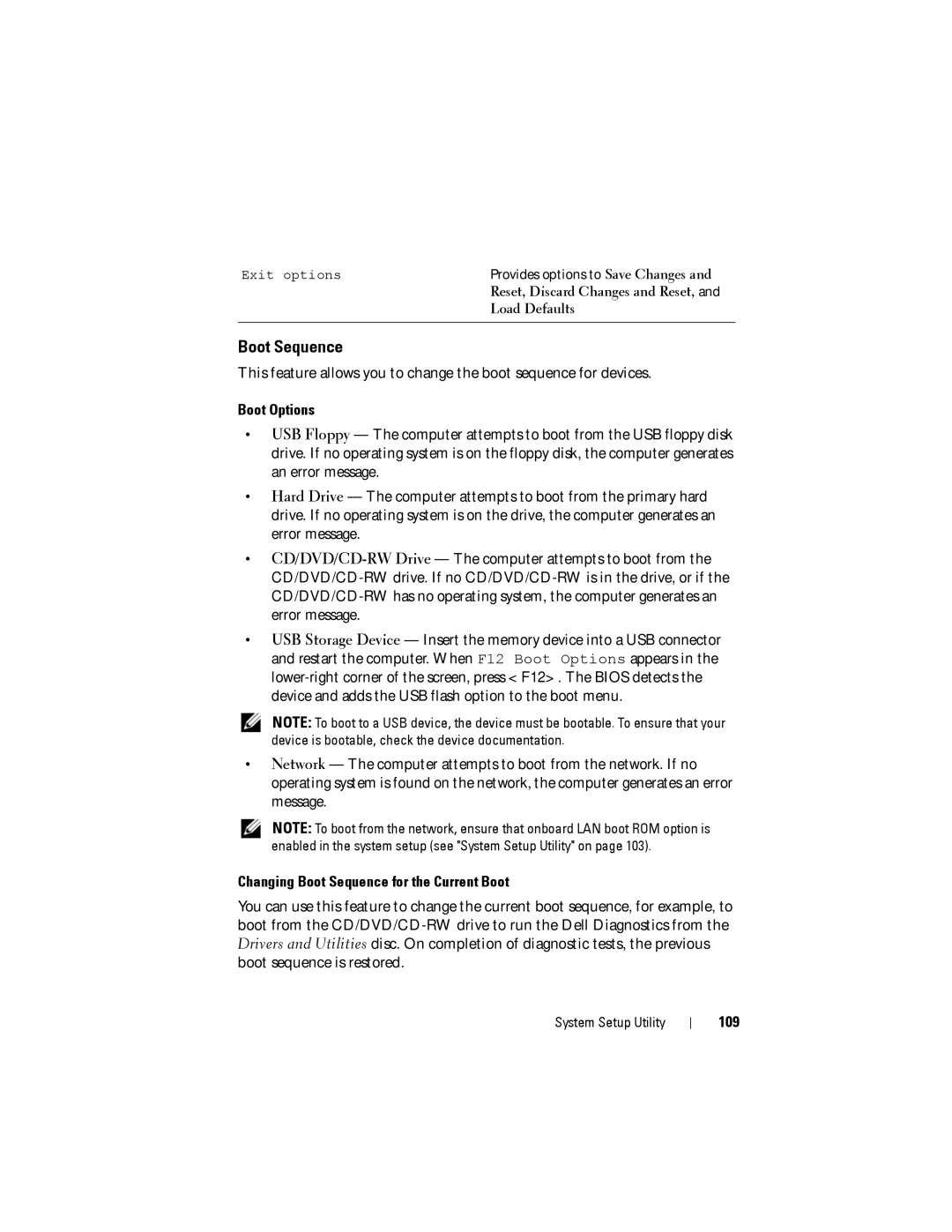Exit options | Provides options to Save Changes and |
| Reset, Discard Changes and Reset, and |
| Load Defaults |
|
|
Boot Sequence
This feature allows you to change the boot sequence for devices.
Boot Options
•USB Floppy — The computer attempts to boot from the USB floppy disk drive. If no operating system is on the floppy disk, the computer generates an error message.
•Hard Drive — The computer attempts to boot from the primary hard drive. If no operating system is on the drive, the computer generates an error message.
•
•USB Storage Device — Insert the memory device into a USB connector and restart the computer. When F12 Boot Options appears in the
NOTE: To boot to a USB device, the device must be bootable. To ensure that your device is bootable, check the device documentation.
•Network — The computer attempts to boot from the network. If no operating system is found on the network, the computer generates an error message.
NOTE: To boot from the network, ensure that onboard LAN boot ROM option is enabled in the system setup (see "System Setup Utility" on page 103).
Changing Boot Sequence for the Current Boot
You can use this feature to change the current boot sequence, for example, to boot from the
System Setup Utility