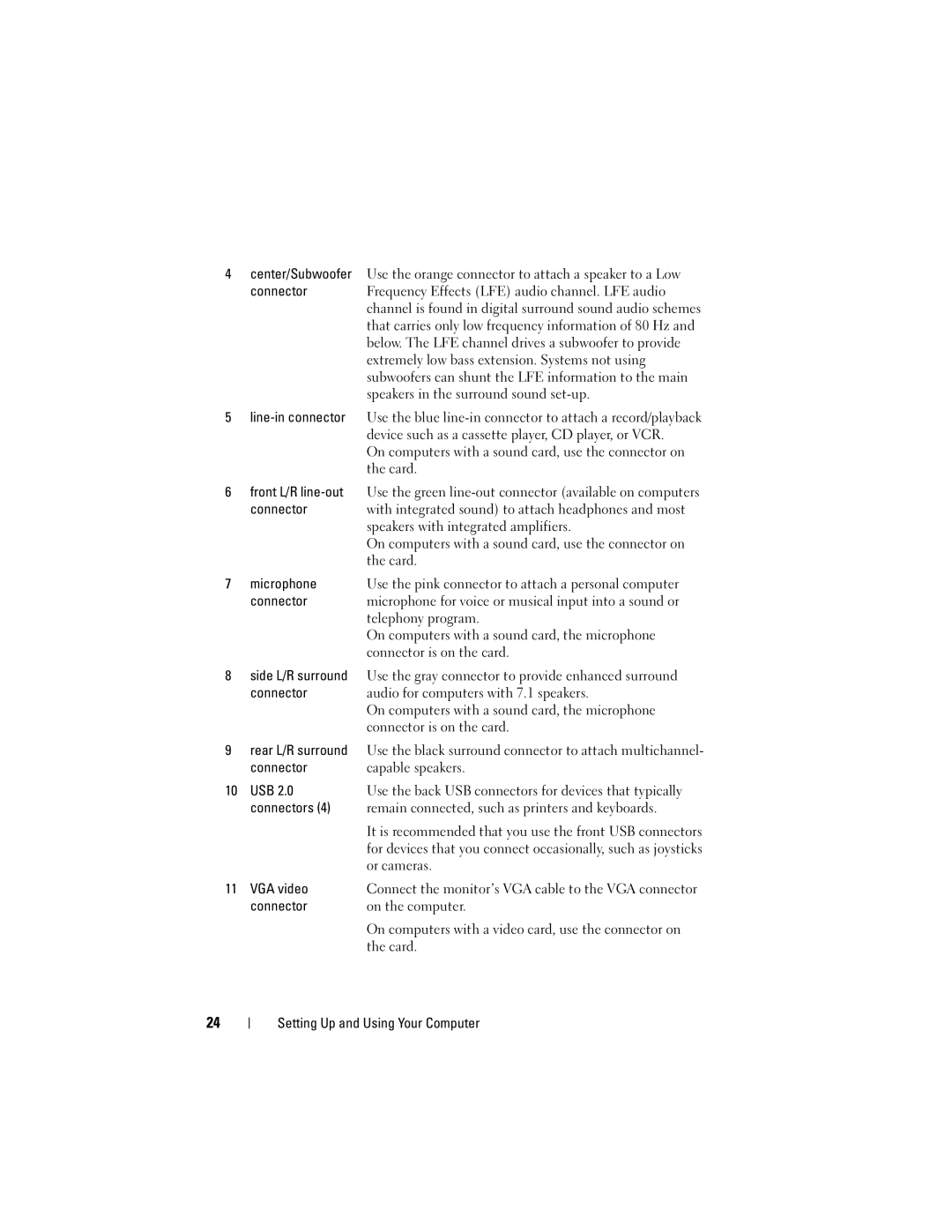Dell Inspiron 530s Series
W . d e l l . c o m s u p p o r t . d e l l . c o m
Abbreviations and Acronyms
Contents
Using Blank CDs and DVDs
Setting Up a Network Windows Vista Operating System
Microsoft Windows operating system Solid blue screen appears
103
Drivers and Utilities Media
115
161
186
Finding Information
Dell Product Information Guide
Service Tag and Microsoft Windows
Operating system
Finding Information
Front View of the Computer
Inspiron 530s/530sa/530sb/530sc/530sd
Page
Back View of the Computer
Inspiron 530s
Device
Inspiron 530sa/530sc
Device
Inspiron 530sb/530sd
25 for more information
Back Panel Connectors
Inspiron 530s/530sa/530sc
Extremely low bass extension. Systems not using
On computers with a network connector card, use
Device such as a cassette player, CD player, or VCR
Installing Your Computer in an Enclosure
Setting Up and Using Your Computer
Setting Up a Printer
Connecting a USB Printer
Printer Cable
USB connector on
Playing CDs and DVDs
Adjusting the Volume
DVD player includes the following basic buttons
Configuring the Audio Connectors for 5.1- Channel
Adjusting the Picture
How to Copy a CD or DVD
Copying CDs and DVDs
Using Blank CDs and DVDs
Helpful Tips
Using a Media Card Reader Optional
SMC
Connecting Two Monitors
Connecting Two Monitors With VGA Connectors
Connecting a TV
Changing the Display Settings
Power Management
Power Management Options in Microsoft Windows XP
Standby Mode
Hibernate Mode
Power Options Properties
Setting Up and Using Your Computer
Power Management Options in Windows Vista
Hibernate Mode
Power Plan Properties
About RAID Configurations
Enabling SpeedStep Technology
RAID Level 1 Configuration
Configuring Your Hard Drives for RAID
Configuring for RAID Using the Intel Option ROM Utility
Setting Up and Using Your Computer
Configuring for RAID Using the Intel Matrix Storage Manager
Setting Up and Using Your Computer
Setting Up and Using Your Computer
Transferring Information to a New Computer
Microsoft Windows XP
Setting Up and Using Your Computer
Setting Up and Using Your Computer
Setting Up and Using Your Computer
Windows Vista
Setting Up a Home and Office Network
Connecting to a Network Adapter
Connecting to the Internet
Setting Up a Network in the Windows Vista Operating System
Setting Up Your Internet Connection
If you have a CD, click Use the CD I got from an ISP
Click Next
Troubleshooting Tips
Battery Problems
Follow these tips when you troubleshoot your computer
Drive Problems
E C K T H E C a B L E C O N N E C T I O N S
CD and DVD drive problems
Problems writing to a CD/DVD-RW drive
Mail, Modem, and Internet Problems
Hard drive problems
Follow the instructions on the screen
Solving Problems
Error Messages
Do not use these characters in filenames
Keyboard Problems
Lockups and Software Problems
Computer does not start up
Computer stops responding
Program stops responding
Other software problems
Solid blue screen appears
Media Card Reader Problems
C K U P Y O U R F I L E S I M M E D I a T E L Y
Memory Problems
Run the Dell Diagnostics see Dell Diagnostics on
Mouse Problems
Network Problems
Power Problems
Printer Problems
Scanner Problems
Sound and Speaker Problems
No sound from speakers
No sound from headphones
Video and Monitor Problems
If the screen is blank
If the screen is difficult to read
Troubleshooting Tools
Power Lights
Beep Codes
Then restart the computer. If
System Messages
Page
Dell Diagnostics
When to Use the Dell Diagnostics
Starting the Dell Diagnostics From Your Hard Drive
Insert the Drivers and Utilities media
Dell Diagnostics Main Menu
Exit
What is a Driver?
Drivers
Reinstalling Drivers and Utilities
Identifying Drivers
Troubleshooting Tools
Troubleshooting Tools
Troubleshooting Tools
Using Microsoft Windows System Restore
You can restore your operating system in the following ways
Restoring Your Operating System
Troubleshooting Tools
Using Dell PC Restore
Troubleshooting Tools
Using the Operating System CD
101
102
Before You Begin
Recommended Tools
Turning Off Your Computer
Before Working Inside Your Computer
Removing the Computer Cover
105
Removing the Support Bracket
107
Inside View of Your Computer
108
System Board Components
109
110
Fpanel
Inspiron 530sa
111
112
Inspiron 530sb
113
114
Cdin
Inspiron 530sc
115
Clrpswd Atxpower
116
Inspiron 530sd
117
118
Power Supply DC Connector Pin Assignments
119
120
121
DC Power Connector P7
122
Memory Installation Guidelines
Memory
See Memory on
Inspiron 530s/530sa/530sc
124
Installing Memory
125
Inspiron 530sb/530sd
126
Removing Memory
127
Cards
PCI and PCI Express Cards
129
PCI Express x16 card Securing tab
131
PCI card slot
If you installed a sound card
133
If you removed an add-in network connector
Bezel
Removing the Bezel
135
Replacing the Bezel
Align and insert the bottom tabs into the front panel hinges
Drives
Recommended Drive Cable Connections
137
Connecting Drive Cables
Drive Interface Connectors
138
Connecting and Disconnecting Drive Cables
Hard Drives
139
Removing and Installing Parts
141
Removing and Installing Parts
143
Floppy Drive Optional
145
Removing and Installing Parts
147
Floppy drive
149
Media Card Reader
Replacing the FlexBay Drive Panel Insert
151
Removing and Installing Parts
153
CD/DVD Drive
155
CD/DVD drive
Battery
Replacing the Battery
157
Battery release lever
Power Supply
Replacing the Power Supply
159
Power supply
Panel
Removing the I/O Panel
161
Installing the I/O Panel
Processor Fan
163
Removing the Processor Fan/Heat Sink Assembly
164
Installing the Processor Fan/Heat Sink Assembly
165
Processor
Removing the Processor
166
Installing the Processor
167
Processor pin-1 indicator Rear alignment notch
Chassis Fan
Removing the Chassis Fan
169
System Board
Replacing the Chassis Fan
Removing the System Board
170
171
Installing the System Board
Replacing the Support Bracket
173
Replacing the Computer Cover
174
Move the computer to the upright position
175
176
Specifications
177
178
PCI
179
180
181
182
NIL
183
With the system board. a solid amber light when
184
115/230 Vac, 50/60 Hz, 6A/3A
System Setup
Entering System Setup
Overview
185
System Setup Options
Can view your current
Selection active
186
187
Memory Info
Advanced Chipset Features
188
Boot Sequence
Changing Boot Sequence for the Current Boot
189
Clearing Forgotten Passwords
Inspiron 530s Inspiron 530sa
191
Inspiron 530sb Inspiron 530sc
192
193
Clearing Cmos Settings
Flashing the Bios
195
Cleaning Your Computer
Computer, Keyboard, and Monitor
Mouse
Dell Technical Support Policy U.S. Only
CDs and DVDs
197
Definition of Dell-Installed Software and Peripherals
FCC Notice U.S. Only
Definition of Third-Party Software and Peripherals
FCC Class B
199
Dcslf
Contacting Dell
Glossary
201
202
203
204
205
206
207
208
209
210
211
212
213
214
215
216
Index
217
Index
219
220
221
USB