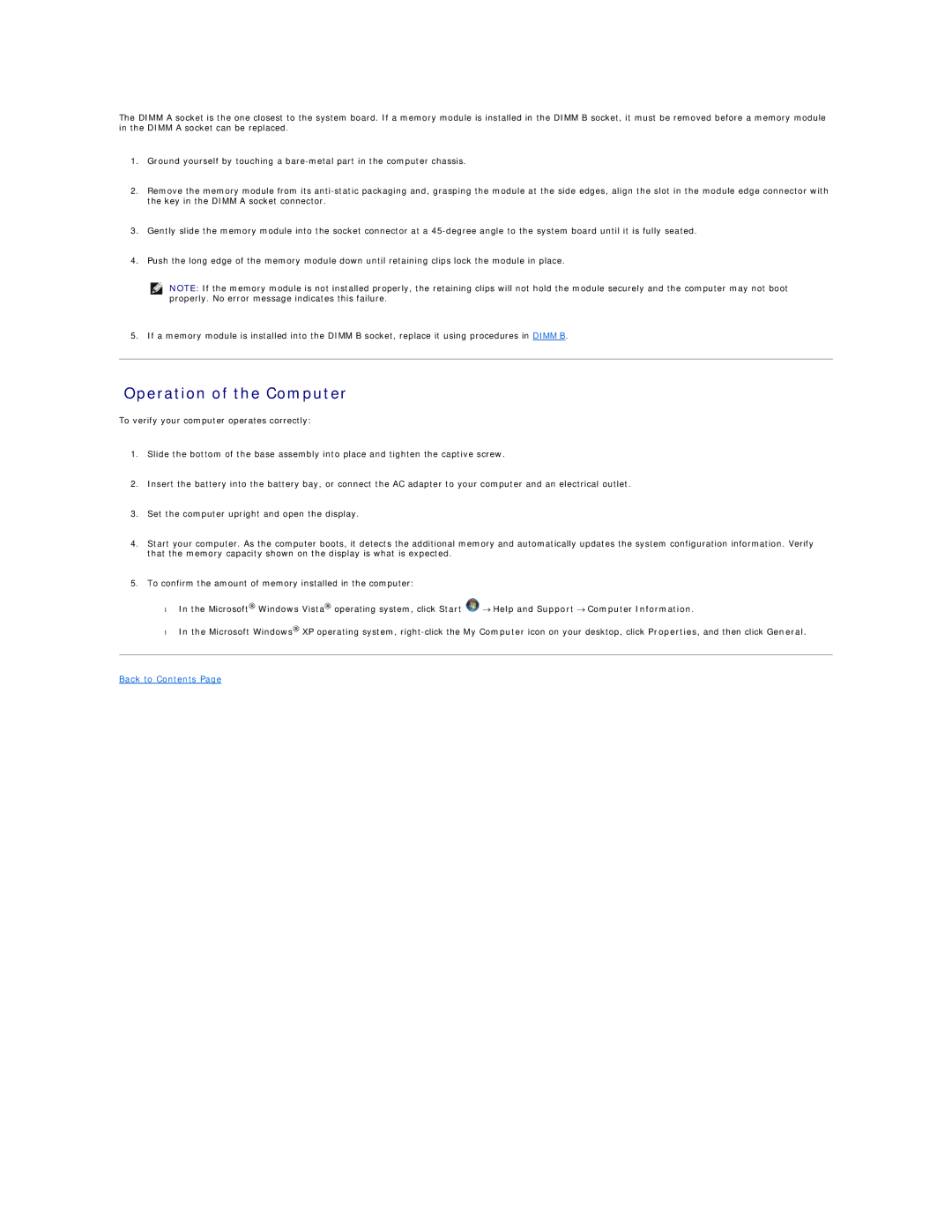The DIMM A socket is the one closest to the system board. If a memory module is installed in the DIMM B socket, it must be removed before a memory module in the DIMM A socket can be replaced.
1.Ground yourself by touching a
2.Remove the memory module from its
3.Gently slide the memory module into the socket connector at a
4.Push the long edge of the memory module down until retaining clips lock the module in place.
NOTE: If the memory module is not installed properly, the retaining clips will not hold the module securely and the computer may not boot properly. No error message indicates this failure.
5. If a memory module is installed into the DIMM B socket, replace it using procedures in DIMM B.
Operation of the Computer
To verify your computer operates correctly:
1.Slide the bottom of the base assembly into place and tighten the captive screw.
2.Insert the battery into the battery bay, or connect the AC adapter to your computer and an electrical outlet.
3.Set the computer upright and open the display.
4.Start your computer. As the computer boots, it detects the additional memory and automatically updates the system configuration information. Verify that the memory capacity shown on the display is what is expected.
5.To confirm the amount of memory installed in the computer:
•In the Microsoft® Windows Vista® operating system, click Start ![]() → Help and Support → Computer Information.
→ Help and Support → Computer Information.
•In the Microsoft Windows® XP operating system,