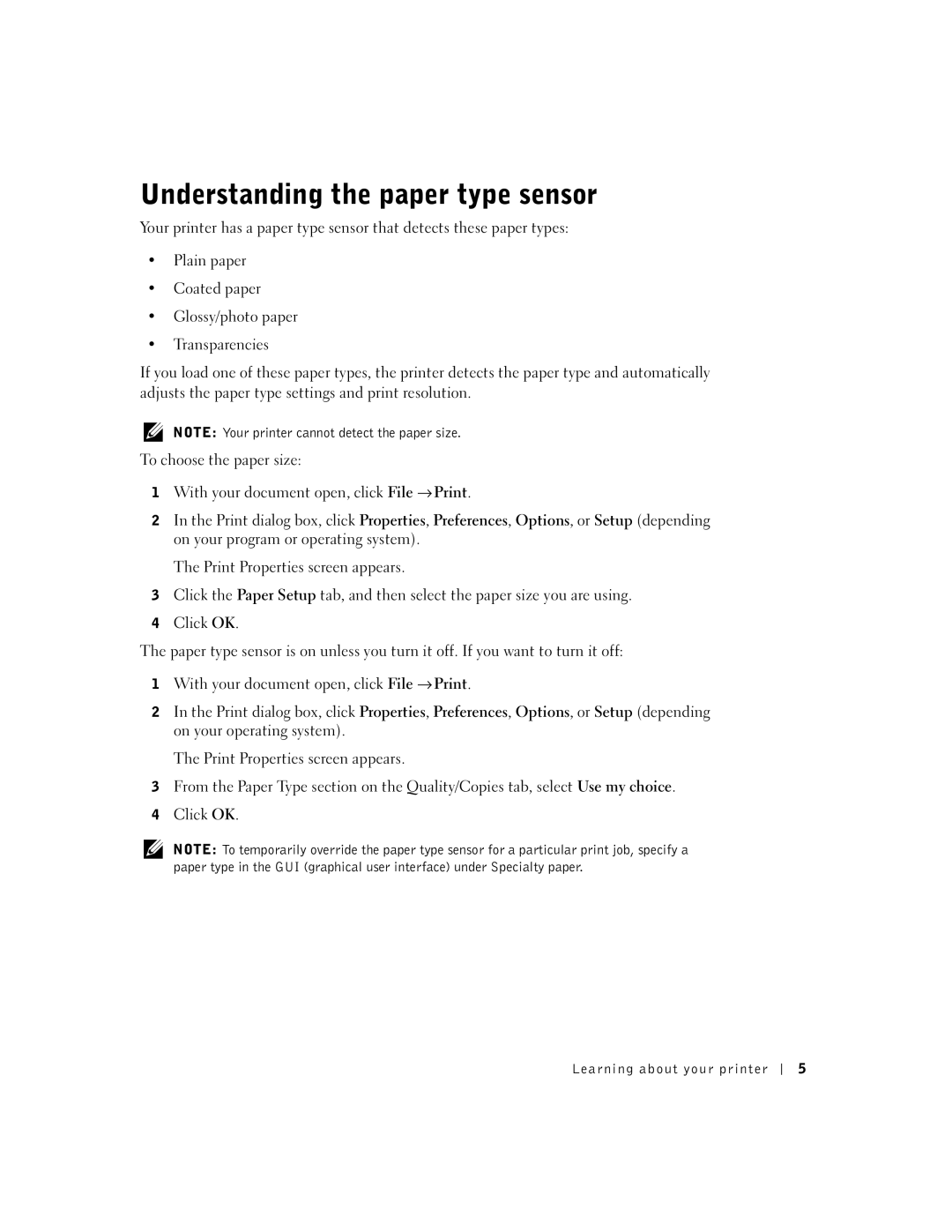Understanding the paper type sensor
Your printer has a paper type sensor that detects these paper types:
•Plain paper
•Coated paper
•Glossy/photo paper
•Transparencies
If you load one of these paper types, the printer detects the paper type and automatically adjusts the paper type settings and print resolution.
NOTE: Your printer cannot detect the paper size.
To choose the paper size:
1 With your document open, click File → Print.
2In the Print dialog box, click Properties, Preferences, Options, or Setup (depending on your program or operating system).
The Print Properties screen appears.
3Click the Paper Setup tab, and then select the paper size you are using.
4Click OK.
The paper type sensor is on unless you turn it off. If you want to turn it off:
1 With your document open, click File → Print.
2In the Print dialog box, click Properties, Preferences, Options, or Setup (depending on your operating system).
The Print Properties screen appears.
3From the Paper Type section on the Quality/Copies tab, select Use my choice.
4Click OK.
NOTE: To temporarily override the paper type sensor for a particular print job, specify a paper type in the GUI (graphical user interface) under Specialty paper.
Lear ning about your printer
5