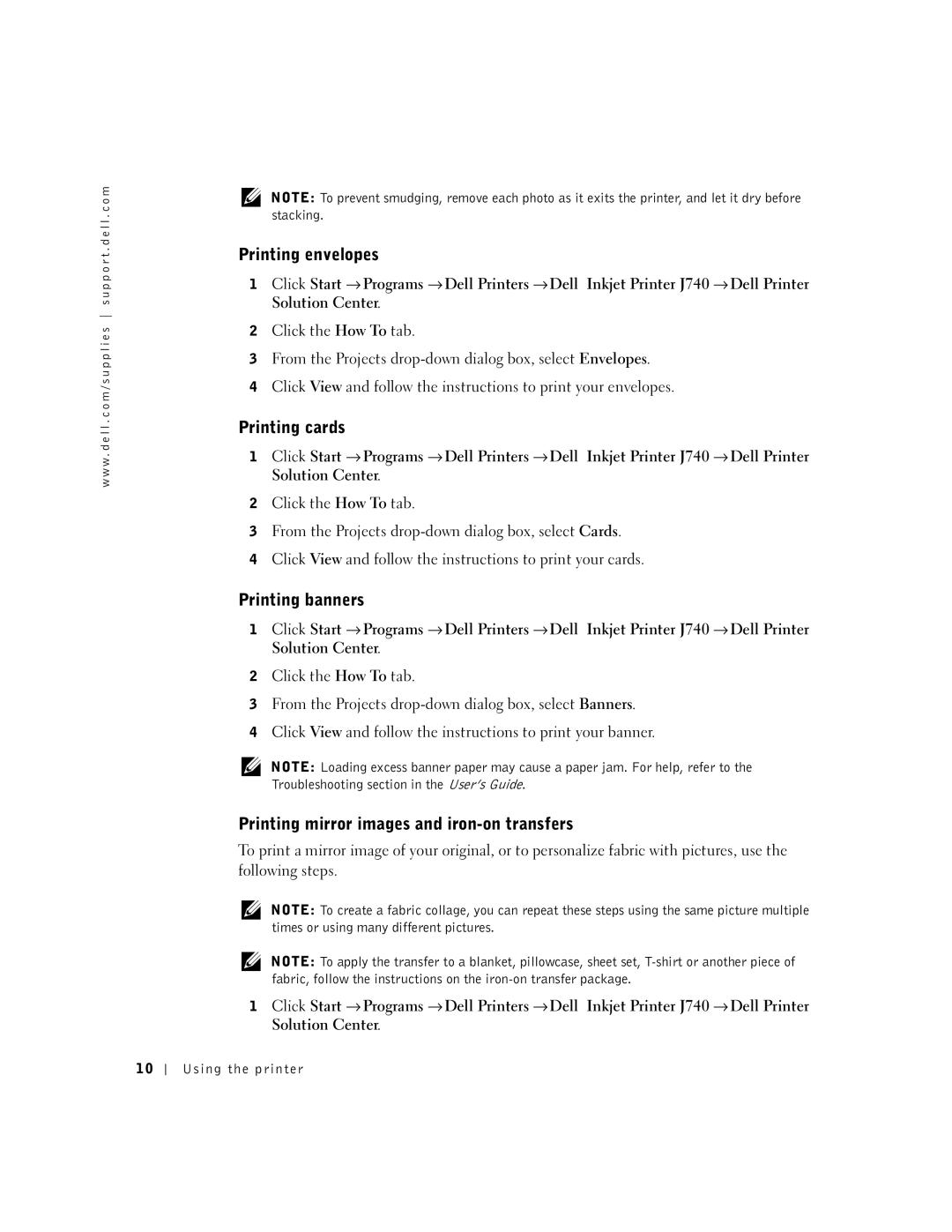w w w . d e l l . c o m / s u p p l i e s s u p p o r t . d e l l . c o m
NOTE: To prevent smudging, remove each photo as it exits the printer, and let it dry before stacking.
Printing envelopes
1 Click Start → Programs → Dell Printers → Dell Inkjet Printer J740 → Dell Printer Solution Center.
2Click the How To tab.
3From the Projects
4Click View and follow the instructions to print your envelopes.
Printing cards
1 Click Start → Programs → Dell Printers → Dell Inkjet Printer J740 → Dell Printer Solution Center.
2Click the How To tab.
3From the Projects
4Click View and follow the instructions to print your cards.
Printing banners
1 Click Start → Programs → Dell Printers → Dell Inkjet Printer J740 → Dell Printer Solution Center.
2Click the How To tab.
3From the Projects
4Click View and follow the instructions to print your banner.
NOTE: Loading excess banner paper may cause a paper jam. For help, refer to the Troubleshooting section in the User’s Guide.
Printing mirror images and iron-on transfers
To print a mirror image of your original, or to personalize fabric with pictures, use the following steps.
NOTE: To create a fabric collage, you can repeat these steps using the same picture multiple times or using many different pictures.
NOTE: To apply the transfer to a blanket, pillowcase, sheet set,
1 Click Start → Programs → Dell Printers → Dell Inkjet Printer J740 → Dell Printer Solution Center.
1 0
Using the printer