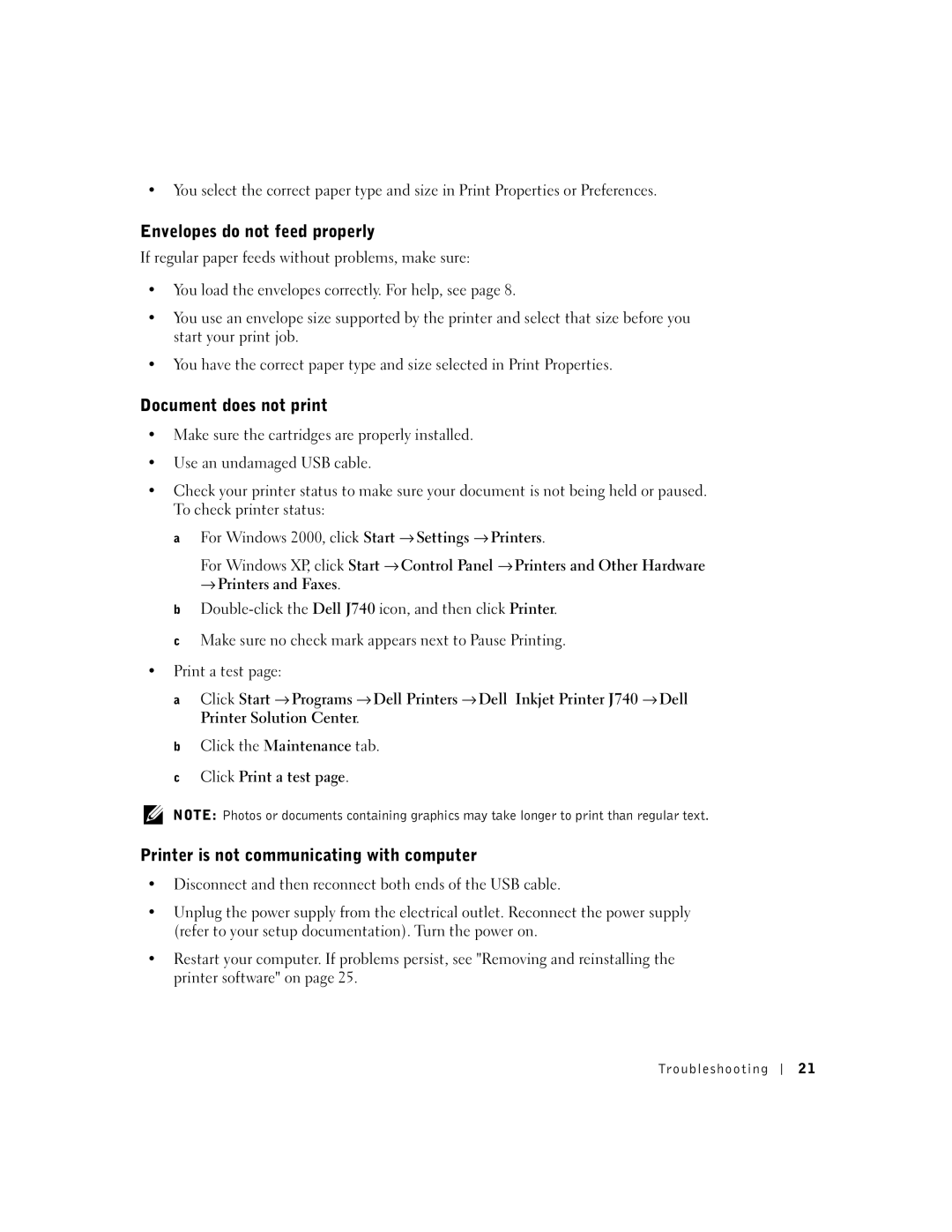•You select the correct paper type and size in Print Properties or Preferences.
Envelopes do not feed properly
If regular paper feeds without problems, make sure:
•You load the envelopes correctly. For help, see page 8.
•You use an envelope size supported by the printer and select that size before you start your print job.
•You have the correct paper type and size selected in Print Properties.
Document does not print
•Make sure the cartridges are properly installed.
•Use an undamaged USB cable.
•Check your printer status to make sure your document is not being held or paused. To check printer status:
a For Windows 2000, click Start → Settings → Printers.
For Windows XP, click Start → Control Panel → Printers and Other Hardware
→Printers and Faxes.
b
cMake sure no check mark appears next to Pause Printing.
•Print a test page:
a Click Start → Programs → Dell Printers → Dell Inkjet Printer J740 → Dell Printer Solution Center.
bClick the Maintenance tab.
cClick Print a test page.
NOTE: Photos or documents containing graphics may take longer to print than regular text.
Printer is not communicating with computer
•Disconnect and then reconnect both ends of the USB cable.
•Unplug the power supply from the electrical outlet. Reconnect the power supply (refer to your setup documentation). Turn the power on.
•Restart your computer. If problems persist, see "Removing and reinstalling the printer software" on page 25.
Trou bl es hoo t i ng
2 1