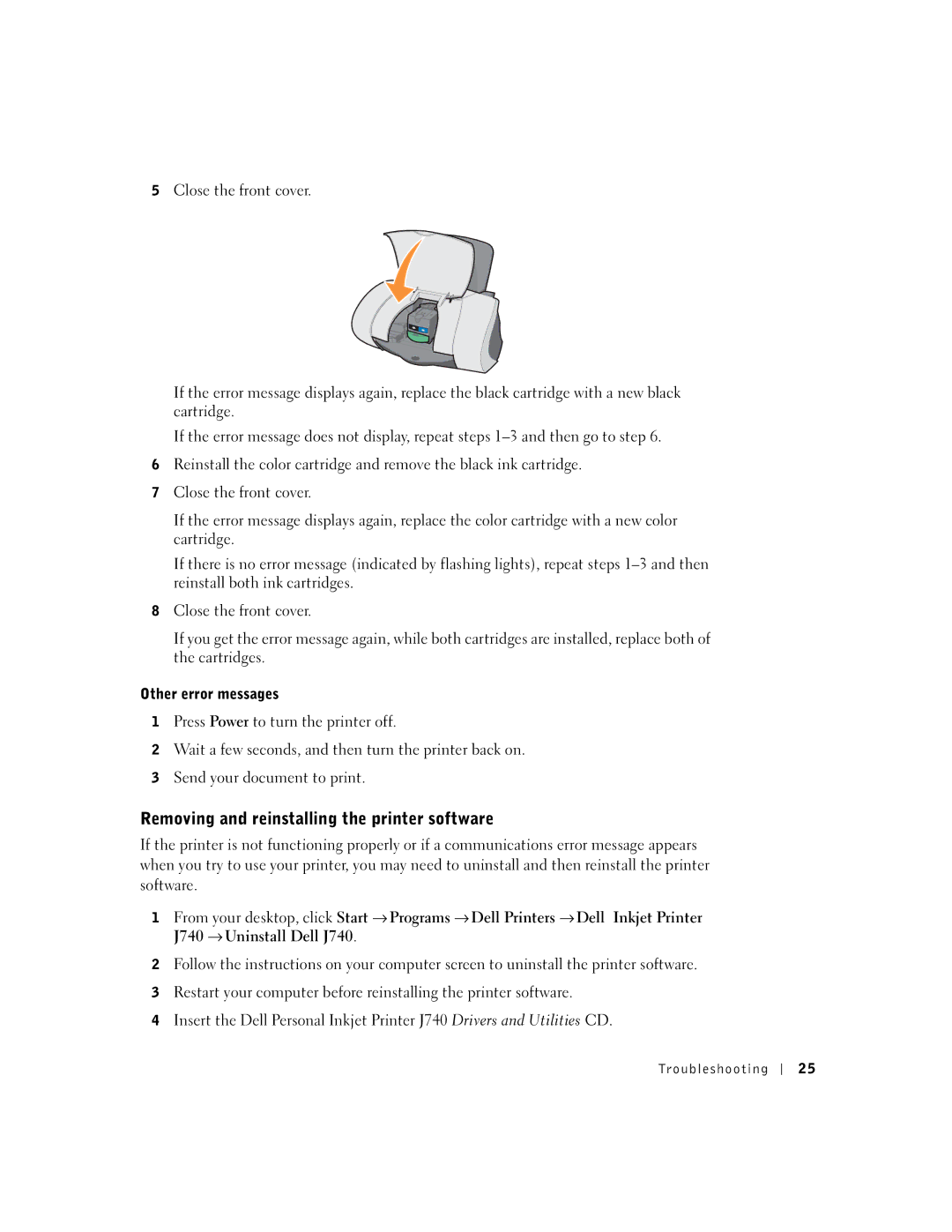5Close the front cover.
If the error message displays again, replace the black cartridge with a new black cartridge.
If the error message does not display, repeat steps
6Reinstall the color cartridge and remove the black ink cartridge.
7Close the front cover.
If the error message displays again, replace the color cartridge with a new color cartridge.
If there is no error message (indicated by flashing lights), repeat steps
8Close the front cover.
If you get the error message again, while both cartridges are installed, replace both of the cartridges.
Other error messages
1Press Power to turn the printer off.
2Wait a few seconds, and then turn the printer back on.
3Send your document to print.
Removing and reinstalling the printer software
If the printer is not functioning properly or if a communications error message appears when you try to use your printer, you may need to uninstall and then reinstall the printer software.
1 From your desktop, click Start → Programs → Dell Printers → Dell Inkjet Printer J740 → Uninstall Dell J740.
2Follow the instructions on your computer screen to uninstall the printer software.
3Restart your computer before reinstalling the printer software.
4Insert the Dell Personal Inkjet Printer J740 Drivers and Utilities CD.
Trou bl es hoo t i ng
2 5