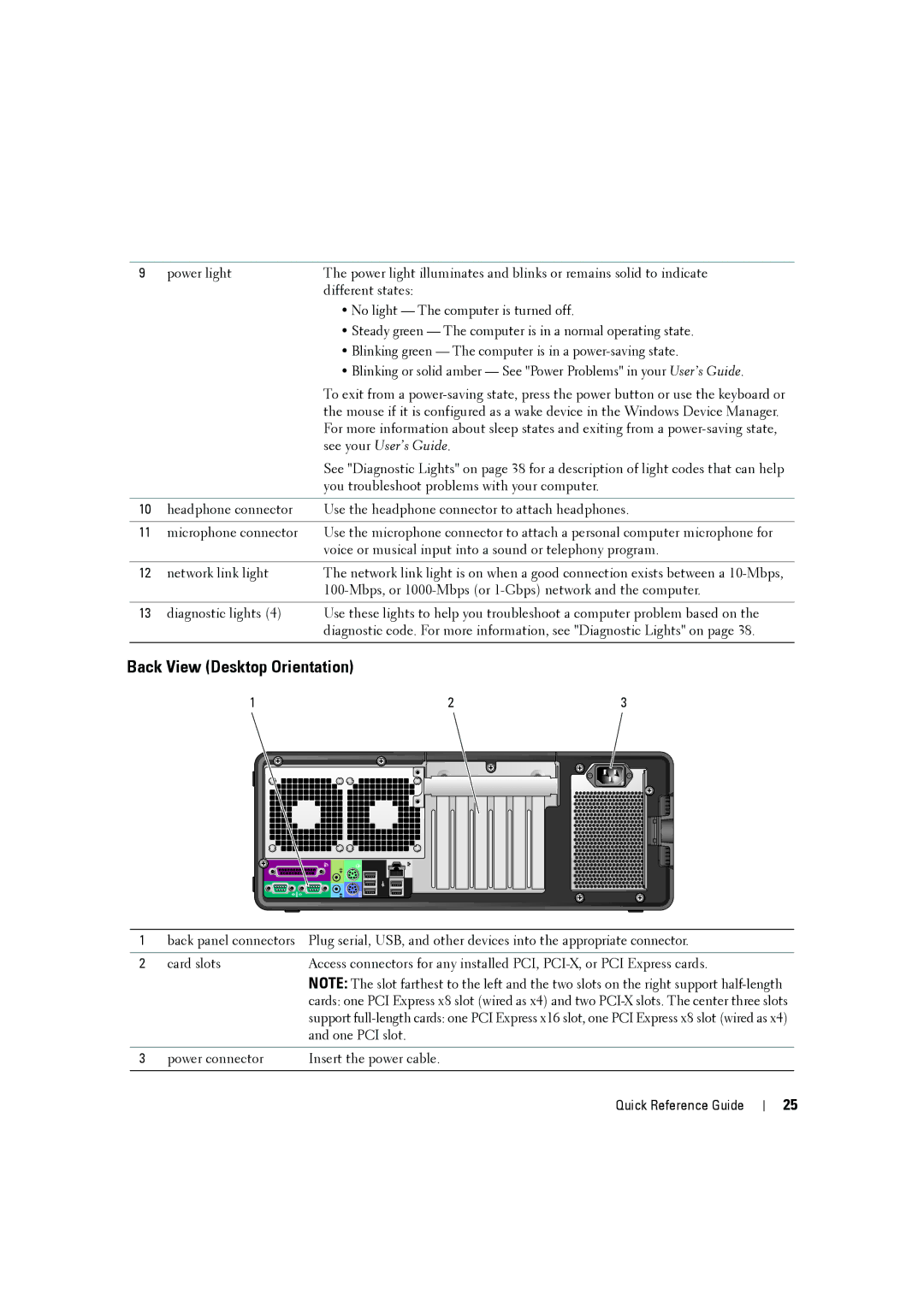9 | power light | The power light illuminates and blinks or remains solid to indicate |
|
| different states: |
|
| • No light — The computer is turned off. |
|
| • Steady green — The computer is in a normal operating state. |
|
| • Blinking green — The computer is in a |
|
| • Blinking or solid amber — See "Power Problems" in your User’s Guide. |
|
| To exit from a |
|
| the mouse if it is configured as a wake device in the Windows Device Manager. |
|
| For more information about sleep states and exiting from a |
|
| see your User’s Guide. |
|
| See "Diagnostic Lights" on page 38 for a description of light codes that can help |
|
| you troubleshoot problems with your computer. |
|
|
|
10 | headphone connector | Use the headphone connector to attach headphones. |
|
|
|
11 | microphone connector | Use the microphone connector to attach a personal computer microphone for |
|
| voice or musical input into a sound or telephony program. |
|
|
|
12 | network link light | The network link light is on when a good connection exists between a |
|
| |
|
|
|
13 | diagnostic lights (4) | Use these lights to help you troubleshoot a computer problem based on the |
|
| diagnostic code. For more information, see "Diagnostic Lights" on page 38. |
|
|
|
Back View (Desktop Orientation)
1 |
|
|
|
|
|
|
|
| 2 | 3 | ||
|
|
|
|
|
|
|
|
|
|
|
|
|
|
|
|
|
|
|
|
|
|
|
|
|
|
|
|
|
|
|
|
|
|
|
|
|
|
|
|
|
|
|
|
|
|
|
|
|
|
|
|
|
|
|
|
|
|
|
|
|
|
|
|
|
|
|
|
|
|
|
|
|
|
|
|
|
|
|
|
|
|
|
|
|
|
|
|
|
|
|
|
|
|
|
|
|
|
|
|
|
|
|
|
|
|
|
|
|
|
|
|
|
|
|
|
|
|
|
|
|
|
|
|
|
|
|
|
|
|
1 | back panel connectors | Plug serial, USB, and other devices into the appropriate connector. |
|
|
|
2 | card slots | Access connectors for any installed PCI, |
|
| NOTE: The slot farthest to the left and the two slots on the right support |
|
| cards: one PCI Express x8 slot (wired as x4) and two |
|
| support |
|
| and one PCI slot. |
|
|
|
3 | power connector | Insert the power cable. |
|
|
|
Quick Reference Guide
25