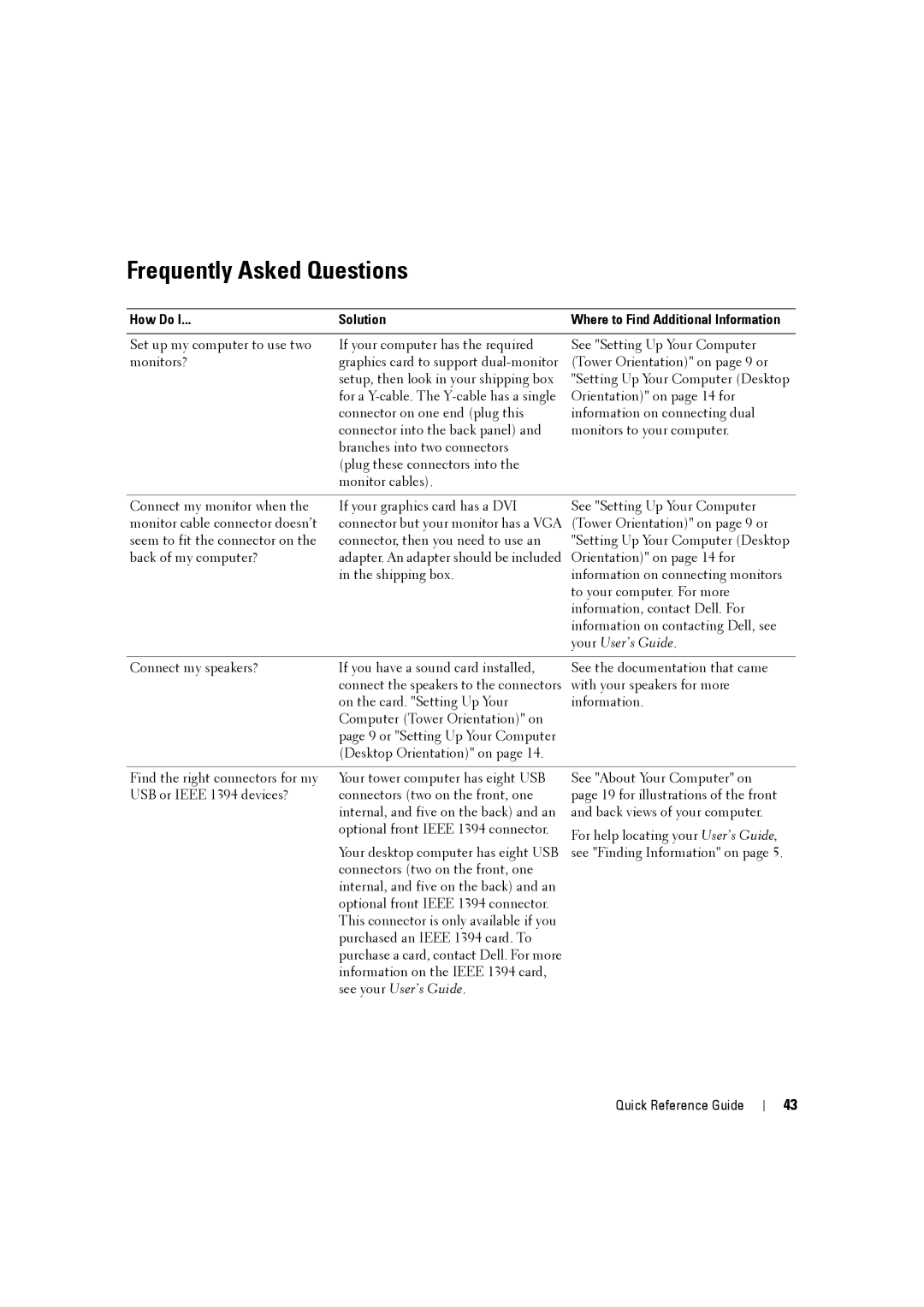Frequently Asked Questions
How Do I... | Solution | Where to Find Additional Information |
Set up my computer to use two monitors?
If your computer has the required graphics card to support
(plug these connectors into the monitor cables).
See "Setting Up Your Computer (Tower Orientation)" on page 9 or "Setting Up Your Computer (Desktop Orientation)" on page 14 for information on connecting dual monitors to your computer.
Connect my monitor when the monitor cable connector doesn’t seem to fit the connector on the back of my computer?
If your graphics card has a DVI connector but your monitor has a VGA connector, then you need to use an adapter. An adapter should be included in the shipping box.
See "Setting Up Your Computer (Tower Orientation)" on page 9 or "Setting Up Your Computer (Desktop Orientation)" on page 14 for information on connecting monitors to your computer. For more information, contact Dell. For information on contacting Dell, see your User’s Guide.
Connect my speakers? | If you have a sound card installed, |
| connect the speakers to the connectors |
| on the card. "Setting Up Your |
| Computer (Tower Orientation)" on |
| page 9 or "Setting Up Your Computer |
| (Desktop Orientation)" on page 14. |
See the documentation that came with your speakers for more information.
Find the right connectors for my USB or IEEE 1394 devices?
Your tower computer has eight USB connectors (two on the front, one internal, and five on the back) and an optional front IEEE 1394 connector.
Your desktop computer has eight USB connectors (two on the front, one internal, and five on the back) and an optional front IEEE 1394 connector. This connector is only available if you purchased an IEEE 1394 card. To purchase a card, contact Dell. For more information on the IEEE 1394 card, see your User’s Guide.
See "About Your Computer" on page 19 for illustrations of the front and back views of your computer.
For help locating your User’s Guide, see "Finding Information" on page 5.
Quick Reference Guide
43