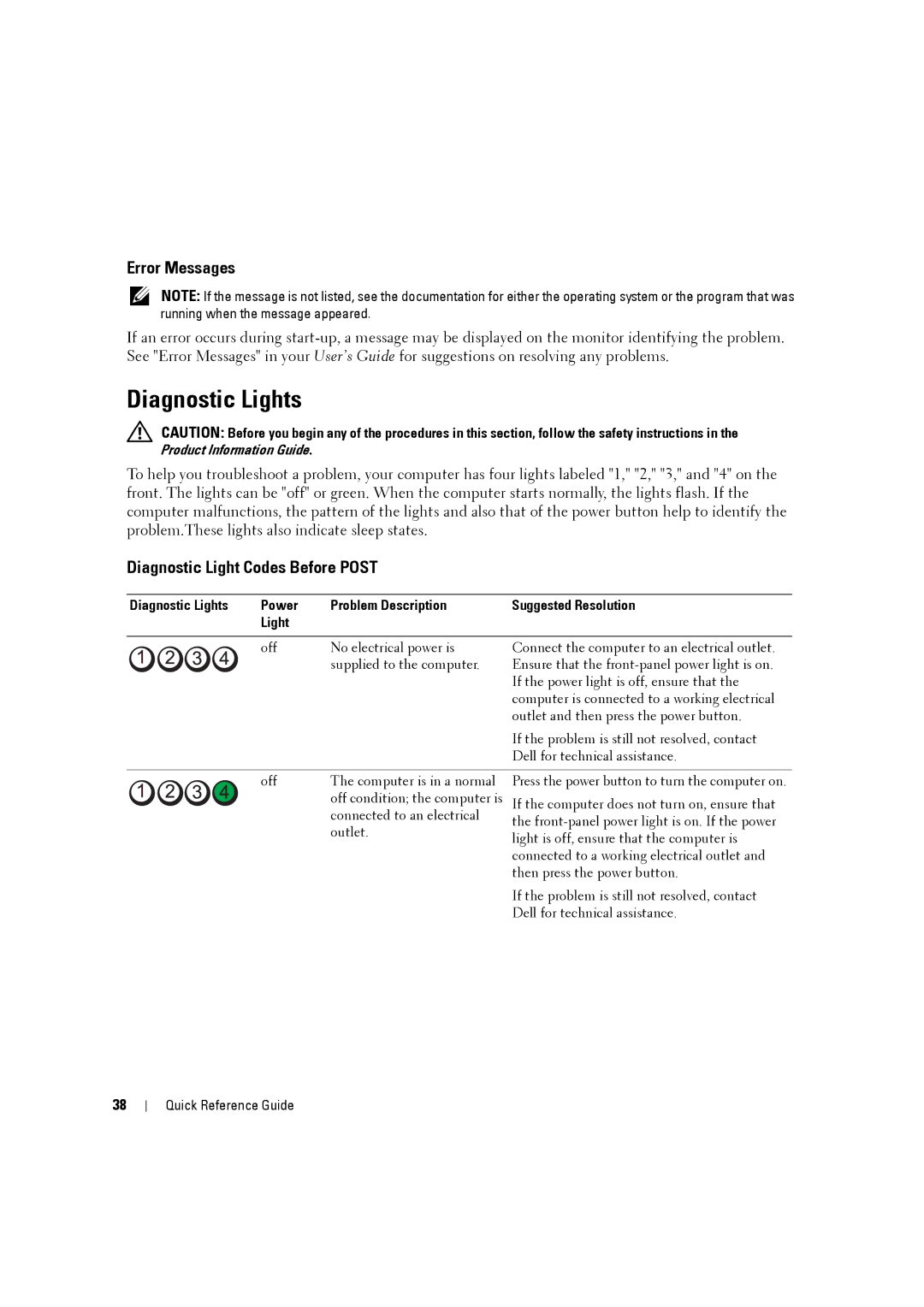Error Messages
NOTE: If the message is not listed, see the documentation for either the operating system or the program that was running when the message appeared.
If an error occurs during
Diagnostic Lights
CAUTION: Before you begin any of the procedures in this section, follow the safety instructions in the Product Information Guide.
To help you troubleshoot a problem, your computer has four lights labeled "1," "2," "3," and "4" on the front. The lights can be "off" or green. When the computer starts normally, the lights flash. If the computer malfunctions, the pattern of the lights and also that of the power button help to identify the problem.These lights also indicate sleep states.
Diagnostic Light Codes Before POST
Diagnostic Lights | Power | Problem Description | Suggested Resolution |
| Light |
|
|
|
|
|
|
| off | No electrical power is | Connect the computer to an electrical outlet. |
|
| supplied to the computer. | Ensure that the |
|
|
| If the power light is off, ensure that the |
|
|
| computer is connected to a working electrical |
|
|
| outlet and then press the power button. |
|
|
| If the problem is still not resolved, contact |
|
|
| Dell for technical assistance. |
|
|
|
|
| off | The computer is in a normal | Press the power button to turn the computer on. |
|
| off condition; the computer is | If the computer does not turn on, ensure that |
|
| connected to an electrical | the |
|
| outlet. | |
|
| light is off, ensure that the computer is | |
|
|
| |
|
|
| connected to a working electrical outlet and |
|
|
| then press the power button. |
|
|
| If the problem is still not resolved, contact |
|
|
| Dell for technical assistance. |
38