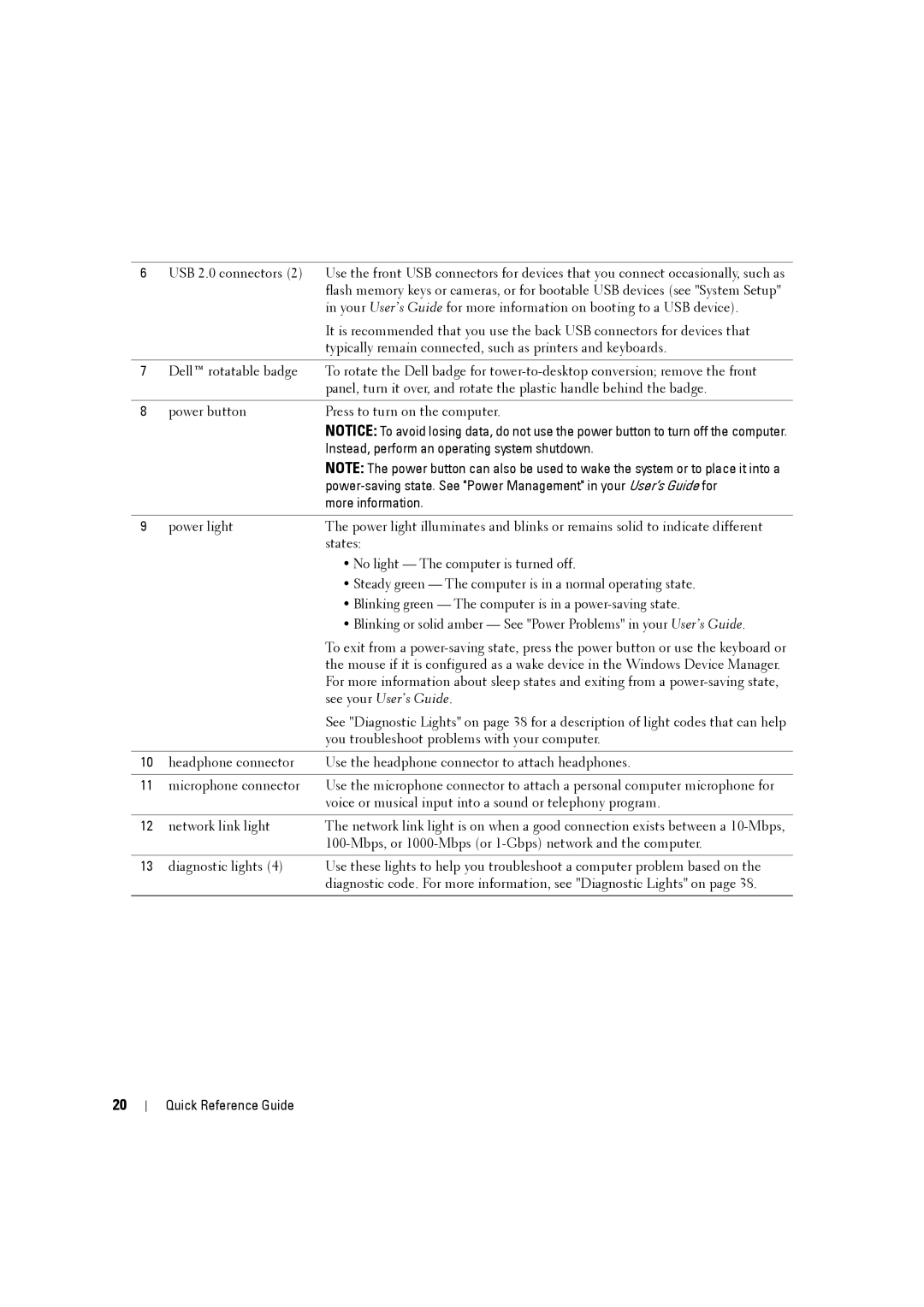6USB 2.0 connectors (2) Use the front USB connectors for devices that you connect occasionally, such as flash memory keys or cameras, or for bootable USB devices (see "System Setup" in your User’s Guide for more information on booting to a USB device).
|
| It is recommended that you use the back USB connectors for devices that |
|
| typically remain connected, such as printers and keyboards. |
|
|
|
7 | Dell™ rotatable badge | To rotate the Dell badge for |
|
| panel, turn it over, and rotate the plastic handle behind the badge. |
|
|
|
8 | power button | Press to turn on the computer. |
|
| NOTICE: To avoid losing data, do not use the power button to turn off the computer. |
|
| Instead, perform an operating system shutdown. |
|
| NOTE: The power button can also be used to wake the system or to place it into a |
|
| |
|
| more information. |
|
|
|
9 | power light | The power light illuminates and blinks or remains solid to indicate different |
|
| states: |
|
| • No light — The computer is turned off. |
|
| • Steady green — The computer is in a normal operating state. |
|
| • Blinking green — The computer is in a |
|
| • Blinking or solid amber — See "Power Problems" in your User’s Guide. |
|
| To exit from a |
|
| the mouse if it is configured as a wake device in the Windows Device Manager. |
|
| For more information about sleep states and exiting from a |
|
| see your User’s Guide. |
|
| See "Diagnostic Lights" on page 38 for a description of light codes that can help |
|
| you troubleshoot problems with your computer. |
|
|
|
10 | headphone connector | Use the headphone connector to attach headphones. |
|
|
|
11 | microphone connector | Use the microphone connector to attach a personal computer microphone for |
|
| voice or musical input into a sound or telephony program. |
|
|
|
12 | network link light | The network link light is on when a good connection exists between a |
|
| |
|
|
|
13 | diagnostic lights (4) | Use these lights to help you troubleshoot a computer problem based on the |
|
| diagnostic code. For more information, see "Diagnostic Lights" on page 38. |
|
|
|
20
Quick Reference Guide